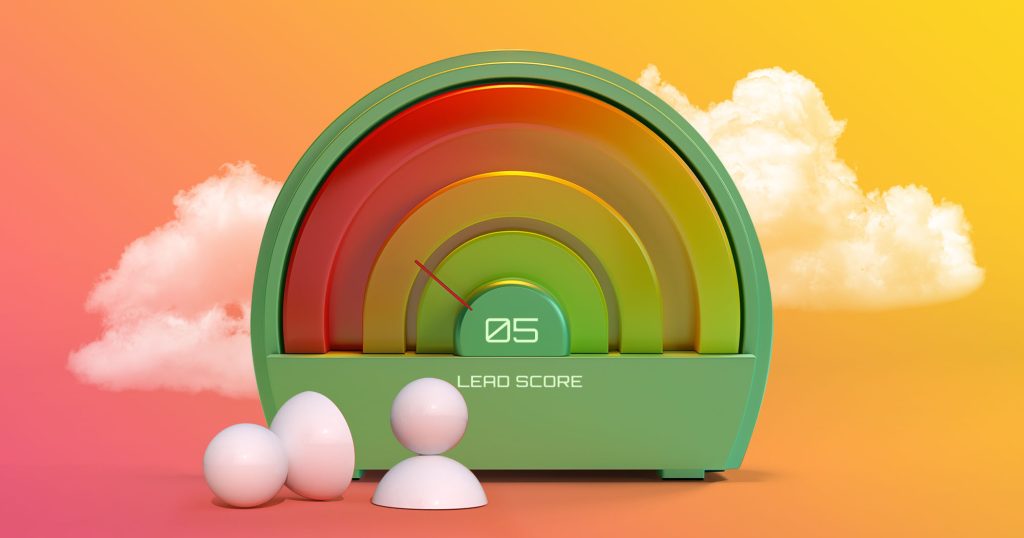Multiple email accounts per sequence
We introduced the ability to send emails from multiple email accounts in a single sequence a few months back in Beta along with other features to up your email outreach game.
After a few rounds of testing and feedback, the feature is out of Beta and available to all Reply users.
This means you can now add up to 20 email accounts per each user account and increase your daily sending volume significantly (up to 10K emails per day!). As a result, if your team has 5 seats you will be able to add up to 100 email accounts in total increasing the sending limits even more. With no need to create duplicate sequences, scaling your outreach with multiple email accounts is now even easier.
You can add multiple email accounts directly in the Sequence Wizard when creating a new sequence or you can do that from a particular sequence page. Just go to the Settings tab -> Email Accounts and add as many email accounts as needed.
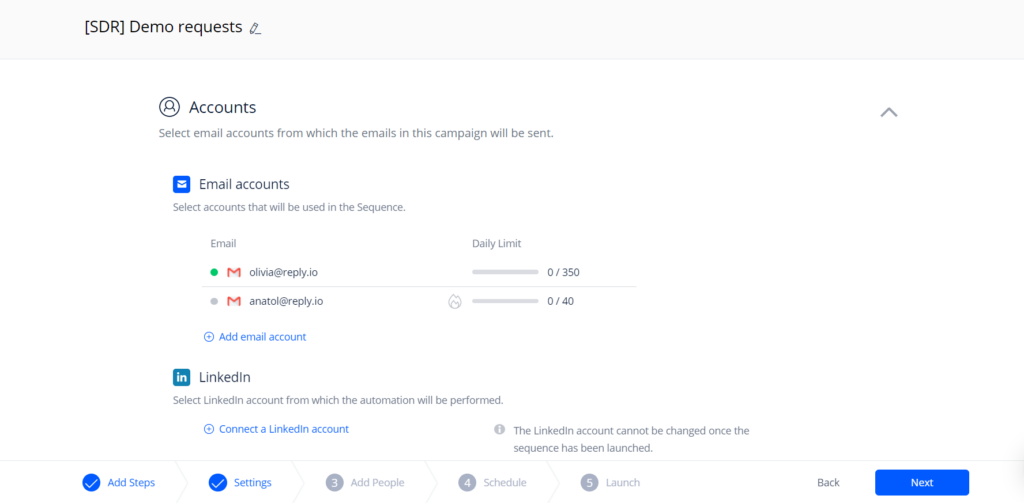
And don’t forget to adjust your email sending and throttling daily limits per sequence in sequence Settings -> General to match the total limit of all email accounts.
The contacts you add to the sequence that has multiple accounts will be automatically distributed among the added email addresses per round-robin logic.
As a result, this feature will be especially useful to our agency users as a simple and safe way to increase the daily amount of sent emails or distribute the prospects among the team members.
You can learn more about how it works in this article.
Ready to explore the new Reply features? Sign in to your account or create a new one
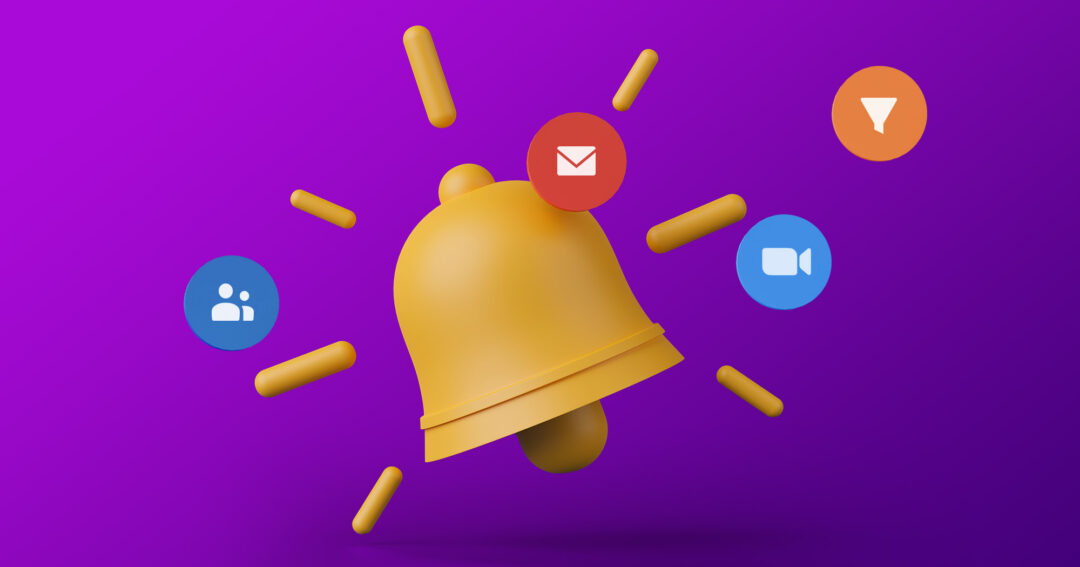

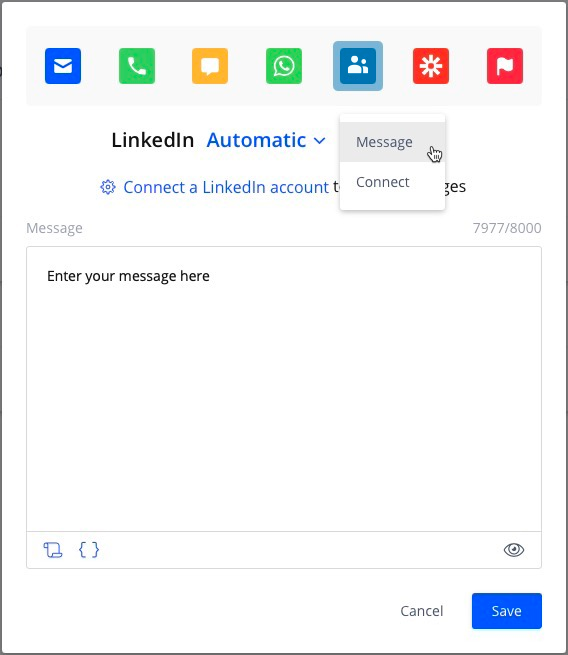
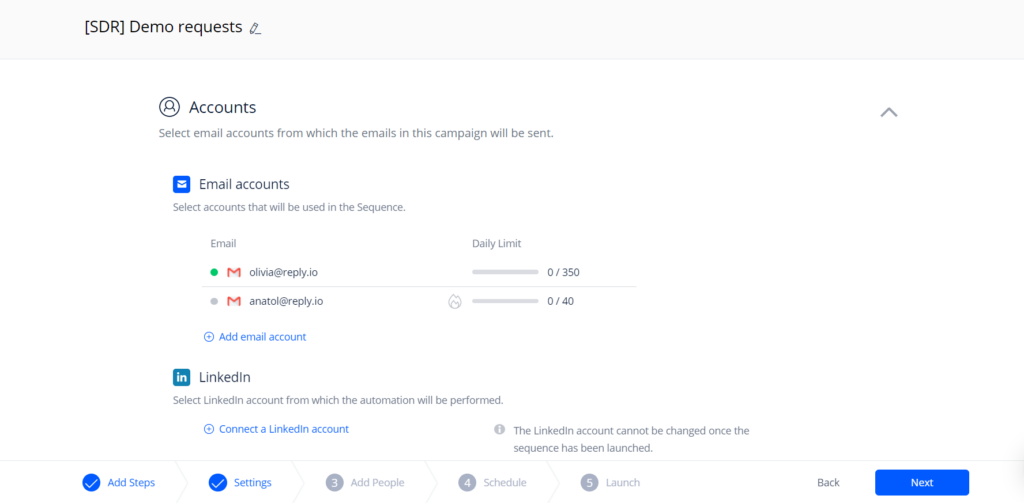
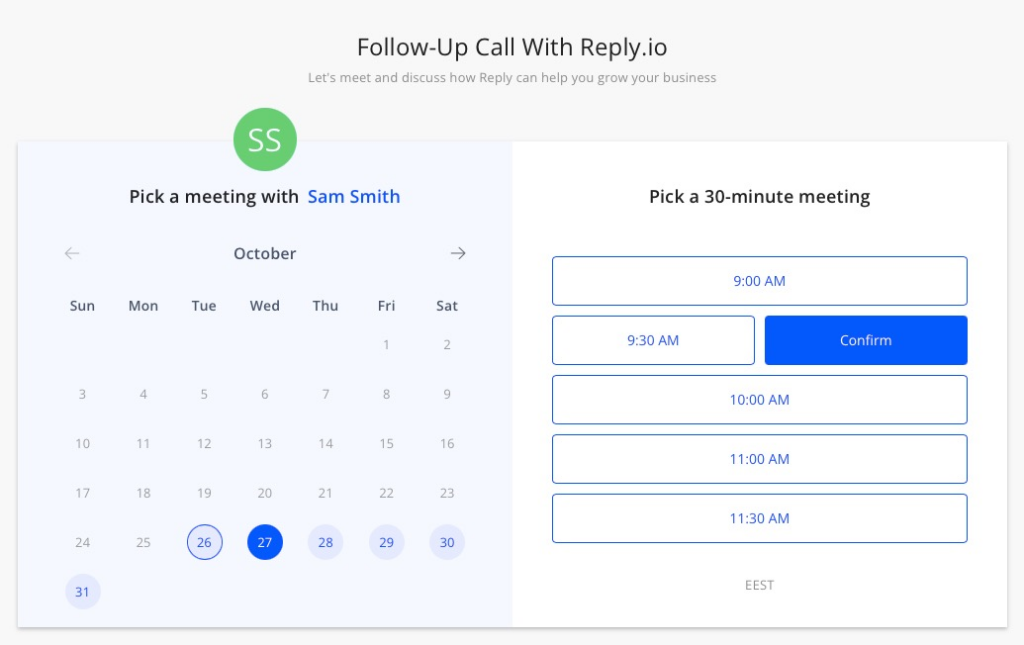
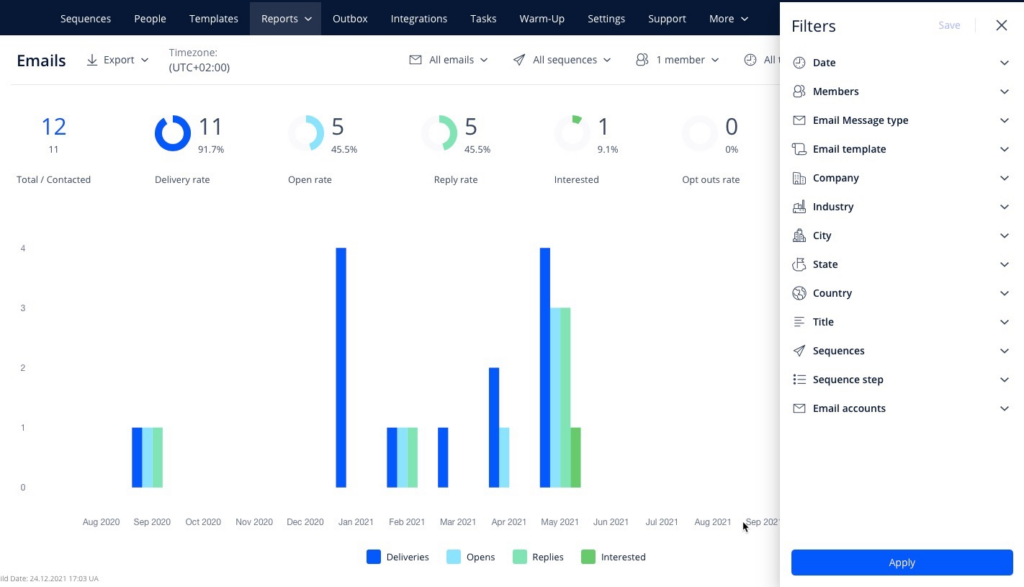


![Upselling and Cross-selling: The Go-To Guide [+7-Step Framework Inside] Upselling and Cross-selling: The Go-To Guide [+7-Step Framework Inside]](https://reply.io/wp-content/uploads/upsale-1024x538.jpg)