Tasks and calls synchronization with Salesforce
Another update we’re happy to announce is the long-awaited addition to our Salesforce integration.
From now on, you can sync your tasks and calls data between Reply and Salesforce accounts. This should give you a complete overview of your contact activity, i.e., history of completed conversations and tasks, right in your Salesforce profile.
In addition to the previous capabilities (which you can read more about here), we’ve added 4 new sync steps for Salesforce integration:
- (from) Completed Tasks in Reply – (to) Lead Tasks in Salesforce
- (from) Completed Tasks in Reply – (to) Contact Tasks in Salesforce
- (from) Calls in Reply – (to) Contact Tasks in Salesforce
- (from) Calls in Reply – (to) Lead Tasks in Salesforce
More improvements
And there are more stocking stuffers we can’t wait for you to explore with us!
To start with, we’ve removed all limits from the Manual Email step, including:
- Unique contacts per month
- Email account daily limit
- Max number of emails to a single contact per day
- Max number of emails per day from a particular sequence
- Email account throttling limit per minute
Aside from that, here’s a brief list of other improvements we’ve introduced with the latest release.
Comprehensive sequence statuses. We’ve improved the behavior of sequence toggles and introduced the “Yellow” status for sequences with no active contacts, high bounce rate, or reached contacts limit, etc., along with specific warnings.


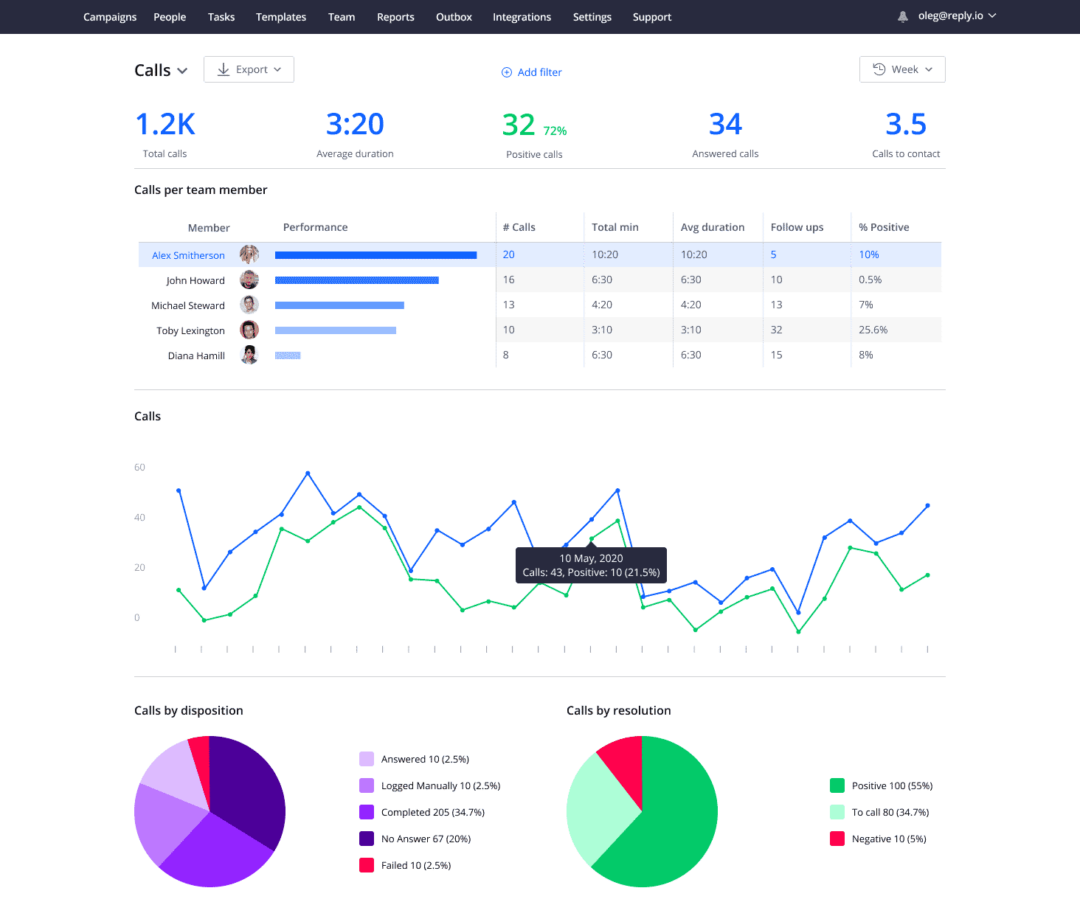
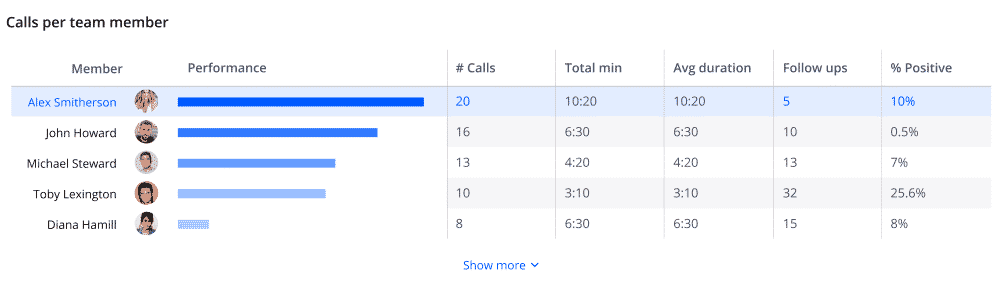

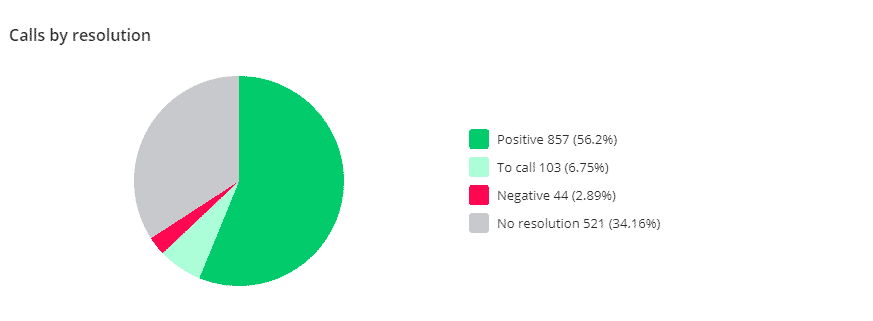
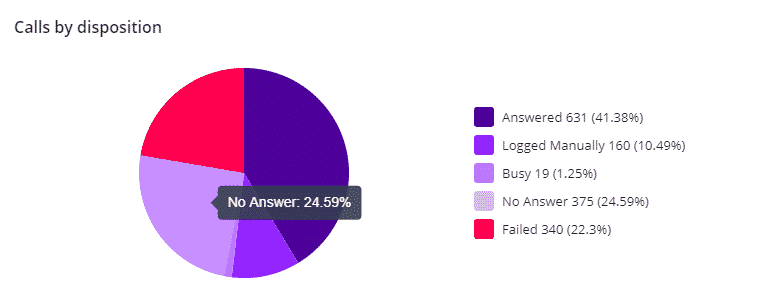
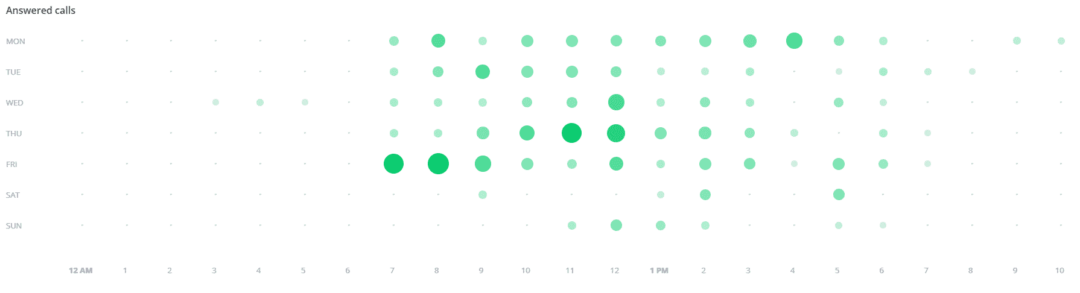
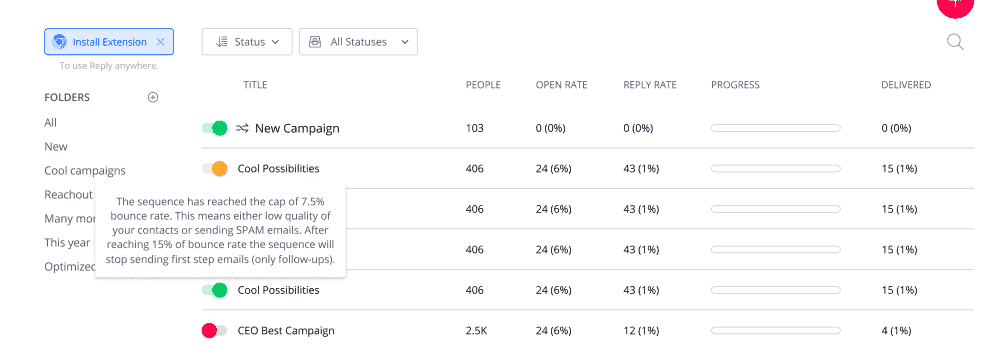
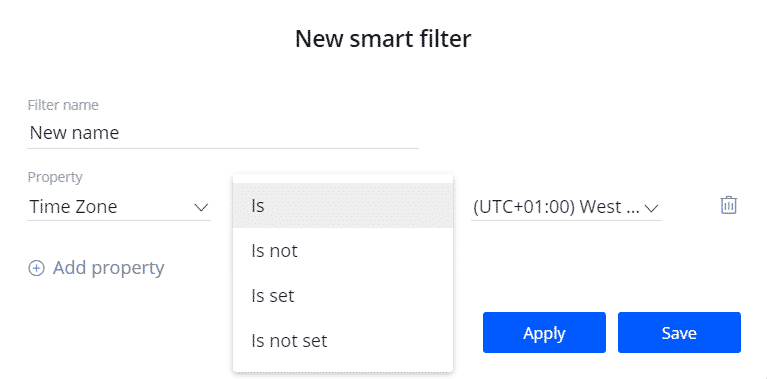
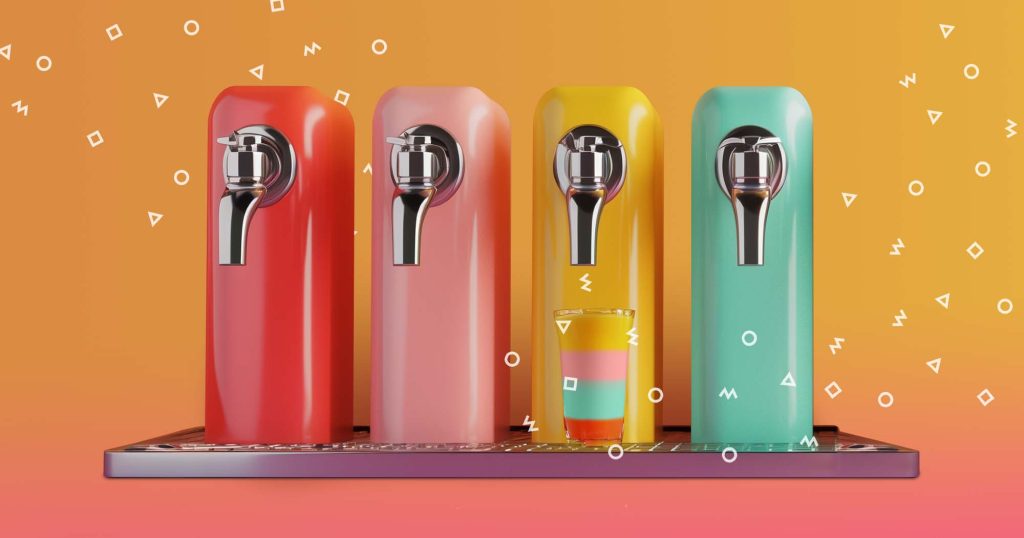


![Upselling and Cross-selling: The Go-To Guide [+7-Step Framework Inside] Upselling and Cross-selling: The Go-To Guide [+7-Step Framework Inside]](https://reply.io/wp-content/uploads/upsale-1024x538.jpg)