AI Personalization leverages contact data from Reply Data, your own database or information from professional social network, such as industry, job title, pain points, interests and specific needs. Jason AI, our AI sales assistant, then generates email content tailored to each recipient. This process ensures that each email is unique, creating a more individualized and relevant experience for your contacts.
Note: AI Personalization is available in Beta. Enable access to Beta features in Settings.
AI Personalization allows you to:
- Craft messages that resonate with each contact, increasing the likelihood of meaningful interactions.
- Boost your reply rate x3, open rate x2, and elevate your conversions.
- Scale your personalization efforts, generating personalized emails for multiple contacts simultaneously.
- Stand out in crowded inboxes with unique, personalized content that captures attention and reaches the intended recipients effectively.
- Avoid spam filters and increase your domain reputation.
- Give the impression of being hand-written.
How to use AI Personalization:
- Create a New Sequence: Go to “Sequences” in the header menu, click “New sequence”, and choose “From scratch”.
- Initiate the First Step: Click “Add step” and select “auto email step”.
- Choose an Email Template: Select a fallback template for contacts missing personalization details. Click the template icon, choose from the list, save the email, and click “Next”.
- Configure Jason AI Personalization: Use the “Jason AI” step to pick a business category, which determines the personalized email content.
- Select a Business Category: After choosing a category, a personalization wizard appears for further selections.
- Pick Your Business Case: Choose a case for personalizing emails. Review the prompt and email examples on the right to see how the personalized email might look.
- Provide Offer Details: Enter details like value proposition, name, and company for Jason AI to create content. Click “Next” after adding data.
- Add Contacts: Continue with the sequence creation by adding contacts. You can import from a CSV file, use existing contacts, or add manually. Click “Next” after adding them.
- Preview and Generate Personalized Emails: View your contacts list on the left and drafted personalized emails on the right.
- Select contacts and click “Generate messages✨” to create messages.

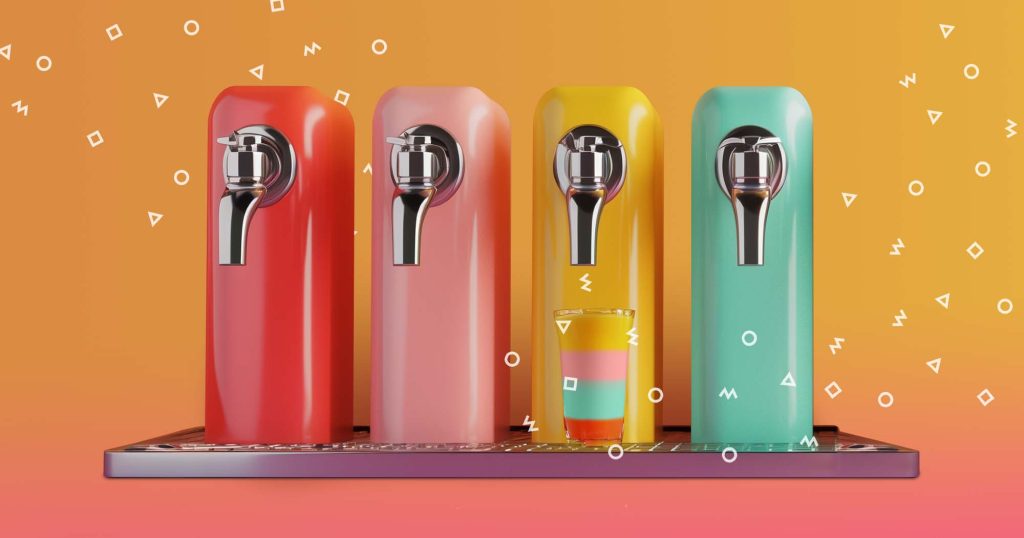


![Upselling and Cross-selling: The Go-To Guide [+7-Step Framework Inside] Upselling and Cross-selling: The Go-To Guide [+7-Step Framework Inside]](https://reply.io/wp-content/uploads/upsale-1024x538.jpg)
