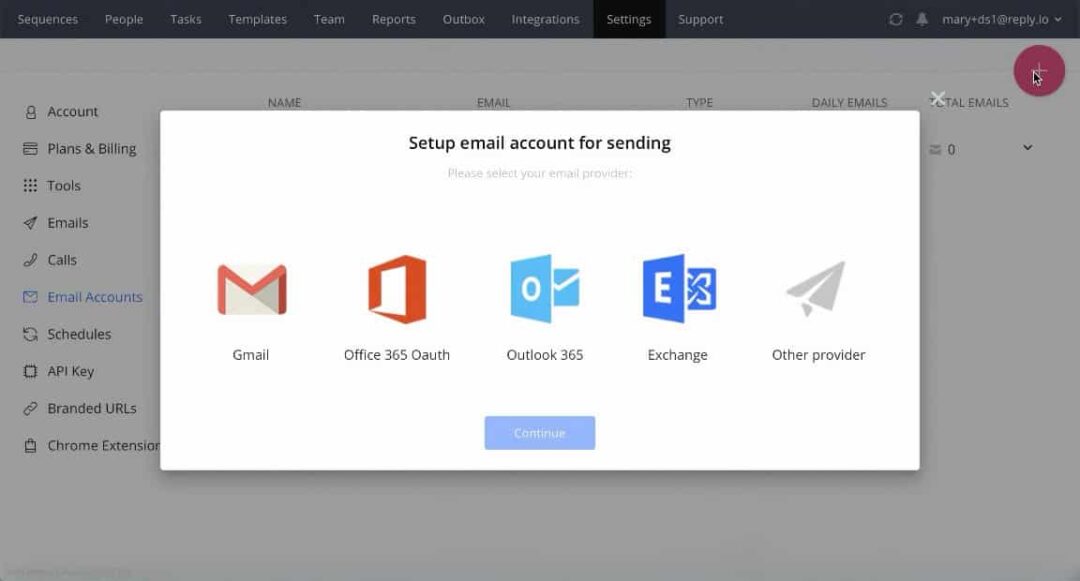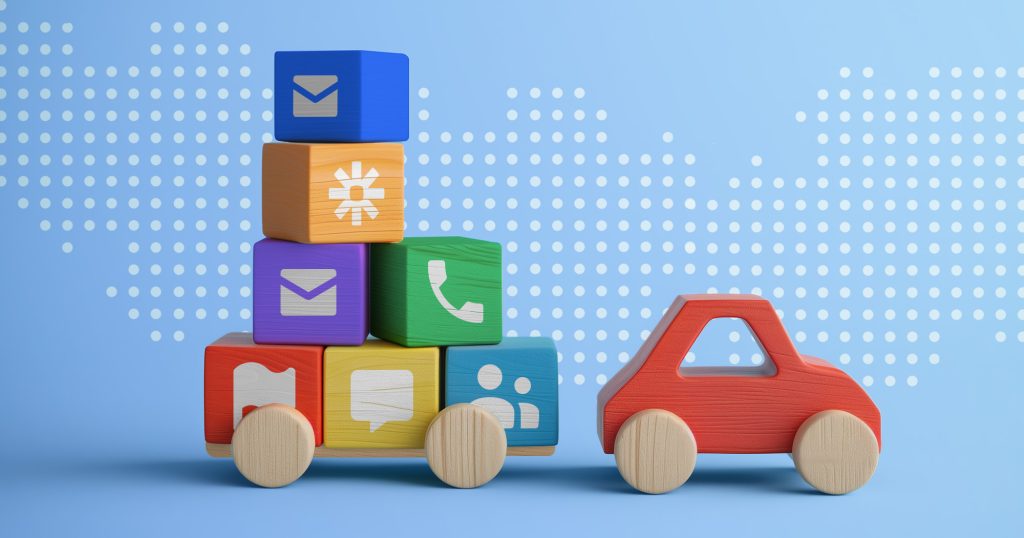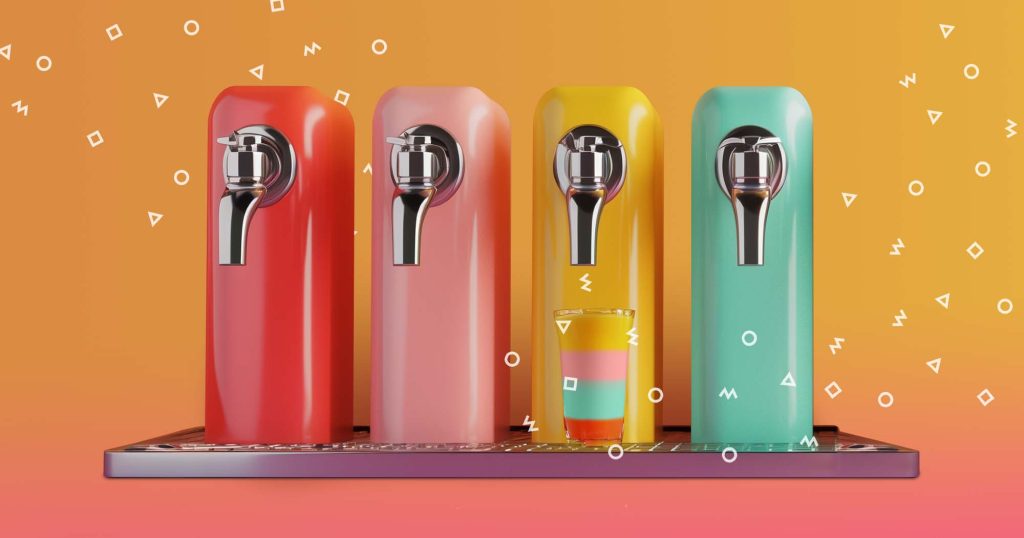Thanks to these updates, we hope to speed up your LinkedIn outreach, helping you reach 60-120 Contacts per hour ????
LinkedIn Tasks Create/Edit features
LinkedIn steps of any type can still be created, edited, or managed (completed, deleted, archived, etc.) on the Reply Tasks page – just like the rest of the tasks in the sequence.
However, there are certain specifics you should keep in mind:
- You can only add one contact per task for LinkedIn Tasks.
- The new layout currently supports text-only format with a limited number of characters (corresponding to the LinkedIn limits for certain Task types – i.e. 300 characters for a connection request message).
At the same time, the sequence logic hasn’t changed – the manual completion of a task will automatically move the contact to the next step in your sequence.
You can also create or edit LinkedIn tasks manually in Reply’s Chrome Extension. The same rules of one contact per task, text-only descriptions, and character limits apply here as well.
In addition, the Tasks page in the extension now includes filters for all LinkedIn tasks or each specific task type. This allows you to execute tasks based on their type (i.e. connect or message and further streamline your LinkedIn outreach efforts).
![New LinkedIn Integration and More Reply Updates [August 2020] New LinkedIn Integration and More Reply Updates [August 2020]](https://reply.io/wp-content/uploads/li.fix_.update-1080x567.jpg)