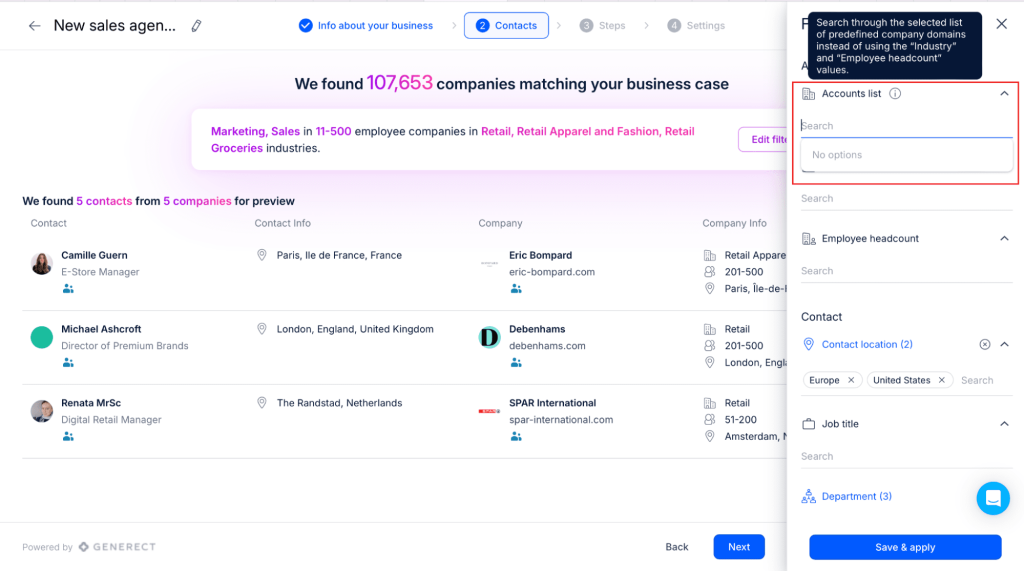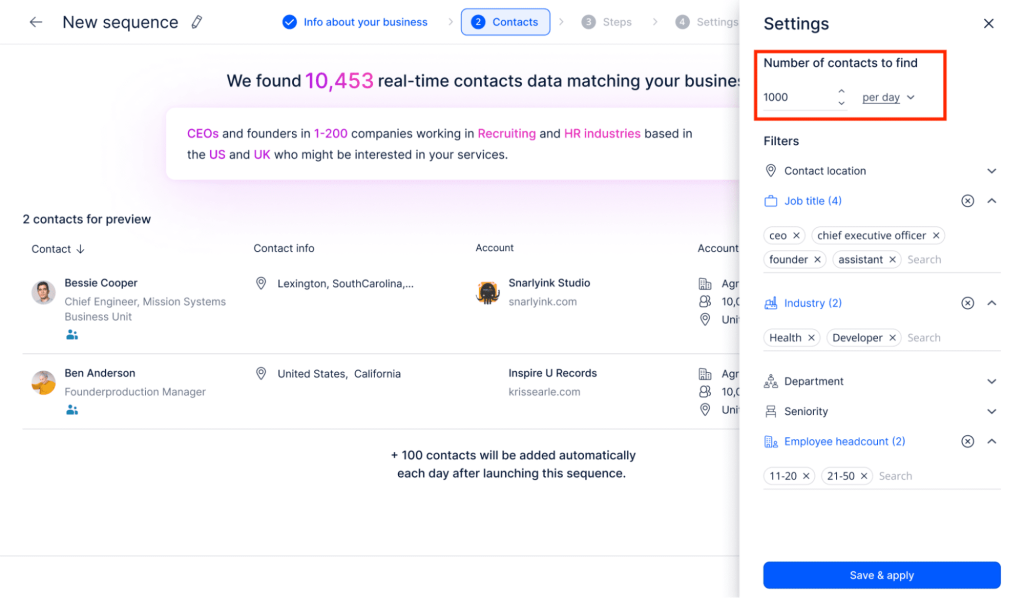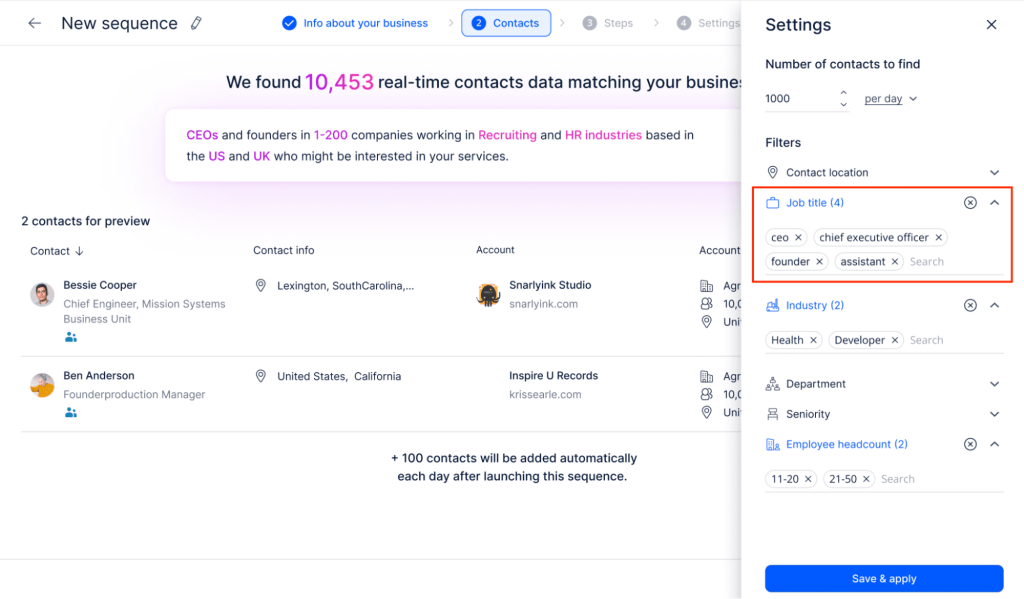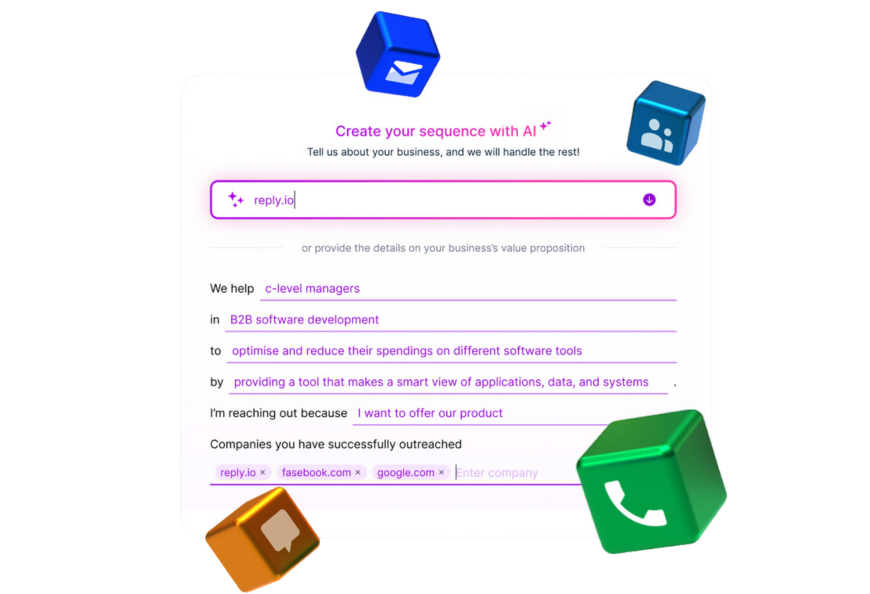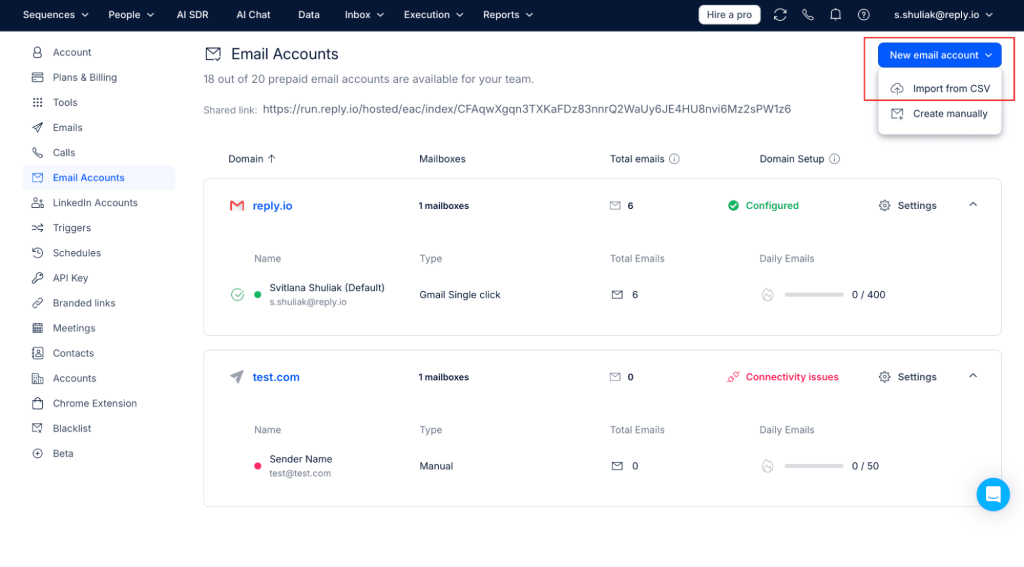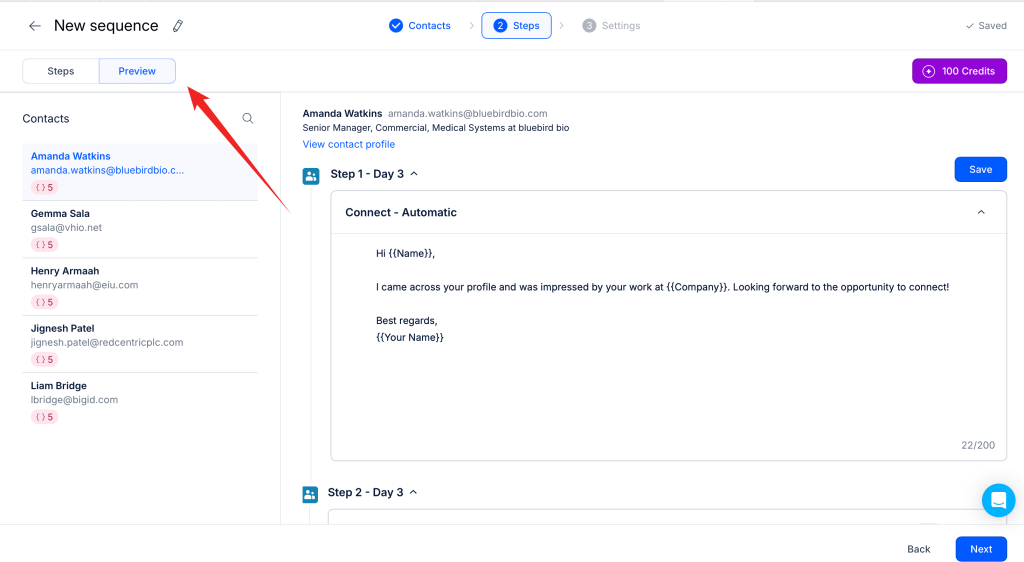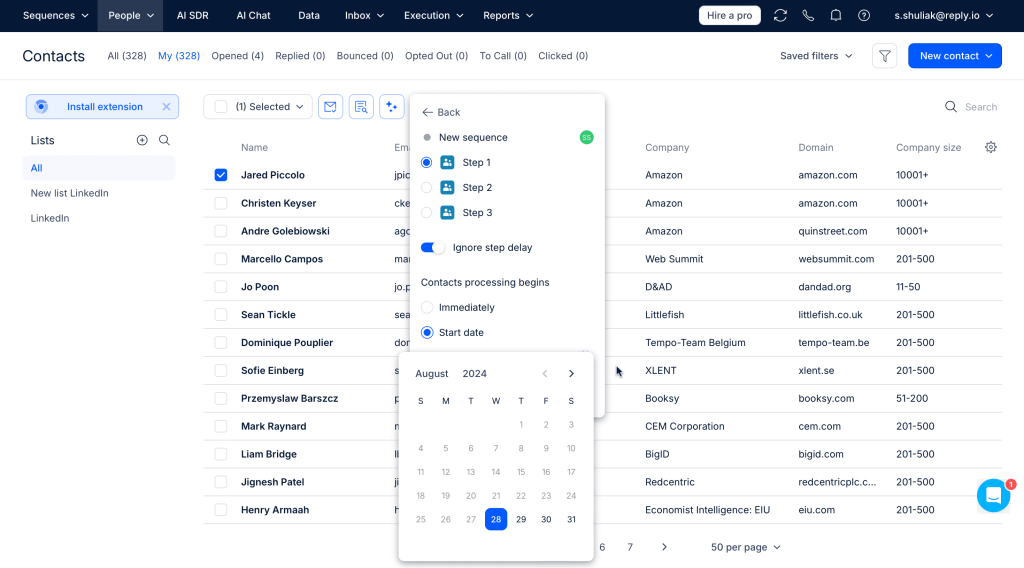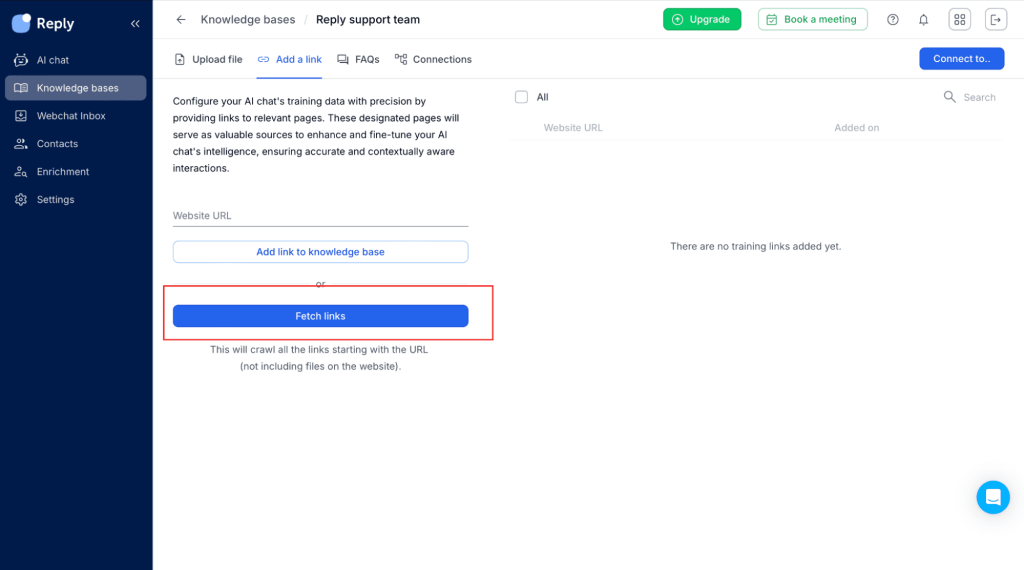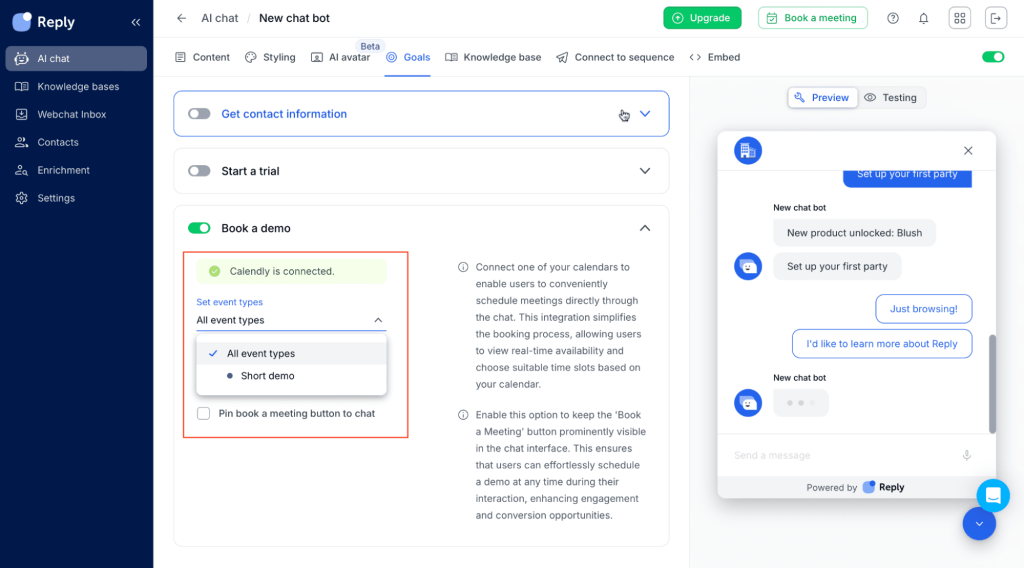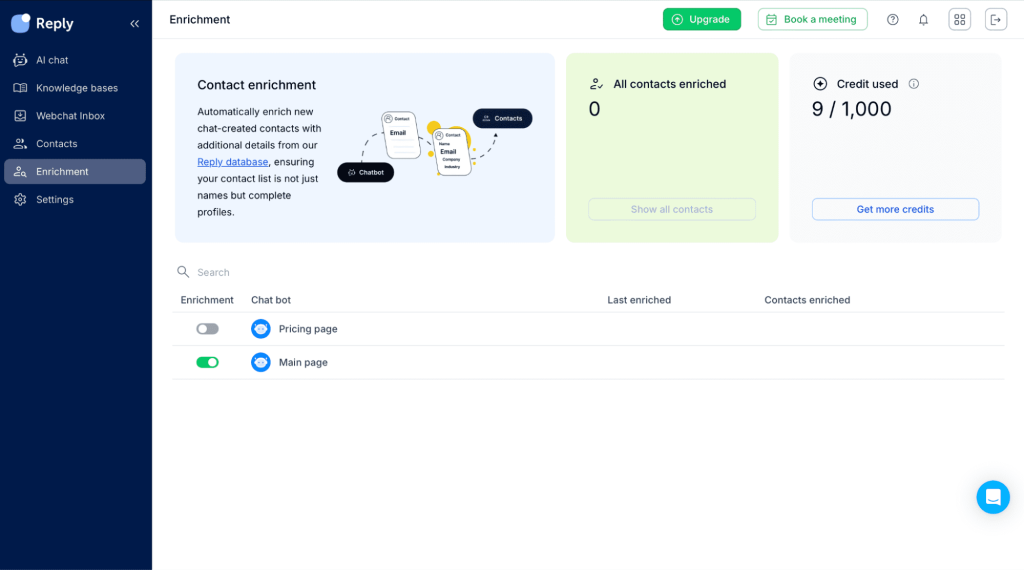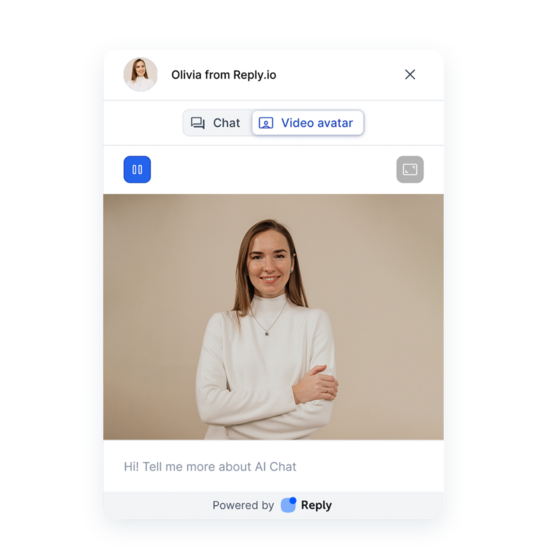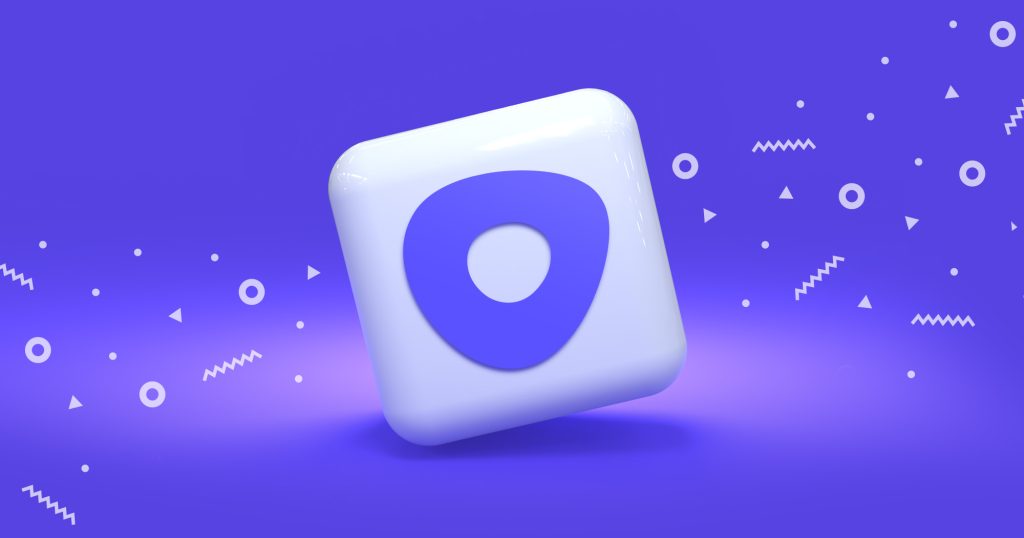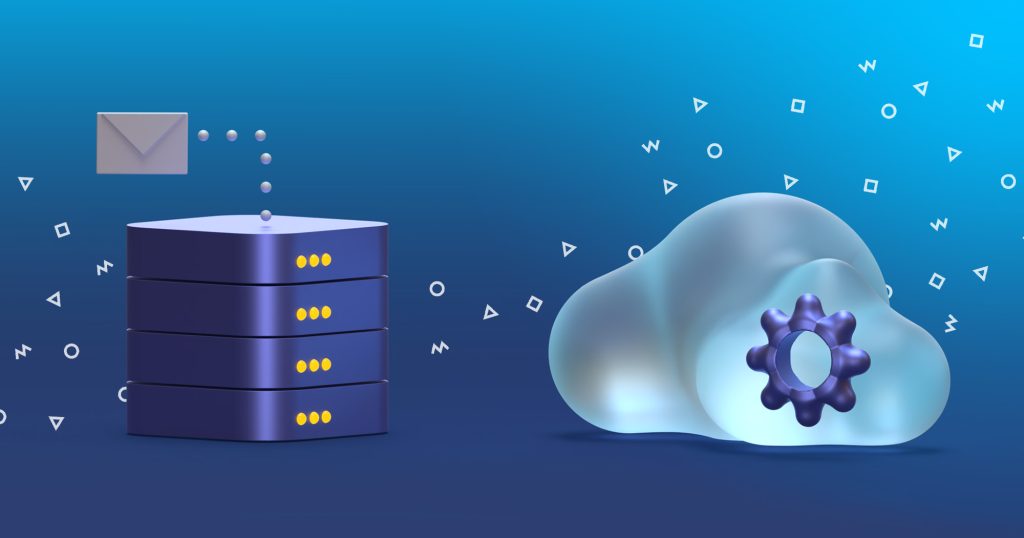AI SDR → sharpening your cold outreach
1.1 Targeted audience search by domain lists
Account-based selling just got a whole lot easier with our new AI SDR feature!
Now, you can search for contacts within specific companies by using the ‘Account list’ filter—just enter your list of domains or companies, and AI SDR will do the rest, finding and enriching with the right contact info.
This feature helps you quickly zero in on the most important people, saving you time and effort, and making sure your outreach is strategic and effective.
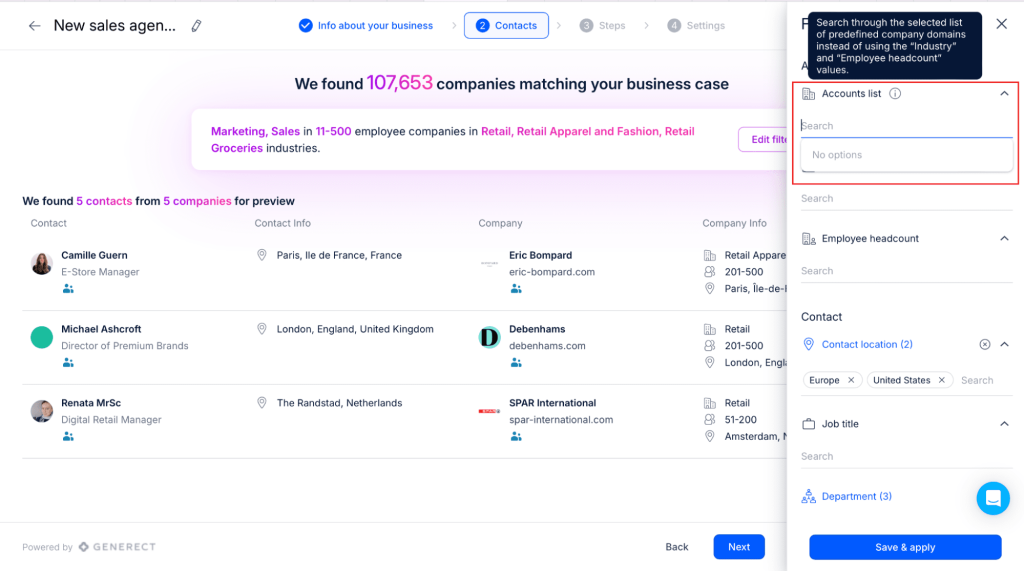
1.2 Control the number and frequency of contacts
You asked for more flexibility, and we delivered!
With our updated AI SDR settings, you now have control over how many contacts AI SDR finds and adds to your sequences—whether you want it done daily or just once:
- In the AI SDR sequence setup, find the contact management settings.
- Choose how many contacts you want to be added daily or in a single batch.
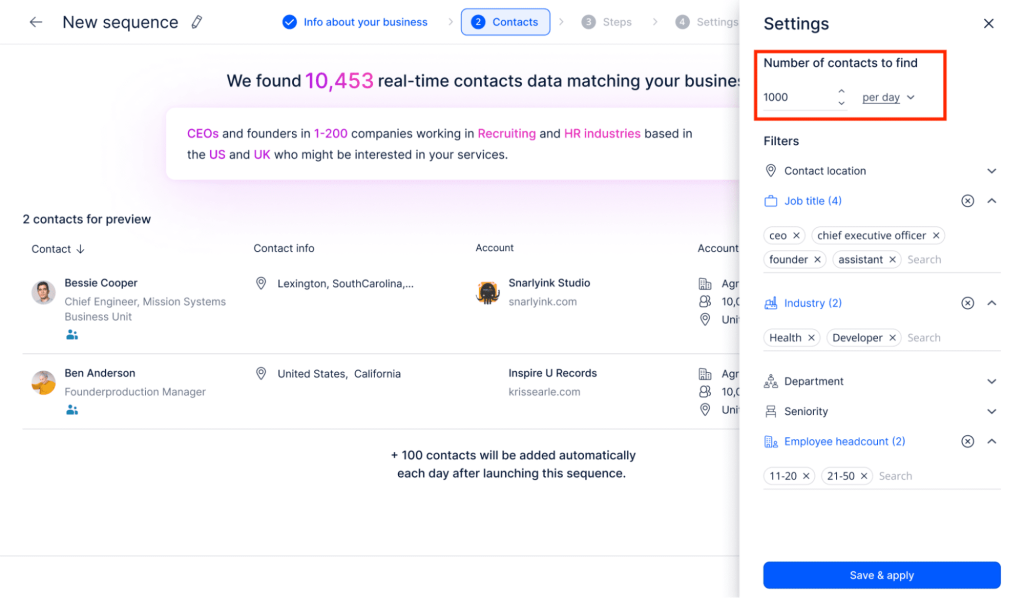
This is great for teams who want to test smaller groups of contacts or ramp up for full-scale outreach. Plus, you can decide how many contacts to add per company, giving you more control over your campaigns.
1.3 Multilingual sequences
Breaking down language barriers just got easier!
We’ve removed the English language restriction, so now AI SDR can create sequences in whatever language you use in your prompt. No matter if your audience speaks French, Spanish, or any other language, you can craft personalized, region-specific outreach campaigns that really connect with them, wherever they are.
How to use:
- Create a new AI SDR sequence.
- In the first step, type your prompt in the language you want.
- Continue with creating the sequence.
And don’t worry—Replies will be handled in that language too!
1.4 Search by job titles
Finding the right people just got a lot easier!
Our new job title search filter lets you look for contacts with specific roles within a company. You’re aiming to connect with a ‘Head of Sales’ or a ‘Marketing Director’—no matter at all, because this feature helps you target the right contacts, making your outreach more relevant and effective.
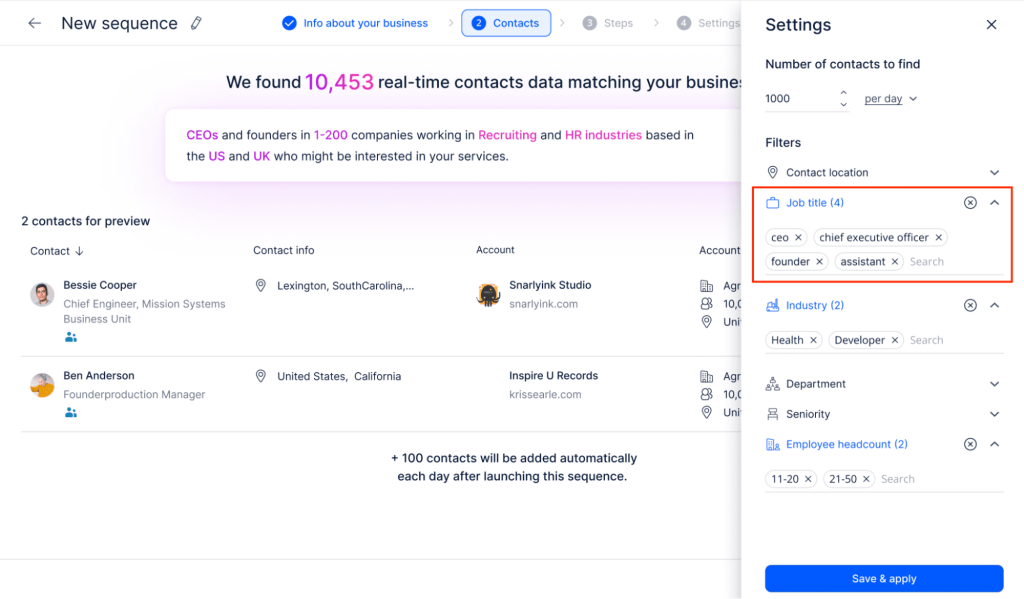
Here are some tips to get the most out of your search:
- If you’re after very specific job titles, use the ‘Job Title’ field directly for a more focused search.
- If you’re searching for job titles in another language, check the title on LinkedIn first, then enter it into our system for the best match.
- If you want to reach a broader range of prospects, combine the ‘Department’ and ‘Title (Seniority)’ fields with the ‘Job Title’ filter. This will help you cover a wider audience within the job function you’re targeting.