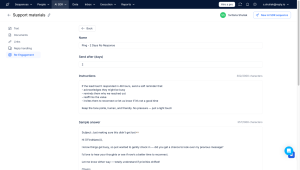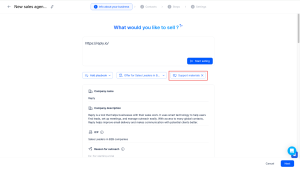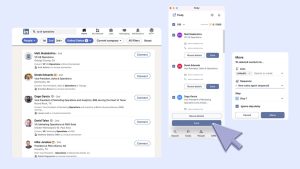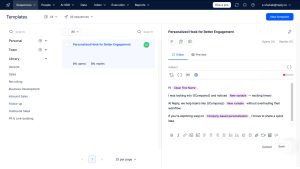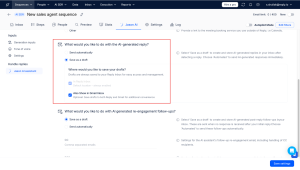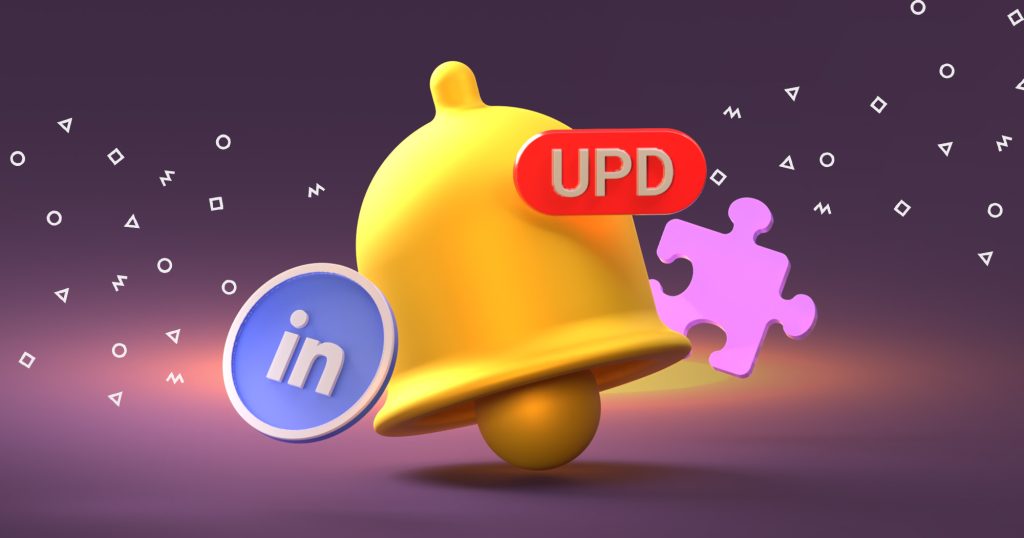You’ve been there.
The lead opens your email. Replies. You start chatting. Maybe you even exchange a few promising messages.
A meeting’s almost on the calendar — and then… silence.
No “not interested,” no “let’s reschedule.” Just gone.
Ghosted at the finish line.
Welcome to the heartbreak zone of outbound.
But it doesn’t have to end there.
At Reply, we believe warm leads shouldn’t go cold just because it’s summer. That’s why we’ve launched four simple but powerful updates to help you bring those leads back to life — automatically, quickly, and at scale.
Here’s what you’ll be able to do starting today:
#1. Re-engage contacts who ghosted you → without lifting a finger.
Leads stopped replying? Set up smart re-engagement triggers. Jason will nudge them with a tailored message when the time’s right. You’ll stay top of mind without chasing anyone down.
#2. Save LinkedIn leads — without revealing emails or wasting credits.
Doing LinkedIn outreach? Now you can save contacts without revealing their email or phone number.
Skip the extra step — just grab the LinkedIn URL and key info. No wasted credits, no unnecessary data.
#3. Personalize email templates once → reuse them as many times as you want.
AI variables are now available right in the template editor — not just in email steps.
Create personalized templates up front and use them across sequences without rewriting each time. Scale your outreach with a human touch, faster.
#4. Reply from Gmail → with AI drafts ready to go.
Thanks to our Chrome extension, Jason AI now shows smart reply drafts right inside your Gmail inbox.
No more switching tabs, or writing replies from scratch.
Just open Gmail, review the draft, hit send. Done.
These updates are designed to do one thing = keep your conversations moving (especially when summer slows everything else down).
In the next sections, we’ll break down each feature, show you exactly how to use it, and give you practical tips to make the most of them.
Let’s dive in and heat up your outbound before your leads cool off.