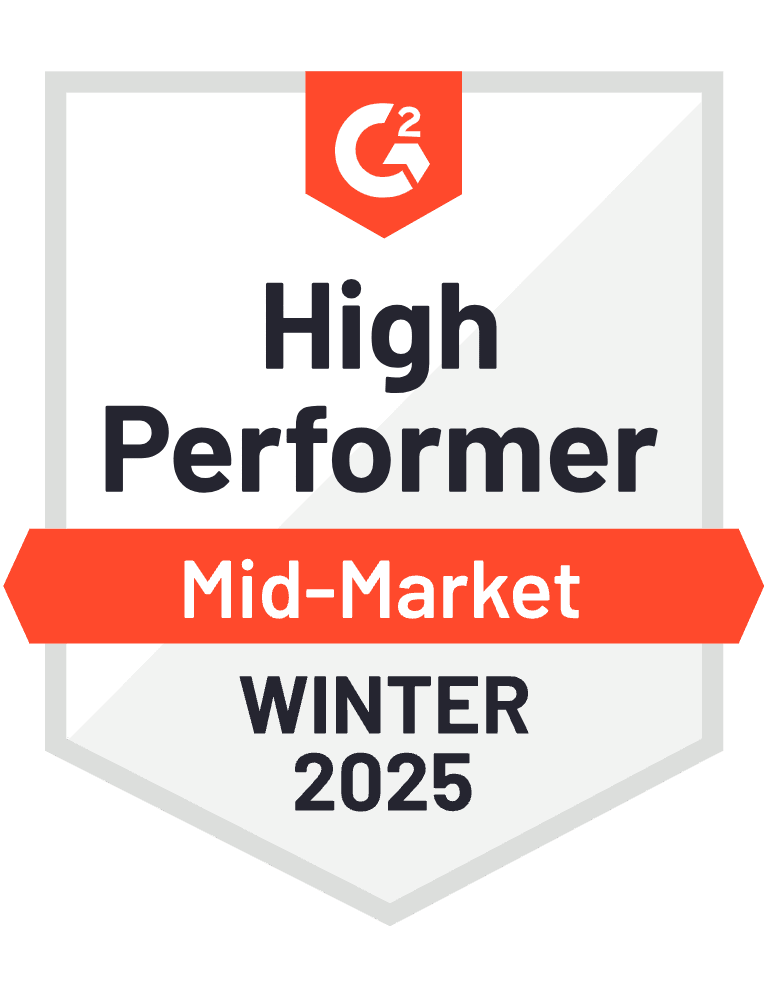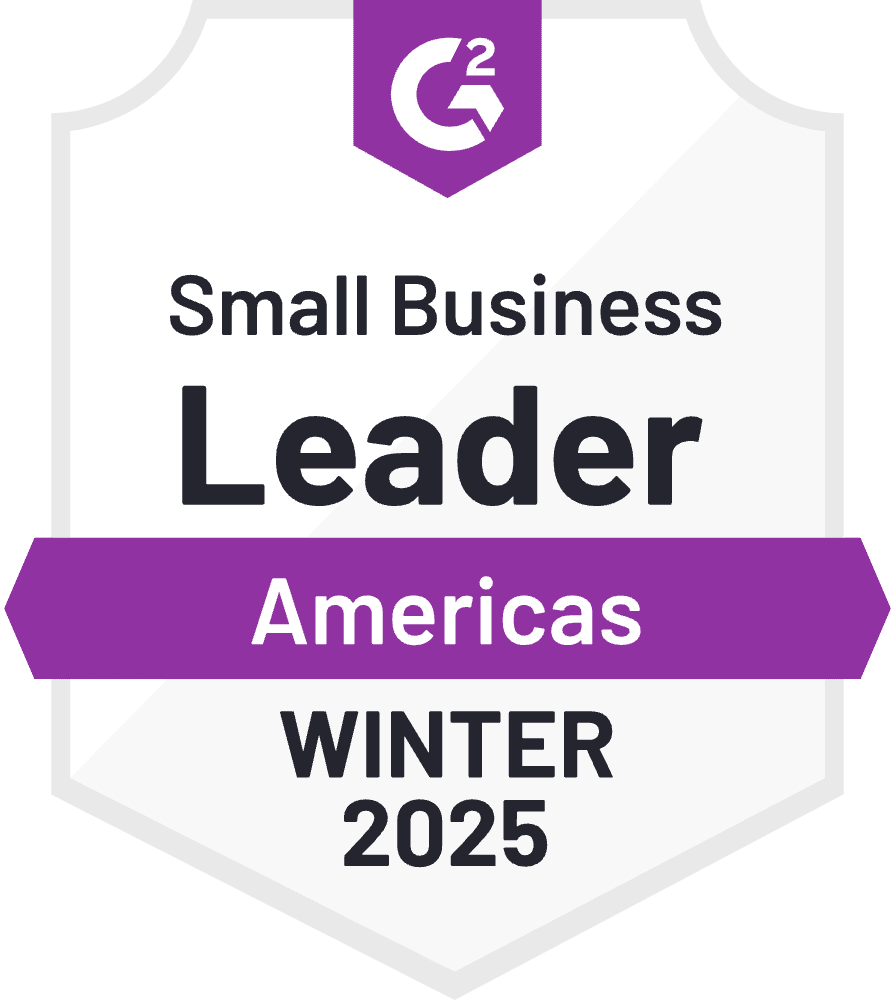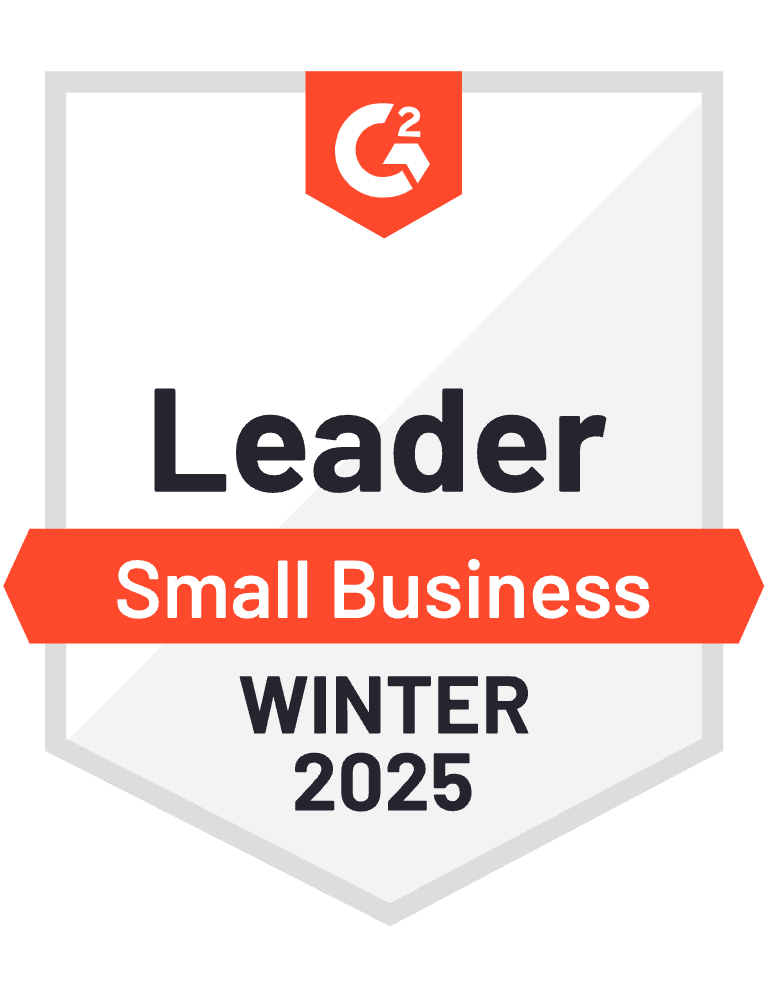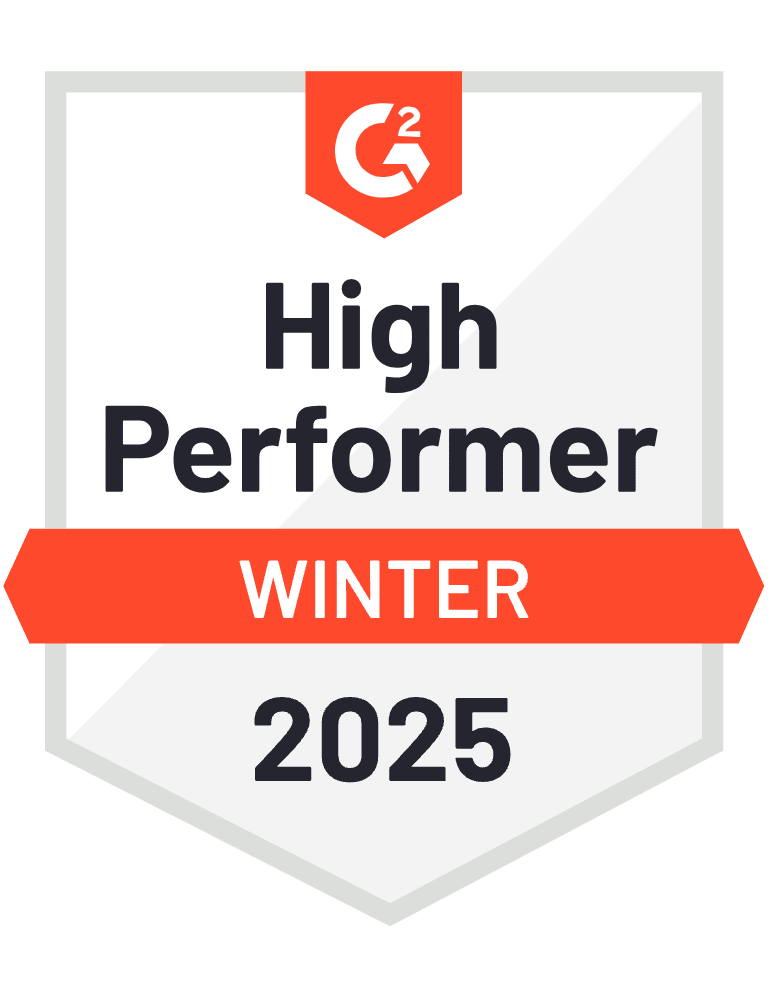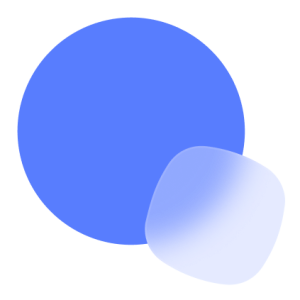
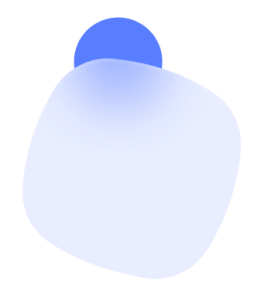
Findy: LinkedIn Chrome extension
for contact search
The easiest and fastest way to find verified prospect emails on LinkedIn and automate your sales outreach while keeping it personal
Use Reply Chrome extension for real-time data from LinkedIn
Elevate your outreach, reduce bounce rates, and supercharge your deliverability
InstallLevel Up your Sales Prospecting with Findy: LinkedIn Chrome extension
Safe and Fast Contact Search
Easy Activation
Access your LinkedIn account, activate Findy (LinkedIn email finder, Chrome extension by Reply) and enter your search criteria on LinkedIn.
Real-time Prospecting
Utilize Findy’s real-time email and job title data for precise prospecting.
Efficient Lead Qualification
Use LinkedIn filters to quickly qualify leads based on location, company, industry, and more, ensuring targeted and effective outreach.
Get Contact Data for a Discovered Prospect
Chrome extension automatically gathers and displays the contact’s information.
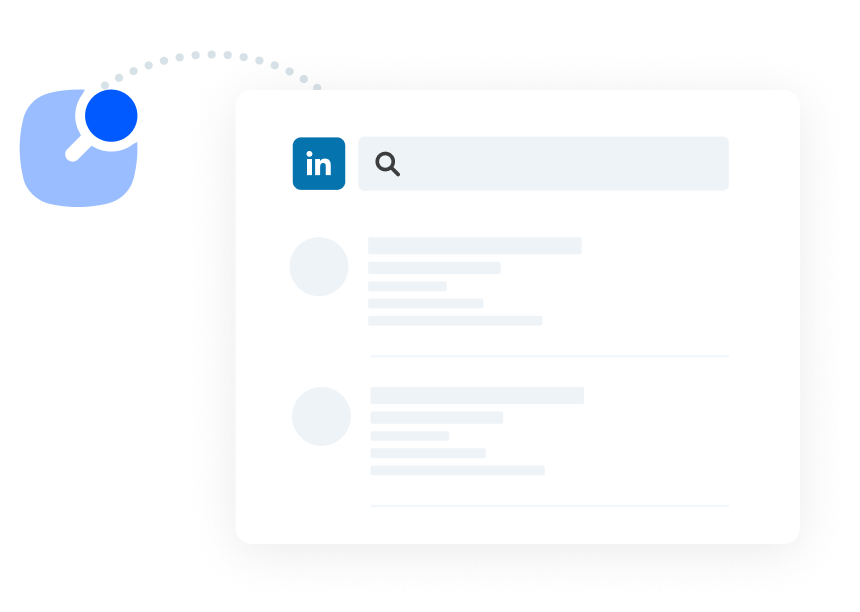
Integration with Reply
Easy Data Transfer
Transfer prospect data to your existing Reply account.
Launch Campaigns Quickly
Add qualified leads to created sequences or create new ones to launch your outbound email campaign.
Create Various Campaigns
Create targeted email campaigns, LinkedIn campaigns with multiple steps even without email details, and complete outreach campaigns using calls, emails, SMS, WhatsApp, and LinkedIn.
Simple List Creation
Create a new list of prospects and download it as a CSV file for easy management with Chrome extension to find Linkedin email.
Effortless Prospect Management
Add Contacts with Ease
Effortlessly bulk-add prospects or opt for a personalized approach to your Reply account.
Prospect Management Tools
Manage prospects using the key features on the People Page: easy contact movement, direct communication options, blacklist/unblacklist functionality, status updates, and a holistic view of tasks assigned to specific contacts.
Powerful Task Management
Use Filters
Filter tasks by date, task type, sequences, and contact time zone. Select your preferred filters, click ‘Apply filters,’ and tasks matching your criteria will be displayed.
Launch All Tasks
Execute tasks within Findy.
Create a New Task
Select the type of task, complete the necessary steps, and click ‘Create task.’
Delate Tasks in Bulk
Delete multiple tasks by selecting them individually or by using the ‘All tasks’ checkbox at the top.
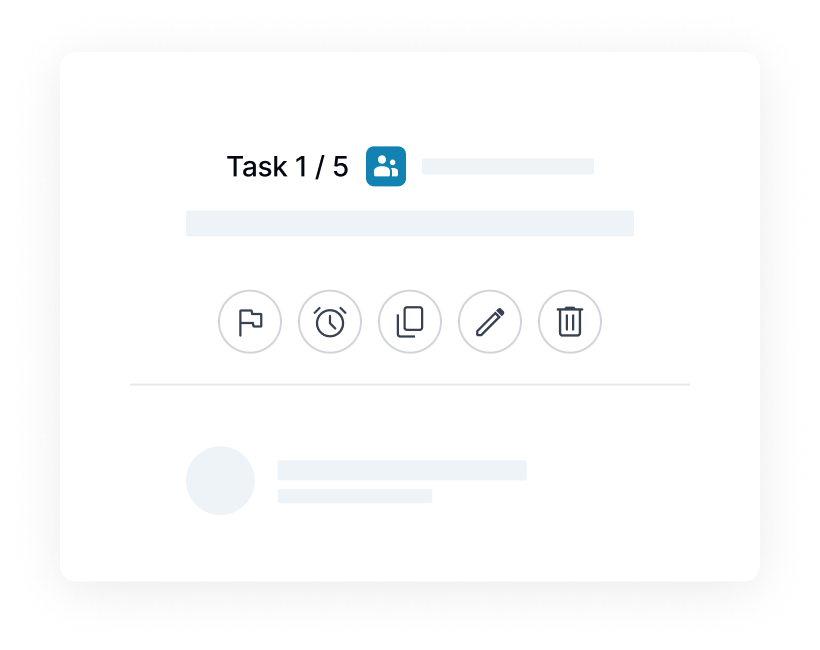
No Bounced Emails
Improve Open Rates
Achieve higher open rates and avoid sending emails to invalid addresses.
Boost Deliverability
Ensure messages reach the correct inboxes, enhancing email deliverability and reputation for optimal results.
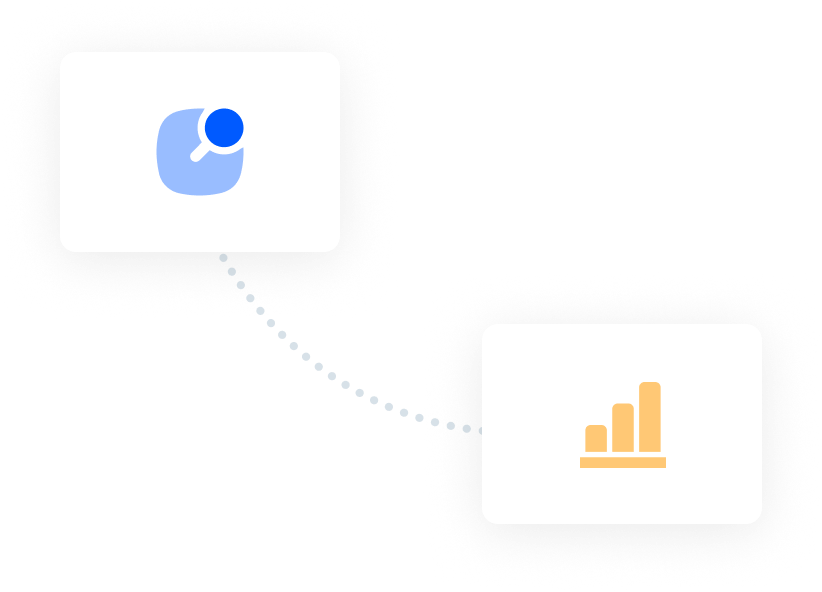
Learn how 3,000+ companies grow with Reply
Top-rated on G2
1,270+ G2 testimonials with 4.6/5 average rating
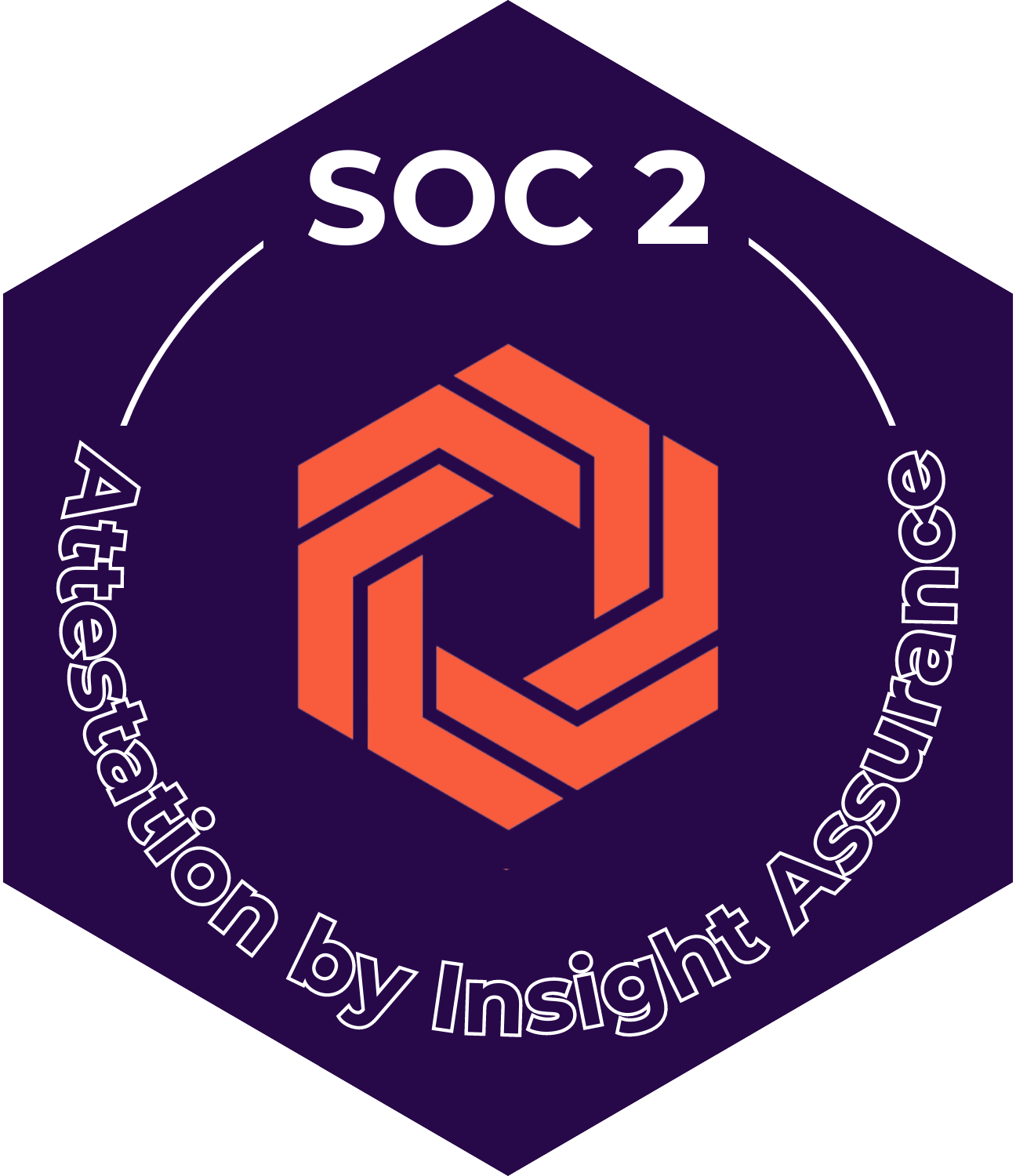


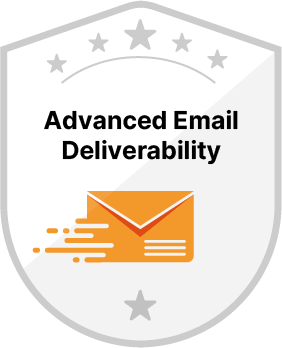
Trustworthy and reliable
Reply is designed to be your trusted partner in sales outreach
Reply Reviews
Sjors Mahler
Sales & Growth Lead at pr.coReply offered us a platform where we’re sure that the right emails go out at the right time. It helped us get reply rates of over 65% and scale operations.
Yannis Moati
CEO and Founder at HotelsByDayWe saved 7 hrs/week for each salesperson, 50% of deals closed are now following a Reply campaign.
Sat Sindhar
Managing Director at PeopleWith Reply we were able to generate an extra $15,000 of revenue during the first 3 months.
Arjun Saksena
Founder at ProductifReply, as an outbound sales automation platform, makes the outreach easy for me, so it’s one less thing I have to worry about
Dmitry Chervonyi
ex-CMO at BelkinsWe use Reply as our main automation tool for targeted outreach and it helps us grow 20-30% every single month.
Francis Kinder
Head of Performance Sales at TrafficPartnerMy favorite feature of Reply has to be the support. Anytime I had a problem, it was solved quickly.
Markus Leming
Head of Commercial Operations at TNWOur inbound campaigns have on average 74% open rates and 34% click-through rates.
Michael Greenberg
Owner of Business Radio XWith Reply I have about a 60% hit rate with heavily customized AI emails.
Dayana Mayfield
FounderWe get higher deliverability, the UX is great and it’s just super easy to set up your campaigns with this software.
Daniel Wallock
FounderReply helped us get over $1,000,000 in sales opportunities.
Alessandro Bogliari
Co-Founder & CEO of The Influencer Marketing FactoryI have been able to supercharge my team’s sales… by 10 fold with thousands of multi-touch points and several automation sequences that enabled my team to meet our sales and marketing goals. So in other words its a great sales enablement platform!
David Gregoire
Founder of Mister eCommerceWe’ve had incredible results with open rates as high as 92% and reply rates as high as 64%.
You Often Ask
What is Findy?
Findy is a Chrome extension by Reply that helps you find verified email addresses for potential customers and automate your outreach process.
How does it work?
1. Install the Findy extension.
2. Find leads on professional social media platforms.
3. Open Findy – it will automatically search for their email addresses.
4. Sign up for Reply with just a few clicks and your contacts are added to your trial account.
5. Save your lead list or add them to an automated outreach campaign in Reply.
What can Findy do?
– Find email addresses quickly and easily.
– Verify email addresses to ensure they are deliverable.
– Sync your leads with your CRM and Reply account.
– Automate your outreach with emails, calls, and tasks.
– Manage your tasks and track your progress.
Who is this extension for?
– Sales teams
– Recruiters
– Startups and entrepreneurs
– Business development professionals
– Marketing teams
How do I create a task in Reply Chrome Extension?
1. Click “Create” in the extension and choose “New Task”.
2. Select the task type (e.g., call, email, meeting).
3. Set a start date and due date (optional).
4. Add a contact (optional).
5. Choose the email address to send from (for emails).
6. Write a description or message for the task.
7. Click “Create Task”.
How do I complete a manual email task?
1. Open the Reply Chrome Extension.
2. Go to the “Tasks” page and select the “Manual Email” tab.
3. Choose the task and edit the email template.
4. Add CC/BCC recipients and edit the subject line (optional).
5. Click “Send and Complete” to finish the task.