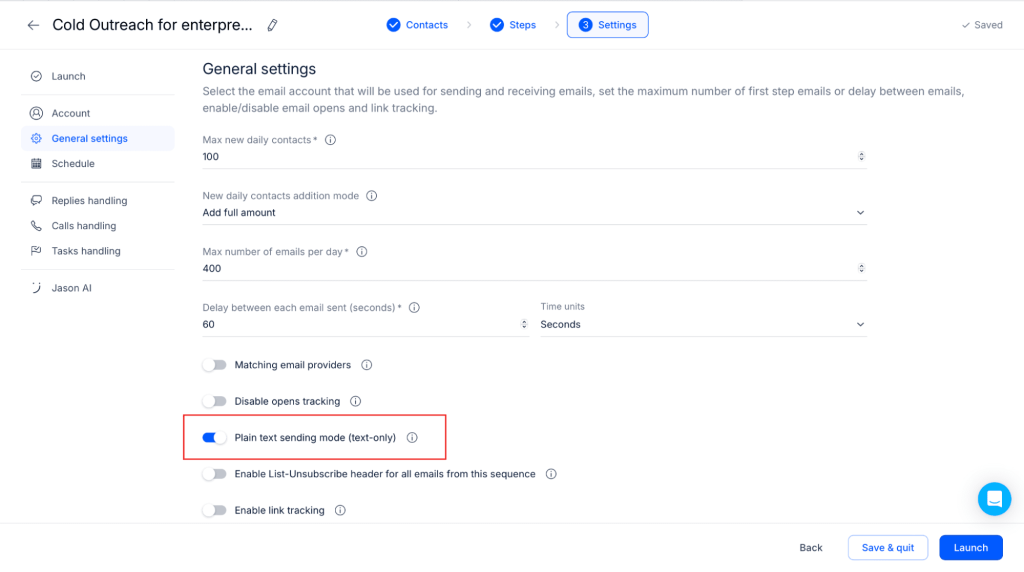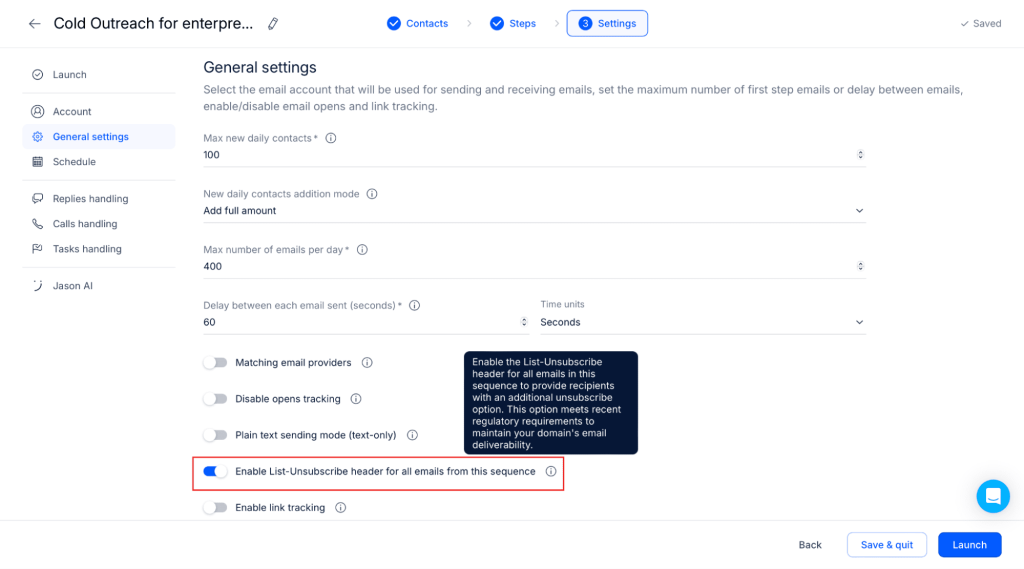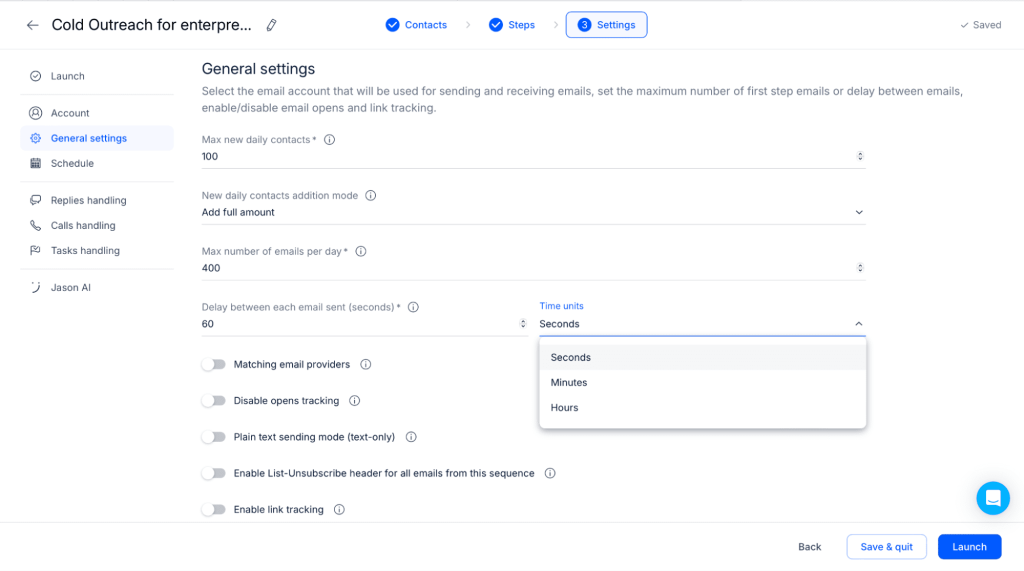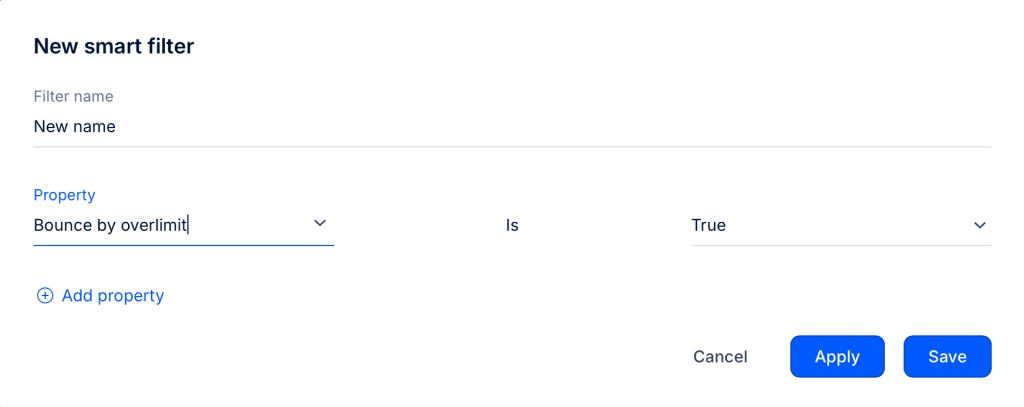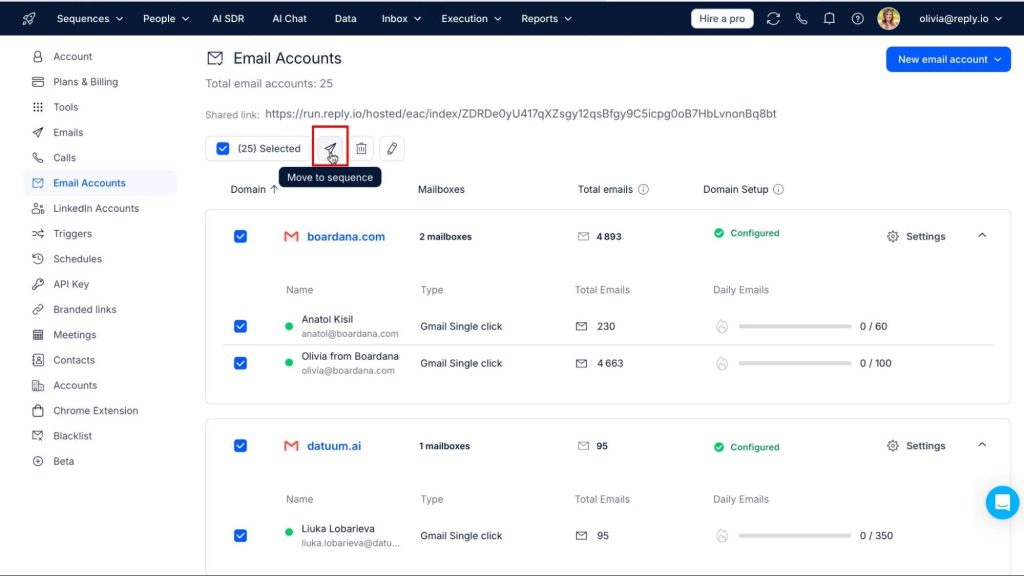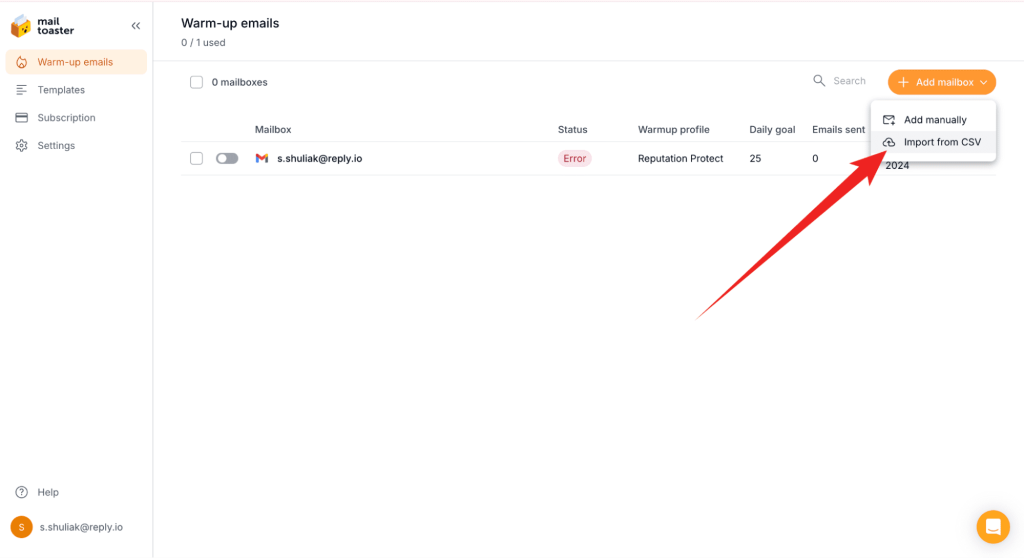In 2025 getting your emails into the inbox has never been more important—or more challenging, matter-of-factly.
With Google’s new requirements about open tracking and tighter rules from major email providers, making sure your messages actually reach their audience has become a real puzzle.
At Reply, we know how critical this is, so we’ve made email deliverability our top priority.
This month, we’re excited to share some key updates that will help you navigate these changes and keep your emails where they belong: in the inbox. From boosting plain text sending options to adding branded links and improving bounce handling, these updates are designed to sharpen your outreach and make sure your emails hit the mark.
Let us show you.