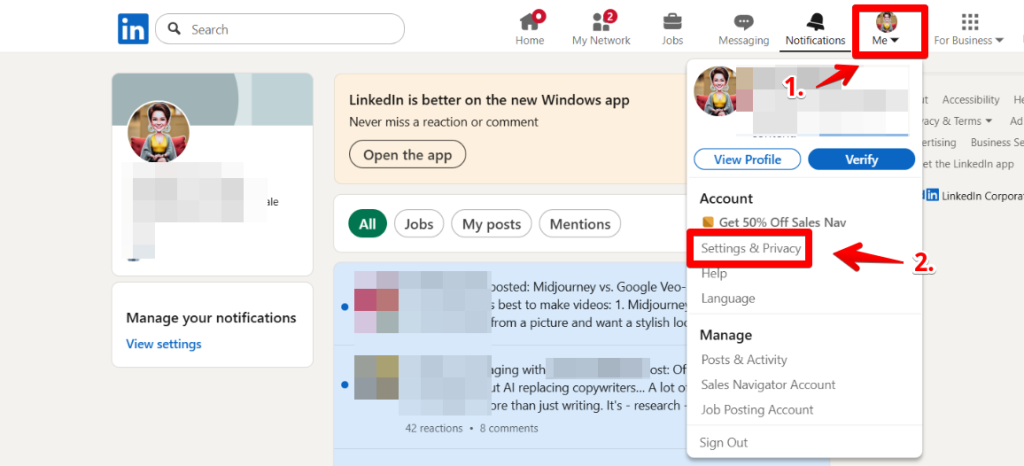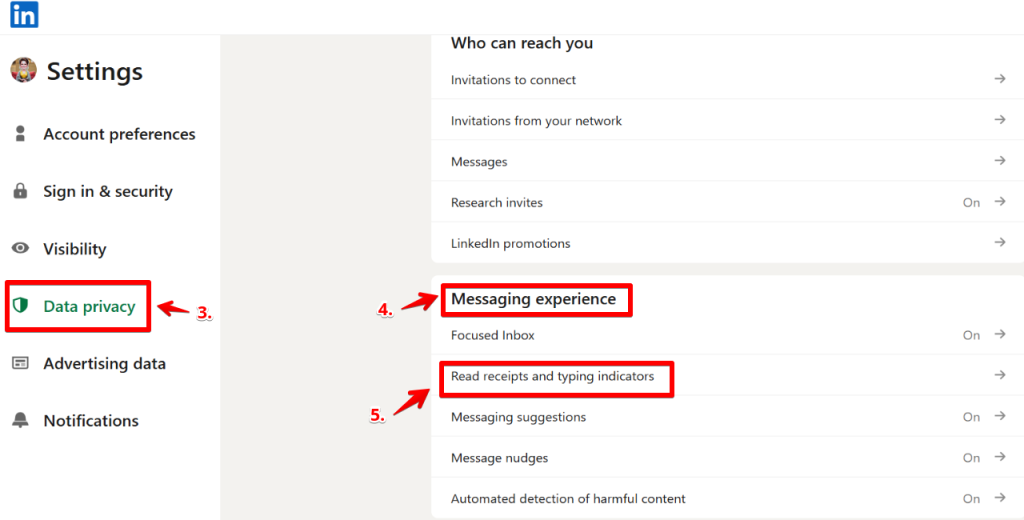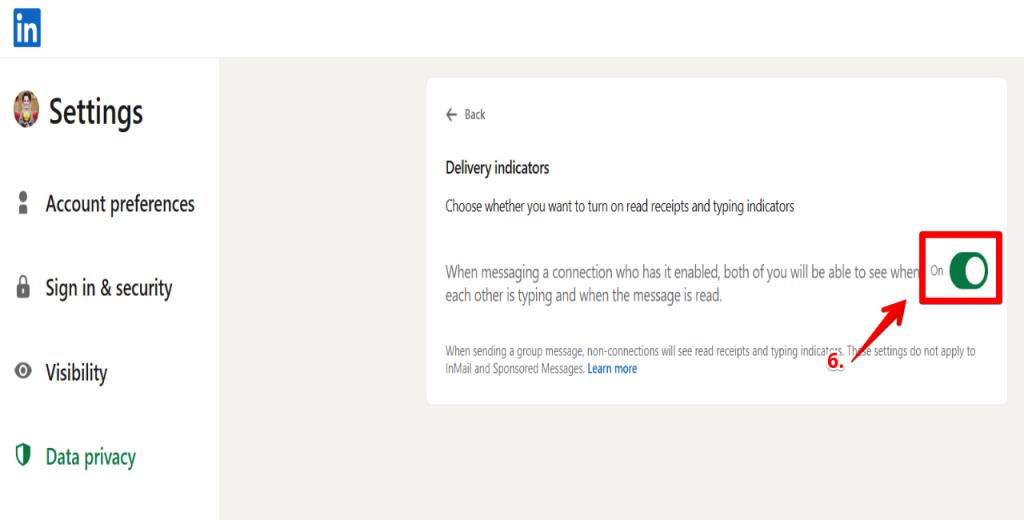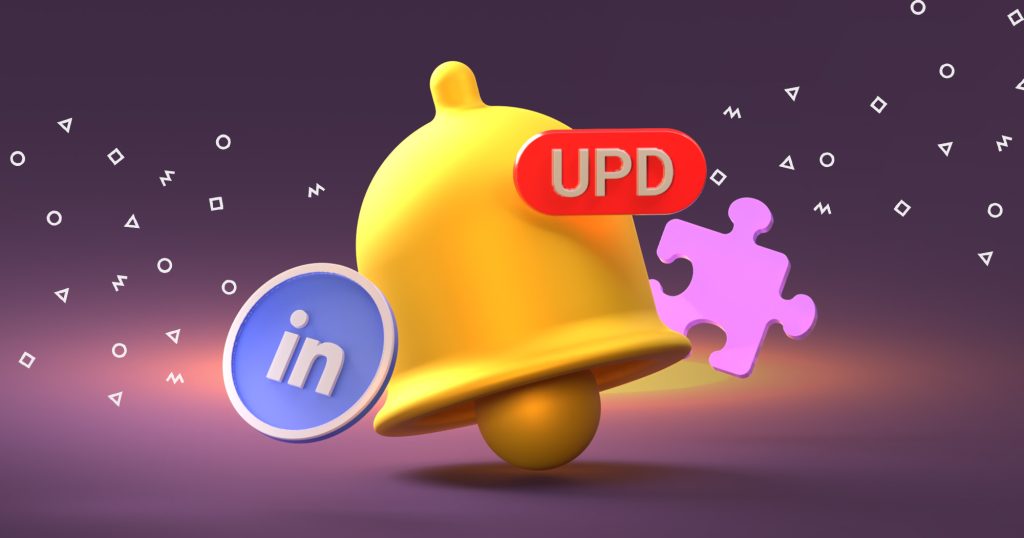With Jason AI SDR, you can:
- Generate subject lines and rewrite drafts into concise LinkedIn notes
- Personalize outreach using company news, role details, and industry context
- Build multichannel sequences that combine LinkedIn, email, SMS, and calls
- Automate replies in “Autopilot” mode or approve them first in “Copilot” mode
- Book meetings by checking your calendar and handling reschedules
- Train the AI on tone, style, and product info through Playbooks and a knowledge base
- Adjust sequences automatically based on prospect actions (reply, no reply, etc.)
- Monitor email deliverability with built-in warm-up and health checks
- Run outreach in multiple languages for global campaigns
Simply put, Jason boasts the tools to analyze prospect data, suggest improvements, and ensure your outreach is short, relevant, and personalized.
What to avoid to prevent messages from getting ignored
You’ve mastered how to know if someone on LinkedIn read your message. In addition, your outreach messages are thoughtful and timely. However, they still get ignored.
They don’t have to. Here’s what you can do to increase your LinkedIn outreach message open rate.
- Don’t use pushy openers like “I need 15 minutes of your time.”
- Don’t overload the first message with product details.
- Don’t send the same template to every prospect.
- Don’t skip a call to action. Always suggest the next step, however small.
With that out of the way, let’s cover an equally important subject regarding things to steer clear of in relation to LinkedIn’s read receipts.
What are common mistakes when checking message status?
It’s not uncommon for sales reps to trip up by misreading message status. The ripple effect includes poor timing, weak follow-ups, and missed opportunities.
Below are common mistakes to avoid to keep your outreach sharp and effective.
Misinterpreting read receipts or delivery notifications
A “seen” icon doesn’t always mean interest. It could imply that the prospect glanced and moved on. Likewise, “delivered” doesn’t guarantee they opened your message.
So use read receipts as context only and stick to a structured follow-up strategy.
Relying solely on LinkedIn without multichannel outreach
LinkedIn is a powerful lead generation platform. However, it isn’t the only channel prospects use. Some prefer email, SMS, or calls.
And with a tool like Reply.io, you can build multichannel sequences, track engagement on every channel, and reach prospects where they are most responsive.
Not having clear next steps linked to the message read status
As ironic as it sounds, some reps see a read receipt and don’t know what to do. Others overreact and send a hurriedly crafted follow-up right away.
A better move is to set clear rules—for example, wait 48 hours after “seen” before sending a short, value-driven message.
Next, let’s explore how to measure LinkedIn outreach success with Reply.io so you know what’s working and what to adjust.
How to measure LinkedIn outreach success with Reply.io
Learning how to know if someone has read your LinkedIn message is good. However, monitoring reads isn’t enough.
You must also establish the correlation between who opened, who replied, and what channel drove engagement.
Luckily, Reply.io consolidates these metrics in one centralized dashboard.
Here’s how you can leverage the platform to determine the success of your outreach campaign.
Use Reply.io dashboards to monitor read rates and response rates
Inside Reply, you can track every LinkedIn campaign’s read rates, clicks, and replies.
Here, you can see whether your messages are being seen and, more importantly, if they spark conversations.
A high read rate but low response rate signals your subject lines work, but you may need to tweak the message body.
Analyze patterns to improve targeting and messaging
Reply allows you to break down results by sequence, campaign, or rep. That way, you can compare performance across different strategies.
For instance, prospects in one industry may respond faster to case studies, while others react better to quick insights. Identifying these patterns lets you zero in on what works and rework weak areas.
Integrate LinkedIn data with email, SMS, and calls for a fuller picture
As you’d expect, not every lead will answer you on LinkedIn.
Some may ignore your InMail but respond to a follow-up email or call. Reply.io unifies this data across channels for a complete record of each prospect’s journey.
As a result, you can measure the true impact of your campaigns, not just what happens inside LinkedIn.
What’s new for LinkedIn messaging in 2025?
Before we wrap up this guide on how to know if someone has read your message on LinkedIn, let’s look at new features shaping outreach in 2025.
First, LinkedIn is expanding its messaging suite with voice notes and video clips. Going forward, expect tighter integration of AI writing suggestions and more personalization features.
Meanwhile, Reply.io continues to roll out updates and upgrades to scale outreach and improve tracking, including:
- AI variables: Allows you to create a single template that auto-generates personalized content for each contact to boost response rates.
- Multiple LinkedIn accounts: You can add and rotate several accounts in one sequence, making it easier to reach more prospects without violating LinkedIn rules.
- Adjustable daily limits with ranges: Allows you to randomize activity like connection requests or messages so your outreach looks natural and avoids automation flags.
- Productivity and deliverability dashboard: Lets you monitor reply rates, bounce issues, mailbox health, and prospect engagement in one view, plus get weekly reports with practical tips.
To keep up with the changes, keep an eye on LinkedIn’s product announcements and Reply.io’s release notes.
In addition, review new features regularly and test them in your sequences. You’ll also want to adjust your outreach timing and messaging based on fresh data.
That way, you’ll be aligned with how prospects engage and ensure your outreach continues to generate a positive ROI.
Conclusion: How to master LinkedIn message tracking in 2025
You now have a playbook on how to know if someone on LinkedIn read your message.
In addition, you know what “seen” means for LinkedIn messages and what to do when receipts don’t show. We’ve also told you why timing is important for follow-ups.
We also showed you how Reply.io adds in-depth tracking, automation, and analytics beyond LinkedIn’s native tools.
The next course of action is to combine both platforms— use LinkedIn’s read receipts for context, then layer in Reply.io for automation, analytics, and multichannel visibility.
With the two working together, you can be sure to track every message, send time follow-up, and run a data-backed outreach campaign that drives replies and sales conversations.