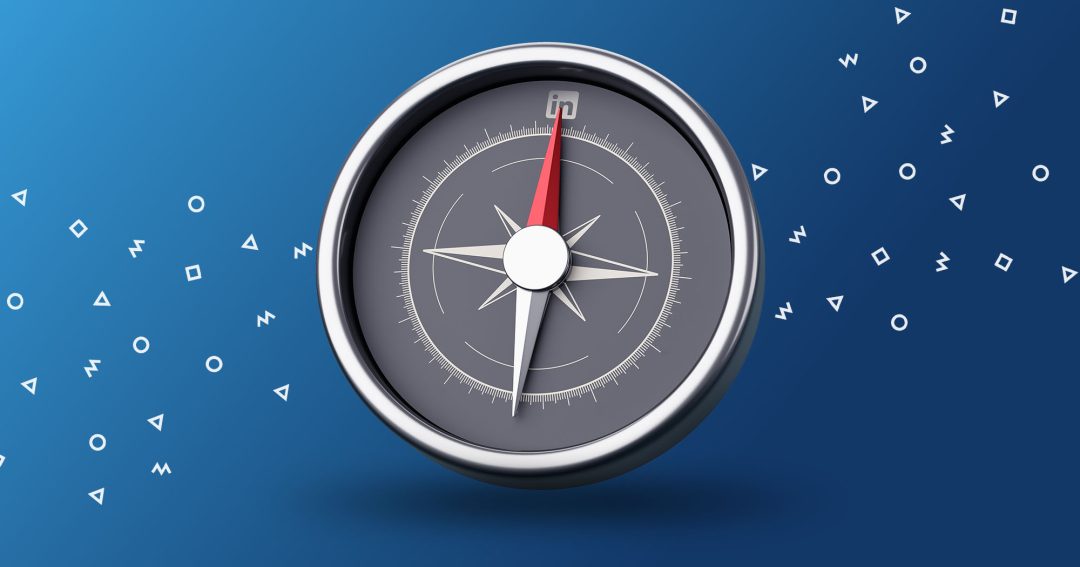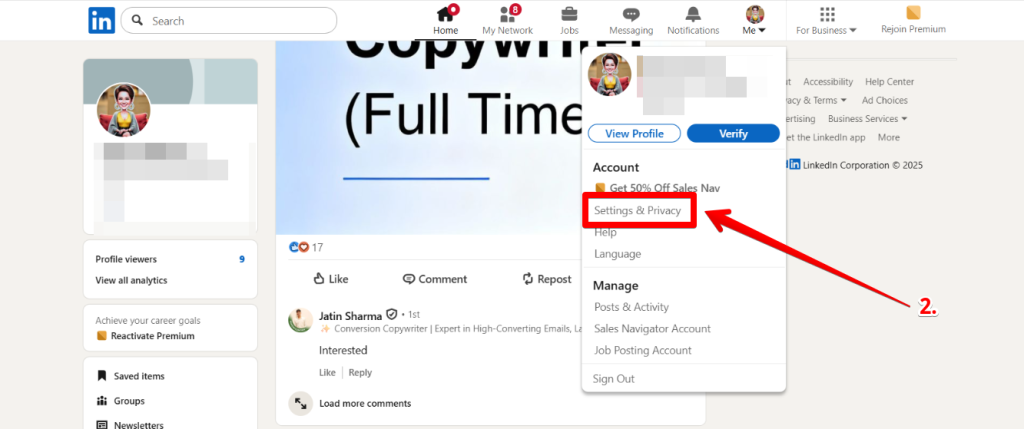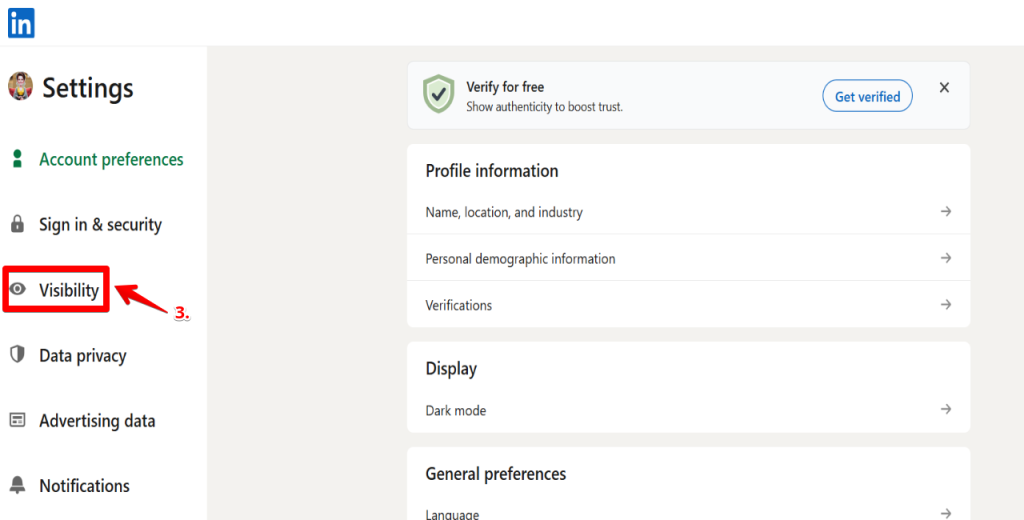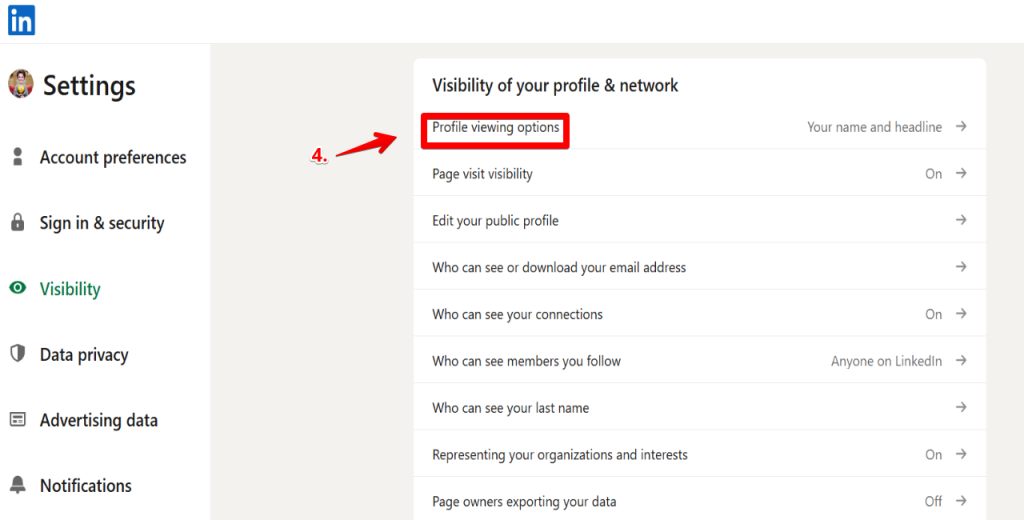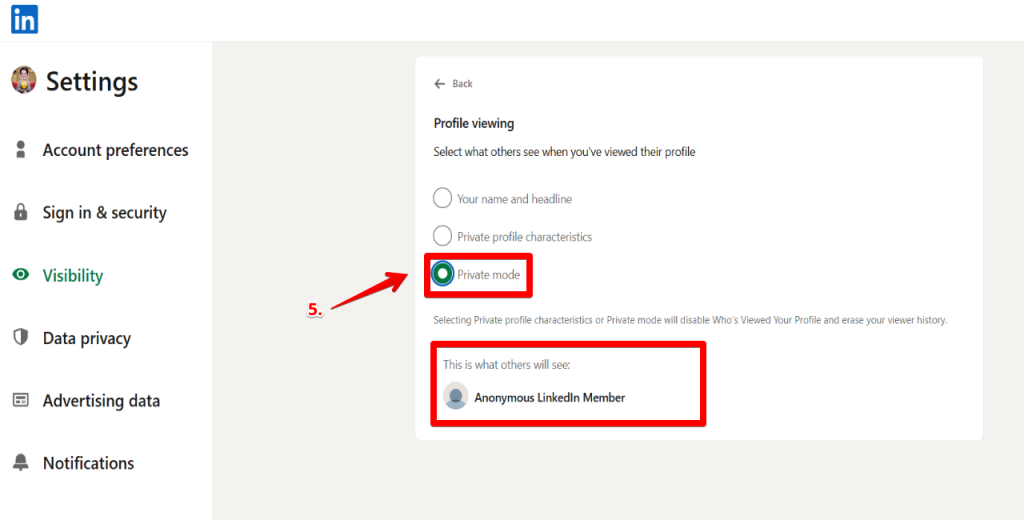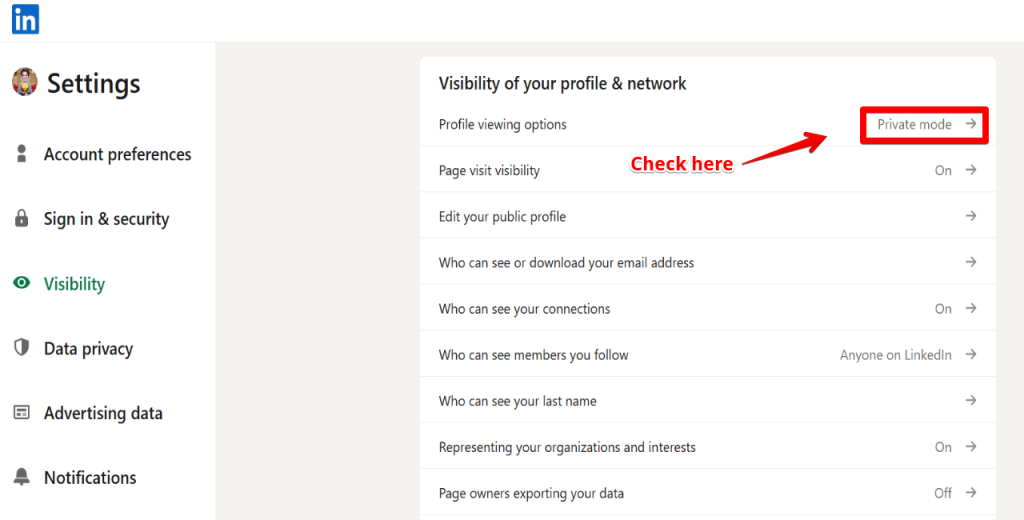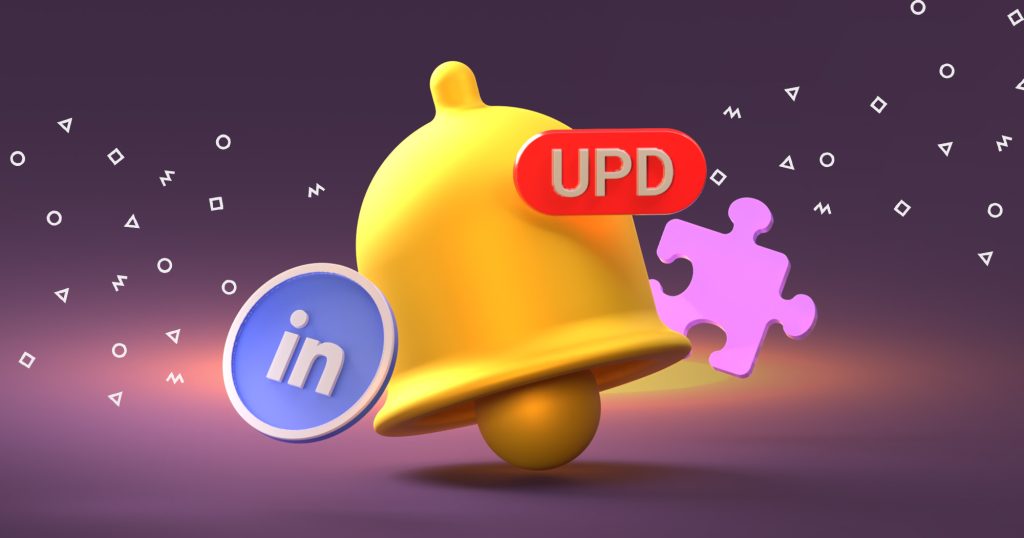Best practices for staying anonymous without breaking rules
Sure, you may know how to view LinkedIn profile in private mode. However, if you want to do so without putting your account at risk, here’s what you need to do:
- Use LinkedIn’s Built-In Private Mode: This remains the safest and most reliable method. It ensures anonymity without breaching the terms of service.
- Use Semi-Private Mode When Needed: The Semi-private mode is a practical middle ground if you want partial visibility but not full transparency.
- Create Separate Research Accounts: You may want to create secondary LinkedIn accounts for research purposes. But if you do so, keep the accounts genuine and professional.
- Switch Modes Strategically: Instead of staying in private mode all the time, toggle between modes based on your goals. You can, for example, use private mode for competitive research and public mode when actively networking.
Benefits of using private mode for sales and outreach teams
Research and direct engagement can be a tricky balancing act for sales and outreach teams.
On one hand, you want to understand your prospects’ backgrounds, career history, and professional activity before initiating a conversation. On the other hand, you must be careful not to reveal your intentions too early.
That said, here’s how LinkedIn private mode can help streamline sales and outreach.
It allows you to conduct anonymous research discreetly
Sales engagement begins with research.
As a sales rep, your job involves studying a prospect’s profile to understand their role, responsibilities, and potential pain points.
However, with LinkedIn’s public mode, your prospect receives a notification when you view their profile.
And in some cases, this can create unwanted pressure or suspicion before you’ve crafted an outreach strategy. You don’t want that.
Activating the private mode allows sales and outreach teams to:
- Avoid unnecessary attention
- Examine your lead’s work experience, endorsements, and shared connections without leaving a trace.
That way, the initial discovery phase is smoother. In addition, it prevents prospects from forming premature opinions about you or the company you’re representing.
It allows you to protect your competitive strategy
Any solid outreach strategy involves getting to know your competitors’ clients and employees.
For instance, when you launch a new product, your sales reps may monitor how competitors position themselves on LinkedIn.
So, if the rep browses profiles in public mode, competitors can easily see who is looking at their teams. And, this visibility can potentially jeopardize your market interest and sales strategy.
Private mode helps prevent such leaks.
When turned on, your competitor only sees “Anonymous LinkedIn Member,” while the sales team gains full access to visible data.
At a glance, this minor adjustment may seem inconsequential. However, it goes a long way in safeguarding your competitive intelligence gathering and ensures that research remains confidential.
It helps support a multi-touch sales process
A single message hardly moves the needle when it comes to sales engagement.
Therefore, teams must adopt a multi-touch process that includes LinkedIn profile visits, connection requests, emails, and calls.
Knowing how to view LinkedIn profiles anonymously enhances this process by separating the research and outreach phases.
For example, a rep may review ten prospect profiles in private in one session. And, after gathering insights, switch back to public mode and send connection requests to the most relevant prospects.
That way, the sequencing makes outreach appear more intentional and less intrusive.
It allows you to build research accounts for broader campaigns
The private mode setting gives a leeway that enables you to create secondary LinkedIn accounts strictly for research.
These accounts are legitimate but separate from the main sales profiles. They allow teams to browse anonymously without mixing research activity with personal branding or public engagement.
When set up correctly, these accounts comply with LinkedIn’s policies because they represent real professionals within the organization.
In addition, if properly managed, LinkedIn research accounts allow large sales teams to divide tasks so that one group gathers intelligence while another focuses on direct outreach.
It helps preserve credibility and trust
Prospects expect outreach and sales teams to be professional. And if they see repeated profile visits with no follow-up, they may form a negative impression.
But by leveraging private mode, sales teams prevent this misstep.
The approach preserves trust and ensures that outreach feels deliberate rather than random or premature.
It also aligns the timing of visibility with the messaging strategy, which increases the chances of a positive response.
How to combine LinkedIn private mode with Reply.io
Indeed, private mode gives sales teams a quiet, discreet way to view your prospect’s profile.