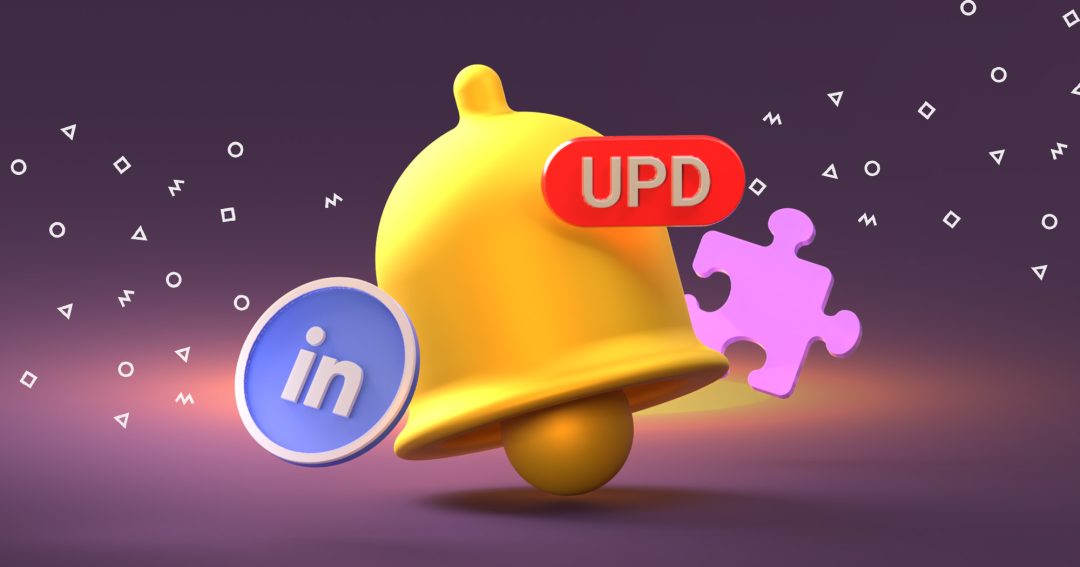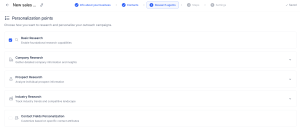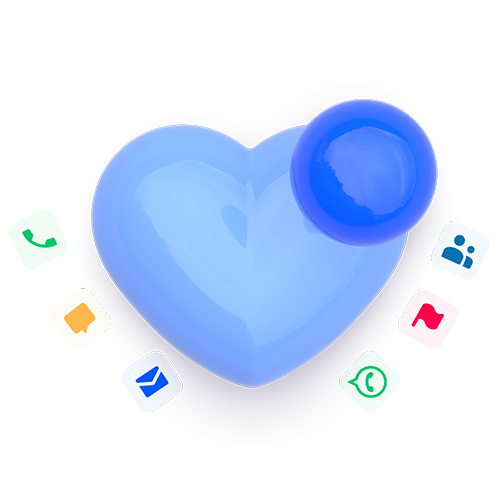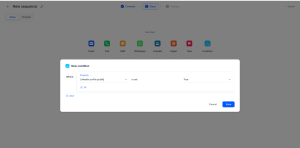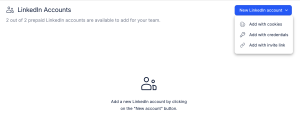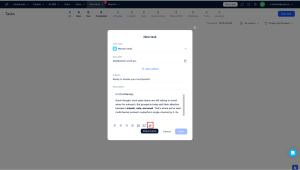Let’s be honest: whether you’re running AI sequences or building campaigns step-by-step, outreach has the same problem.
It takes forever. Manual research eats hours you don’t have. Writing personalized emails for 200 prospects? That’s a full day gone. And if you automate it with AI, you get personalization that doesn’t match your strategy – random facts that sound impressive but don’t move deals forward.
September was about fixing that – for everyone.
If you use Jason AI SDR: He now researches exactly what you want, speaks in your voice, and stops wasting facts on angles that don’t match your pitch.
If you run manual sequences: We built four updates that kill the friction – smarter InMail routing, blacklist that actually works everywhere, attachments in email tasks, and LinkedIn accounts connection that don’t require a PhD.
No matter how you run outreach, this month made it faster, cleaner, and way more effective.