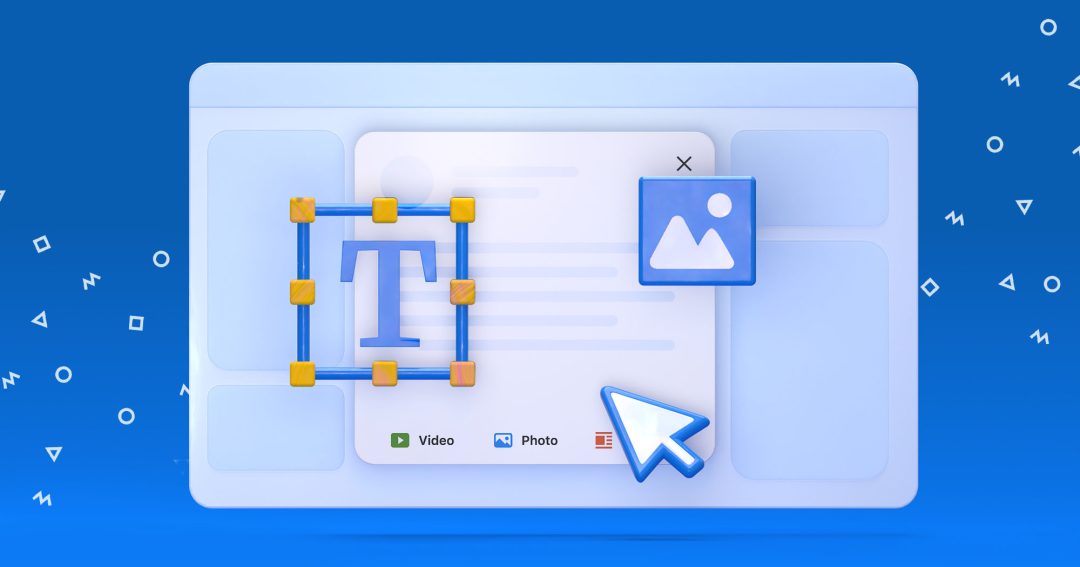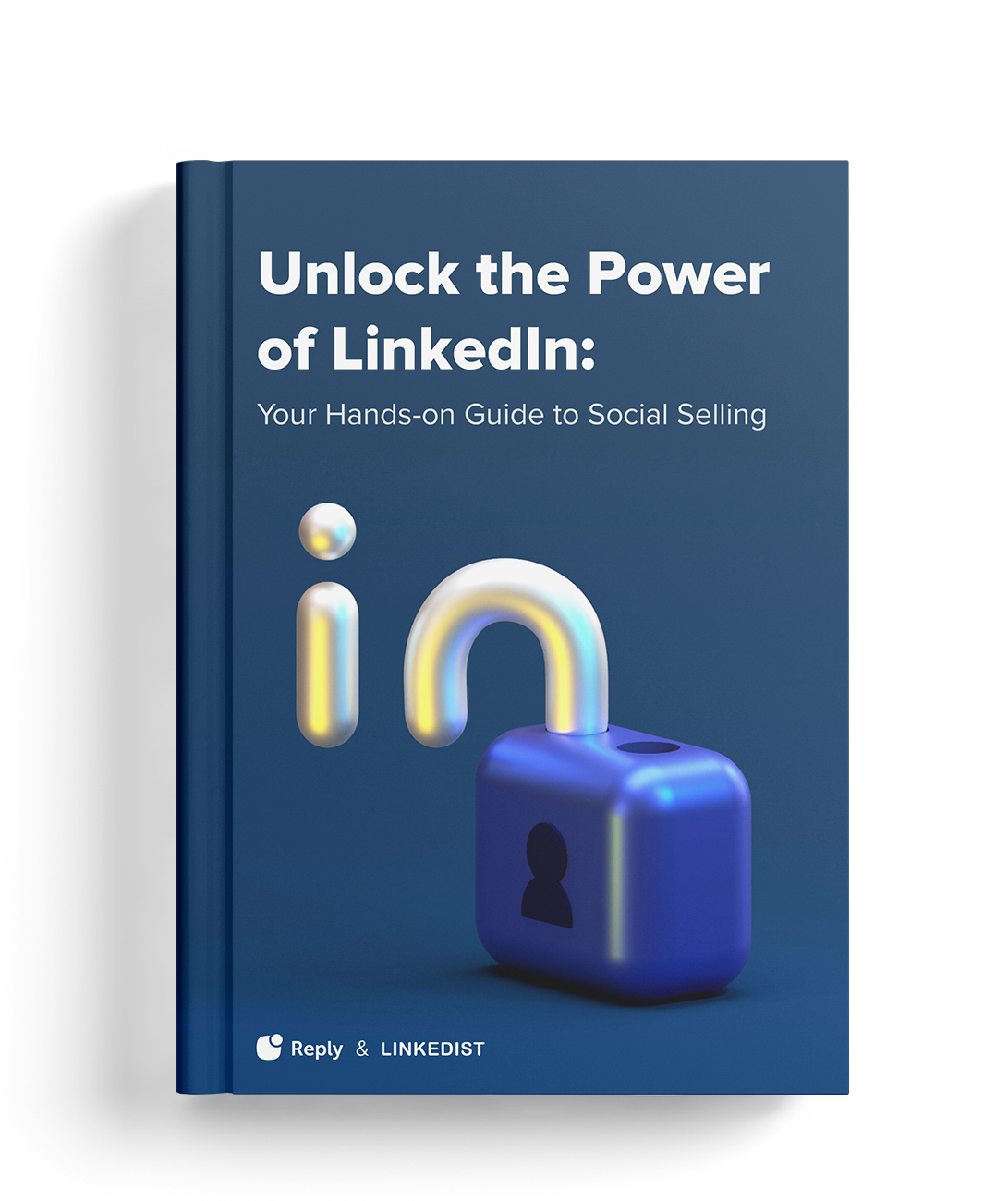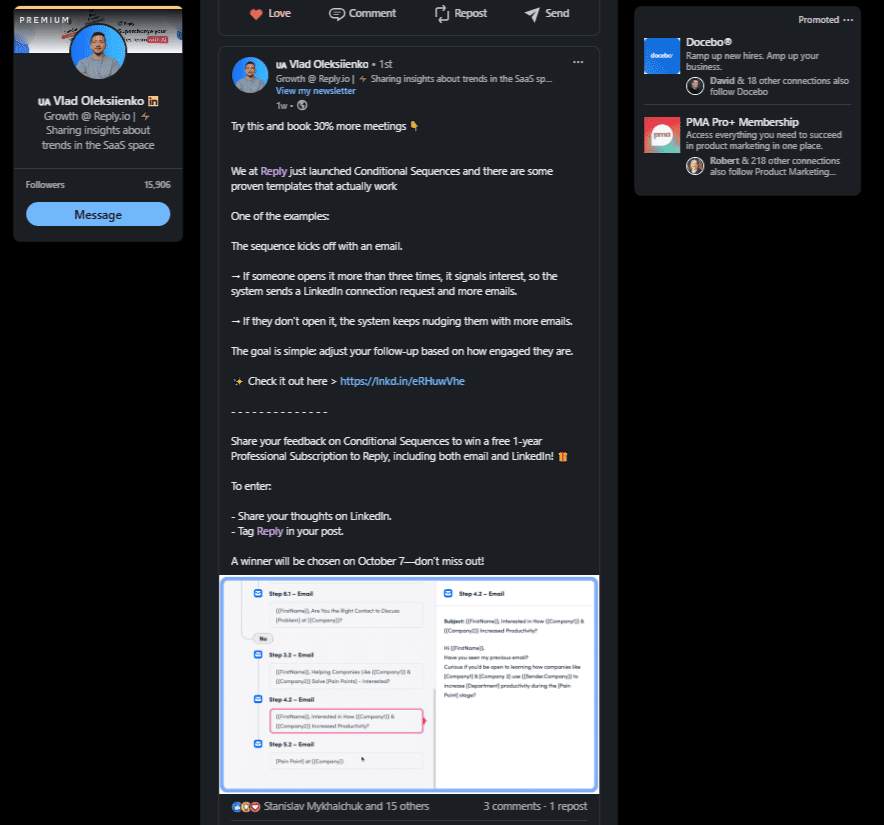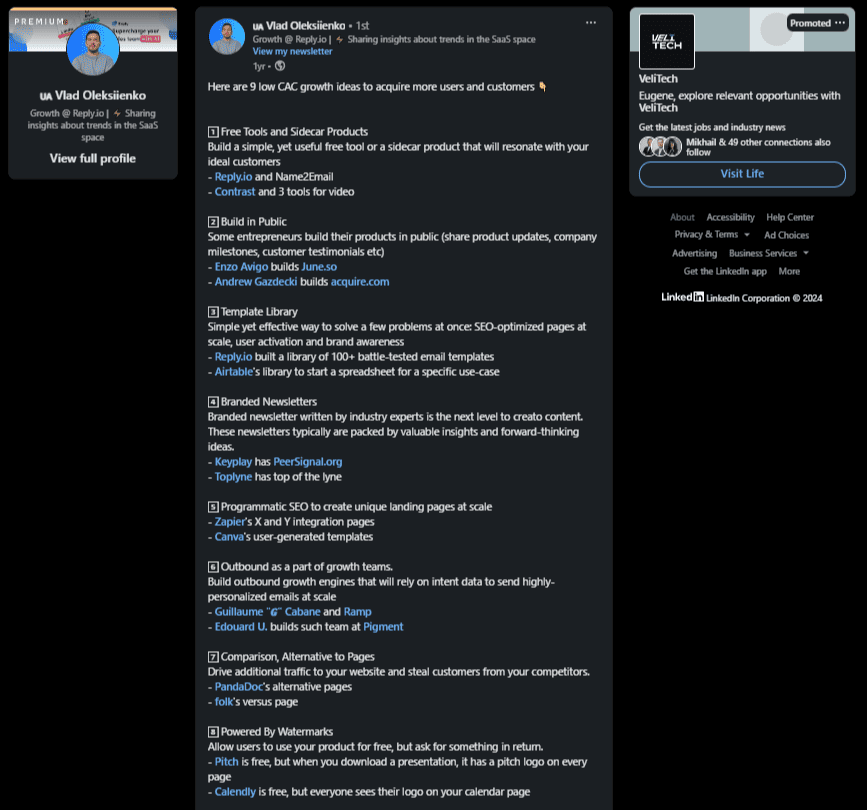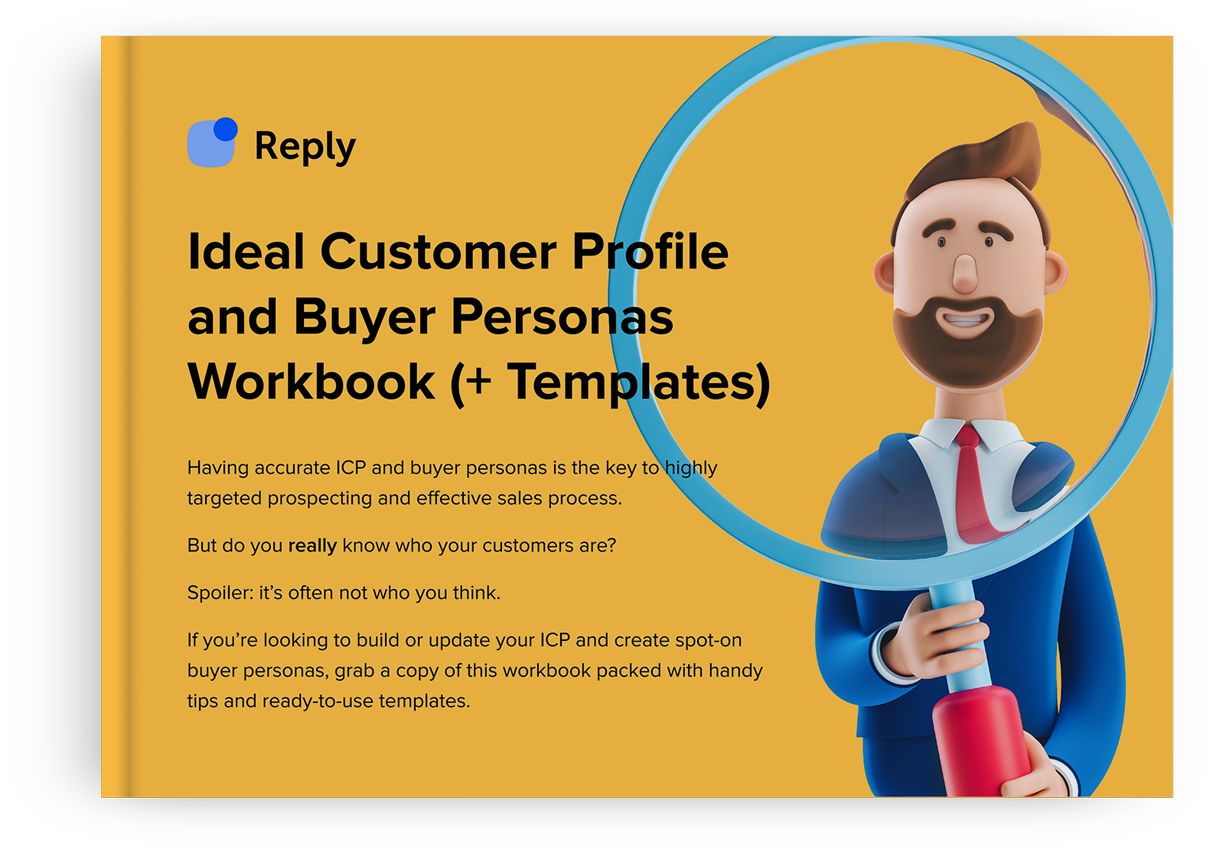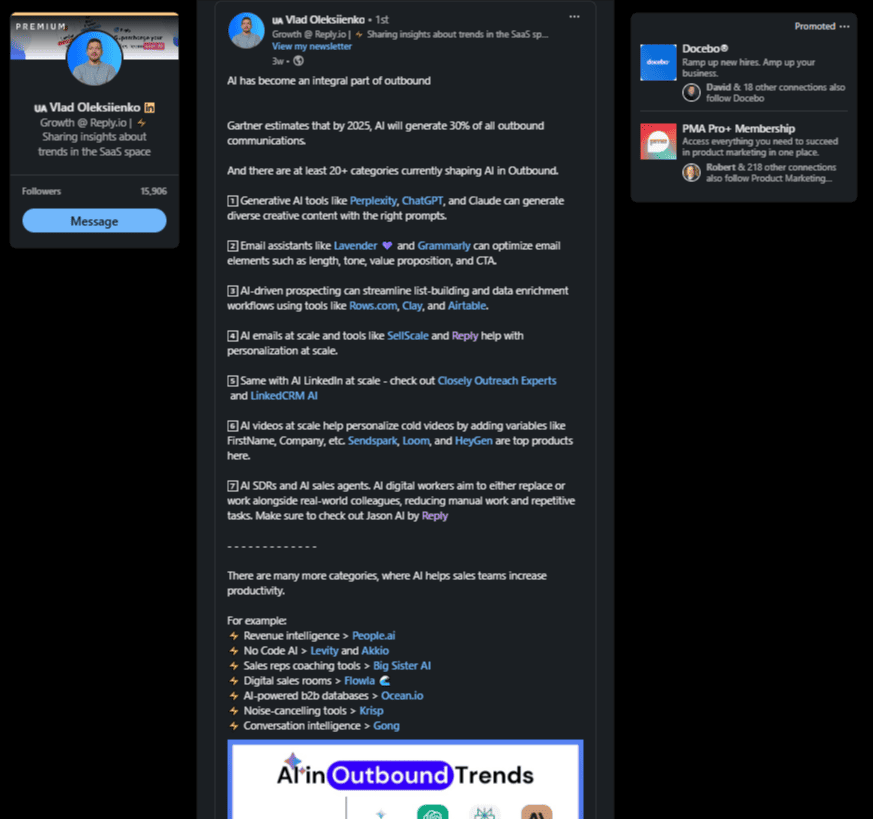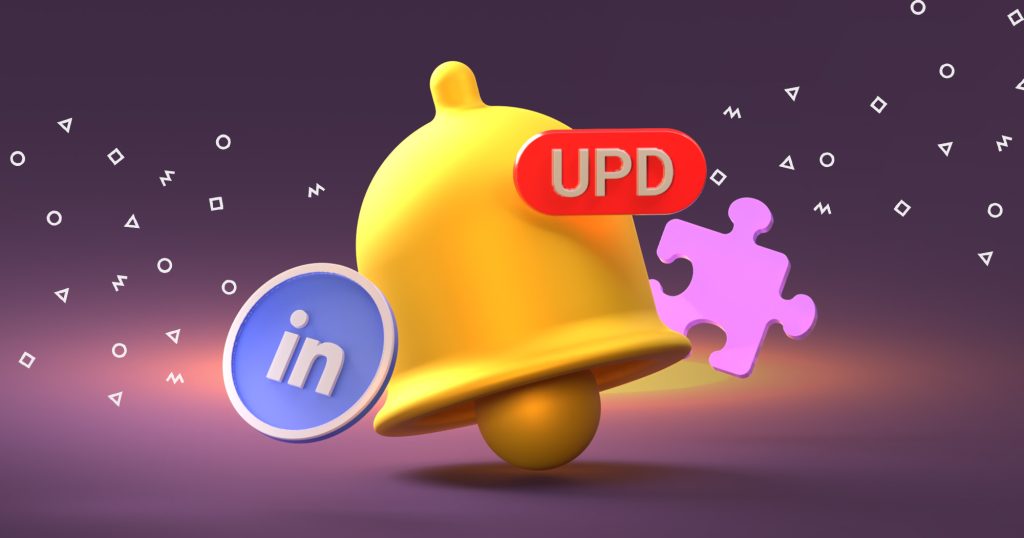As a professional, you know the power LinkedIn has to transform your career. Whether you’re seeking a new job, looking to build connections or strengthen your professional relationships, or even learn a few new skills to help you succeed, LinkedIn has it all.
Knowing how to get the most out of this valuable resource can make all the difference and help ensure your posts get noticed. While writing an eye-catching LinkedIn post isn’t hard, it’s important to know the best way to create rich text formatting.
That way, you can be sure that your posts stand out from the crowd!
Why should you format your LinkedIn posts?
Is LinkedIn post formatting really that big of a deal? I mean, if what you’re saying is well-written and thought out, what does it matter if the text looks plain? The simple answer is “Yes,”
When it comes to LinkedIn, formatting matters…a lot.
There’s a ton of benefits for formatting your LinkedIn posts that are sure to help you get ahead. Let’s take a closer look at the top ones so you can see why formatting is one of the top tools professionals use to get ahead.
- Make your post stand out → Every day there’s over 2 million posts, videos, and articles published on LinkedIn.With more than 3 million users who regularly use the platform for communication, learning how to make your posts stand out is crucial. Formatting is an easy way to grab the reader’s attention so your content gets noticed.
- Improve its readability → There’s nothing worse than a post that’s hard to read and understand. Poorly formatted content can be confusing and frustrating, pushing readers away and limiting your opportunity to connect with them. Well-formated LinkedIn posts are easy to read, boosting engagement and interest.
- Increase your content’s accessibility → One thing to consider that many LinkedIn users may not think about is how accessible your posts are to everyone. If it’s formatted well, even those with screen readers can easily access the information.
- Showcase important information → Do you have a point you really want to get across? Is there a key piece of information that other users should know? Using some popular formatting tools like italics, underlining, or bold can help emphasize these points, making them more impactful for the reader (and yes, we will go over how to make text bold in LinkedIn post.)
- Improve your storytelling abilities → A well-formatted post guides the reader along the narrative you’re trying to convey, helping you get your point across more succinctly.
- Highlight your professionalism → One of LinkedIn’s key jobs is to help its users build their careers, which is why highlighting your professionalism is so important. Consistent formatting throughout your posts shows care about how readers experience your content and shows great attention to detail.
- Build a brand identity → A personal brand identity is a powerful way to grab attention and stand out. Using similar formatting throughout all of your posts creates a cohesive look and feel, making you easily identifiable to others.
As you can see, LinkedIn post formatting can help you get the most out of this incredible platform, allowing you to further your career and reach your professional goals.