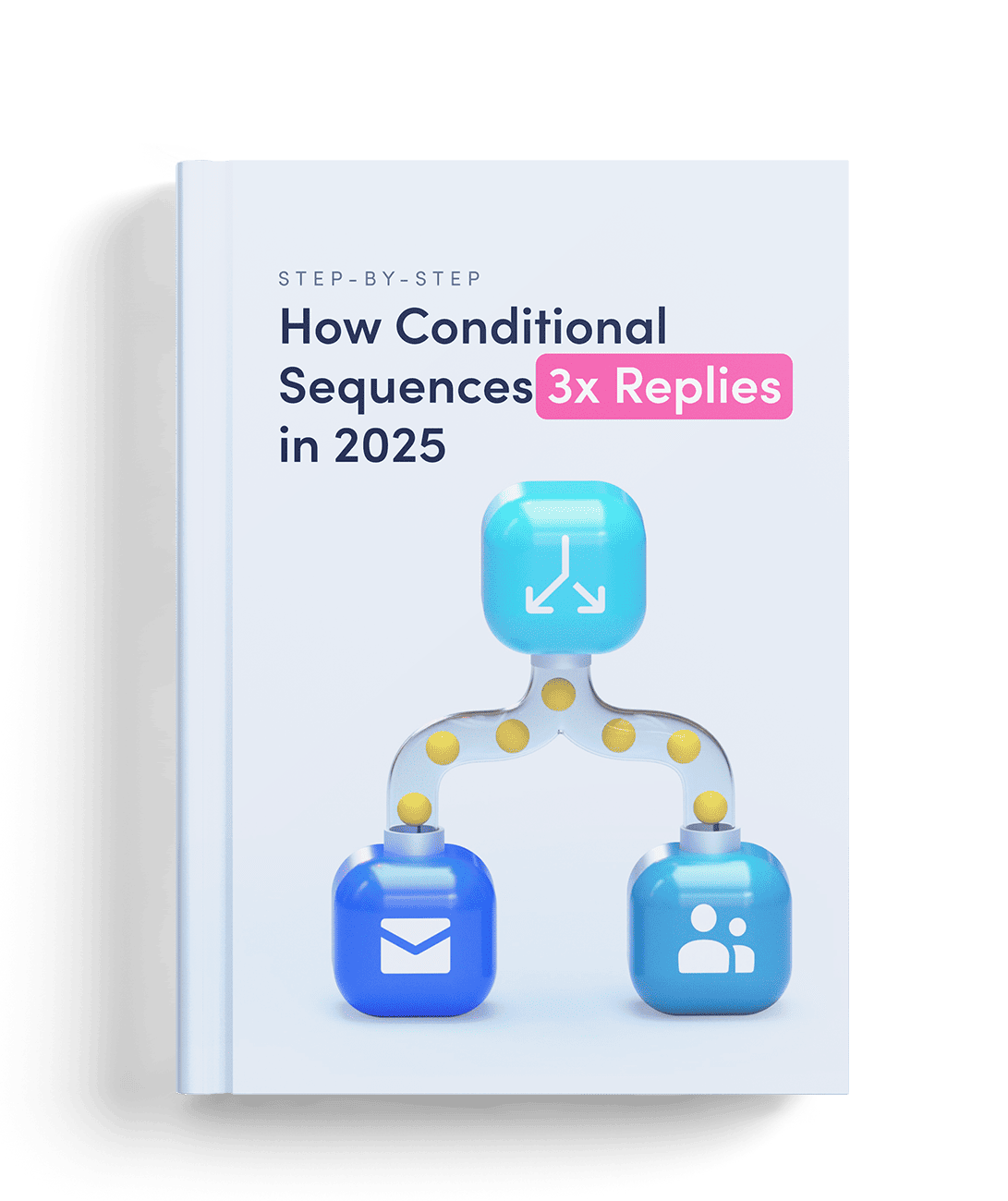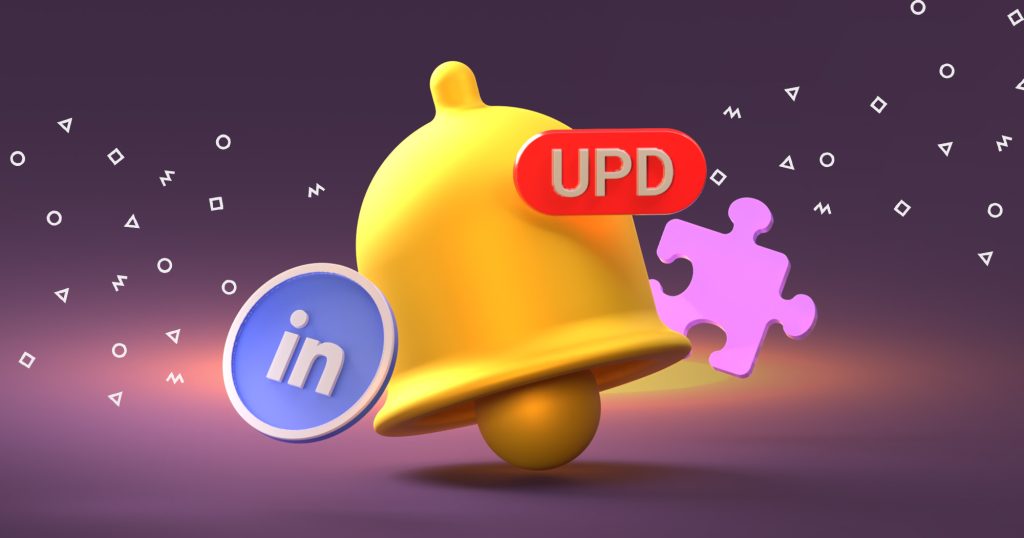One day you’re growing your network, sharing posts, and connecting with people.
Next, LinkedIn tells you your account is restricted. No warning, no clear reason – just a block between you and your professional world. It’s more common than you think, and it doesn’t always mean you’ve done something “wrong.” But it does mean LinkedIn’s system flagged something in your activity.
This article will help you understand exactly why that happens and, more importantly, how to fix it fast. You’ll see the main triggers that cause restrictions, from sending too many connection requests to breaking profile guidelines. Then, we’ll go step-by-step through the process of getting your account back.
Here’s what you’ll get:
- The answer to the “LinkedIn restricted my account” question.
- A clear breakdown of the most common restriction causes.
- Practical, easy-to-follow actions to recover your account.
- Tips to keep your profile safe in the future.
You’ll learn how to communicate with LinkedIn’s support team effectively, what evidence to provide, and how to adjust your activity so you don’t trigger another block.
Ready to learn more? Then let’s first look at what a restriction is and the different types it can have.
What does it mean when your LinkedIn account is restricted?
A LinkedIn restriction means the platform has limited your ability to use some(or all) of your account. You can usually still log in, but certain actions are blocked. It’s LinkedIn’s way of protecting the platform and nudging you to review your activity.
Not every restriction is equal. They typically fall into three categories:
| Restriction type | What it means | How long it lasts | What you can still do |
| Temporary | Short-term block for unusual activity | A few days to 1 week | Log in, browse, limited actions |
| Feature-specific | Only one action is blocked (e.g., sending invites) | Until you fix the issue | Everything else works |
| Permanent | Account shut down unless you appeal | Indefinite | Nothing, unless appeal succeeds |
It’s important to know how restrictions differ from suspensions or bans. A suspension usually means you can’t access your account at all, often while LinkedIn reviews your case. A ban is final…your account is gone, and recovery is extremely rare.
Most restrictions are temporary and can be fixed. With the right steps (like adjusting your activity, verifying your identity, or contacting LinkedIn support) you can often recover access.
Next, let’s look at LinkedIn’s policy on this matter.
Why does LinkedIn restrict accounts?
LinkedIn’s main goal is to keep the platform safe, professional, and worth your time. Think of it like a high-quality networking event: people are there to connect, share valuable ideas, and build trust. If someone disrupts that environment, LinkedIn steps in to protect the experience for everyone.
To do this, LinkedIn has clear rules and automated systems that watch for suspicious or harmful activity. This isn’t about being overly strict. It’s about making sure you’re interacting with real people in a respectful, professional way. If their system detects something unusual, they may place a temporary limit on your account until things are cleared up.
You can stay in good standing by keeping your interactions genuine and well-spaced over time, sharing helpful, professional content, and making sure your profile details are accurate and honest.
When you stick to these habits, you’re much less likely to run into problems. Restrictions often happen when activity looks automated, spammy, or misleading.
So why can an account be restricted? Let’s look at the reasons.
What are the most common reasons for getting restricted?
LinkedIn restrictions don’t happen randomly. They’re triggered by specific behaviors that the platform sees as risky or unprofessional. Once you know these triggers, you can avoid them and keep your account in good standing.
Sometimes the restriction isn’t about what you did, but how it looked to LinkedIn’s system. Here’s a list of risky behaviors with clear, safer swaps:
| Why did my LinkedIn account get restricted? | How LinkedIn sees it | Safer habit | Example in action |
| Sending 100+ invites in a day | Looks like bulk spam | 10–20 invites/day with context | “Hi Sarah, I enjoyed your post on AI ethics…” |
| Using auto-messaging tools | Feels fake, like a bot | Manual, short personalized notes | 2–3 sentences max |
| Copy-paste job pitches | Repetitive + flagged as spam | Tailor message per role/person | Mention their recent project |
| Half-empty profile | Appears suspicious | Add photo, 50+ connections, 3+ skills | Shows you’re a real person |
| Exaggerating job titles | Mismatched info raises flags | Keep it accurate + verifiable | “Marketing Specialist” vs “VP of Growth” |
Let’s go through the most common ones and how to handle them.
Sending too many connection requests too quickly
If you blast out dozens of invites in a short period, LinkedIn’s systems may think you’re spamming. This is especially risky if you’re reaching out to people who don’t know you. Instead, pace yourself. Send a manageable number of connection requests each day and make them personal add a short note explaining who you are and why you’d like to connect.
If you struggle with pacing, safe LinkedIn automation tools like Reply.io can actually help by automatically spacing your invites over time. That way you don’t have to count every click, and your growth stays natural.