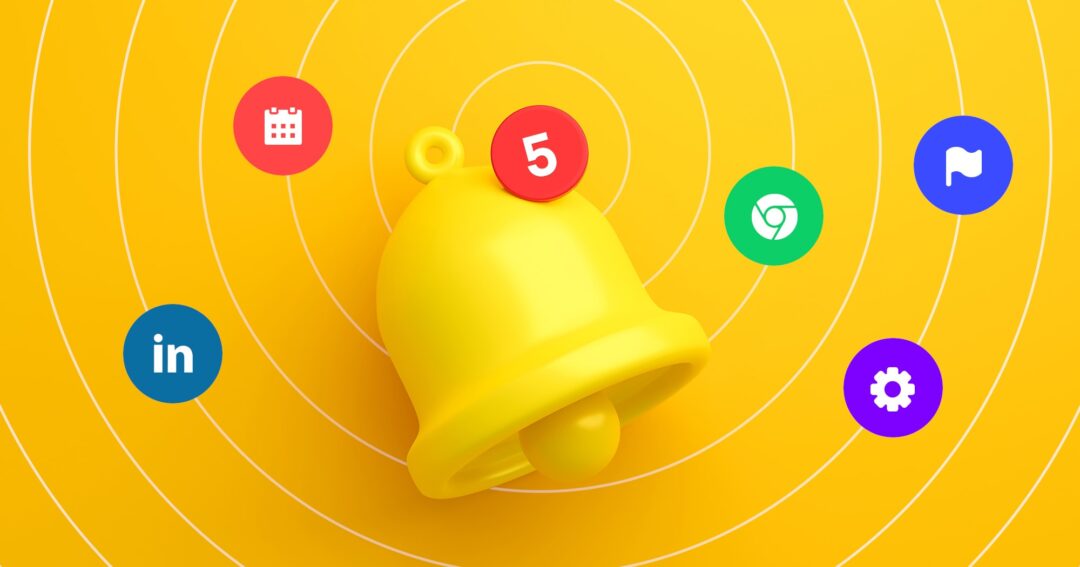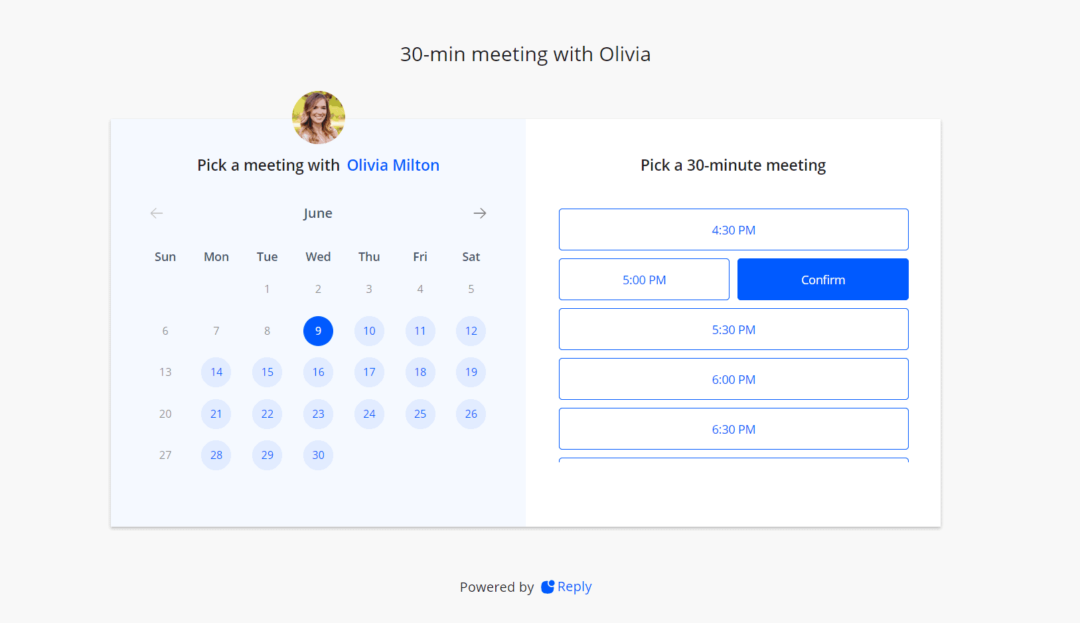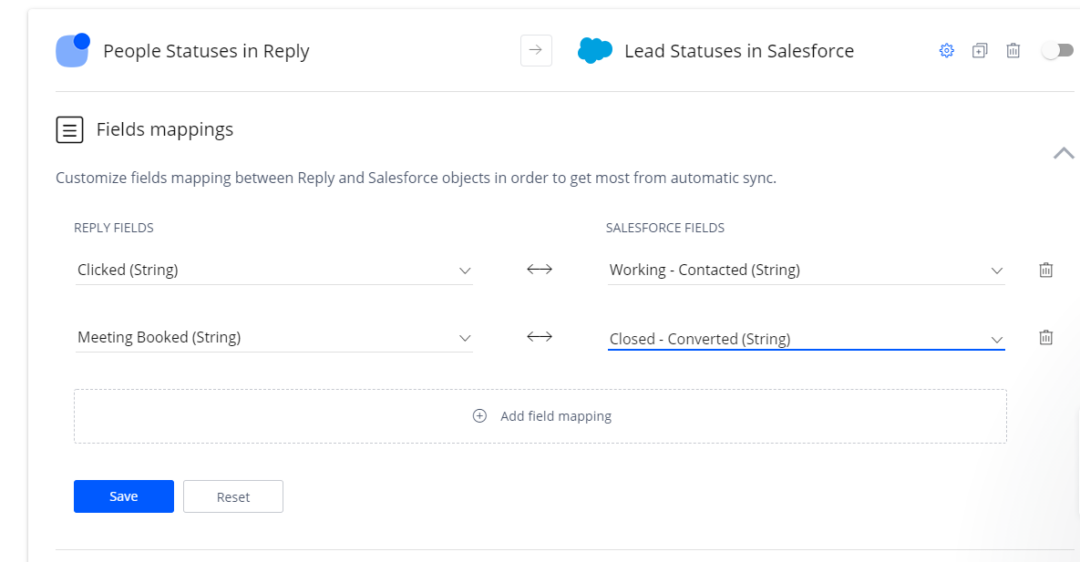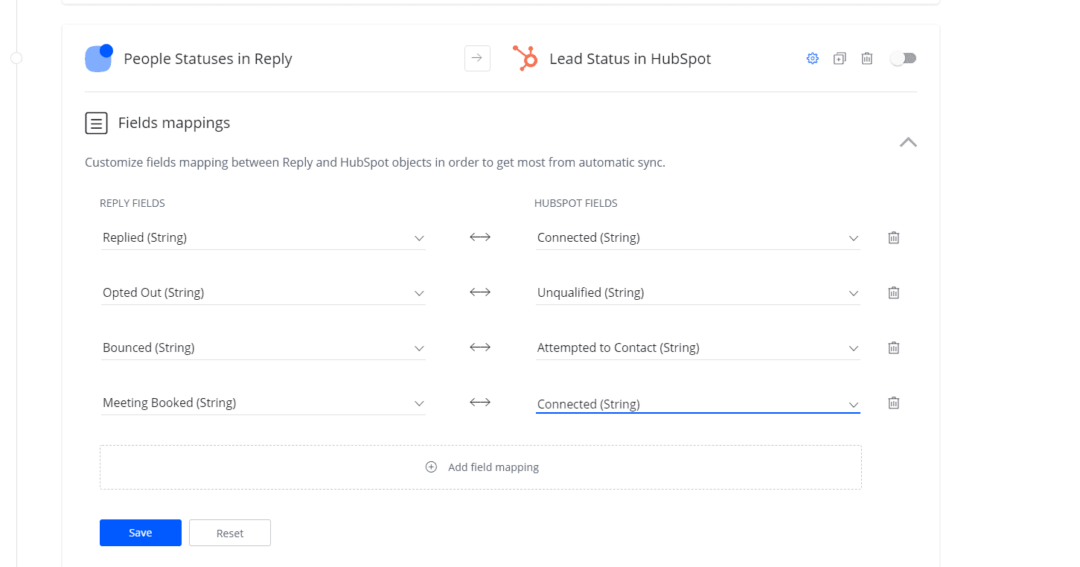Now, you can book meetings with prospects directly from Reply in three easy steps:
- Connect your Google account with calendar permissions.
- Set your time zone and availability, add the calendar title and description, and indicate the default meeting duration and custom delays in the Settings.
- Copy the meeting link to share with your prospects or click the Meeting button in the Reply editor to add the link as a variable to your emails.
To reduce the friction, all prospects receiving an email with the meeting link will have their email and name pre-populated during the booking experience.
Once the prospect has booked a meeting, the new status “Meeting Booked” will appear on the People page next to the other sequence statuses. Reply will pause the sequence for such contacts and create the Meeting task that you can later complete within the Chrome Extension task flow.
You and your prospect will receive a confirmation email with all the details of the upcoming meeting, as well as a reminder 15 minutes before the appointment.
You can review and analyze all booked meetings and meeting conversion rates for the whole team and each SDR specifically in the Team Performance dashboard.
To get started with appointment booking in Reply, make sure Beta mode is enabled for your account, and go to the Settings page -> Calendar tab to connect your Google account.
Read more about appointment booking in Reply here.