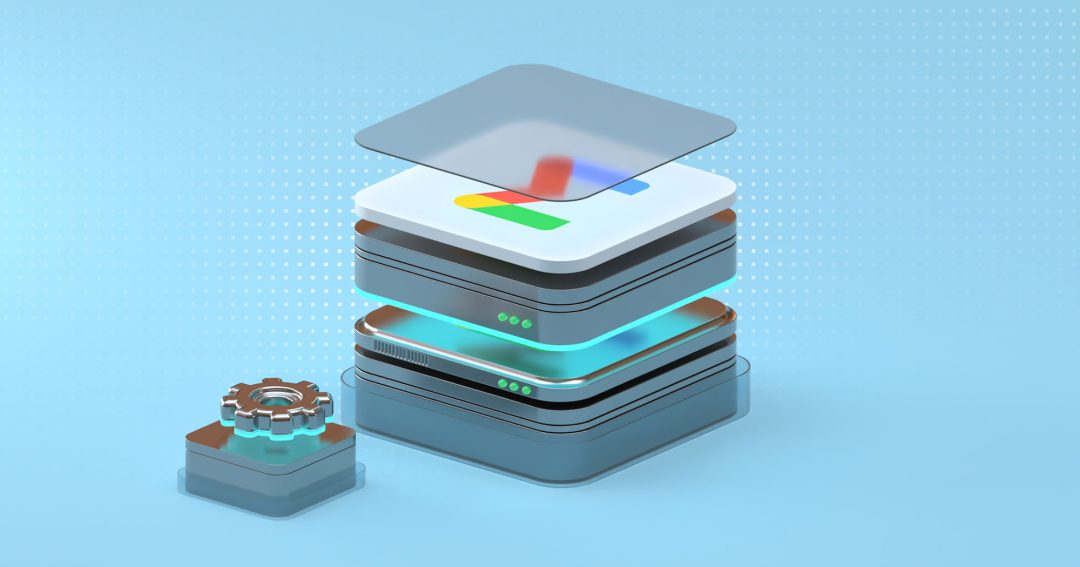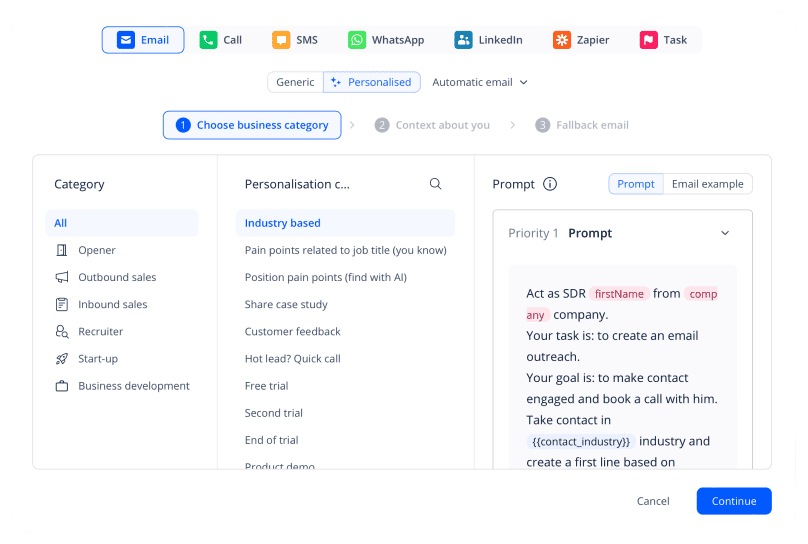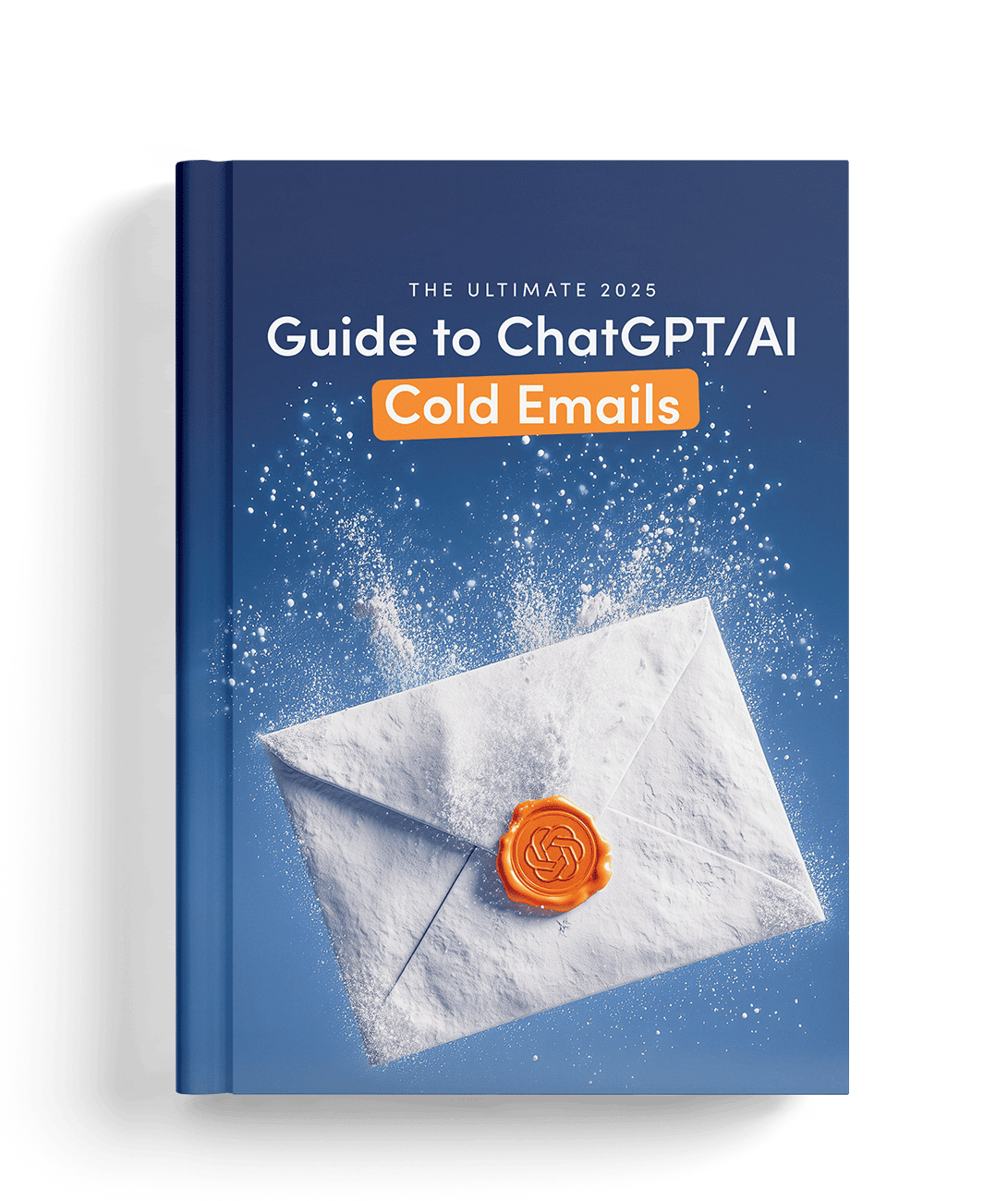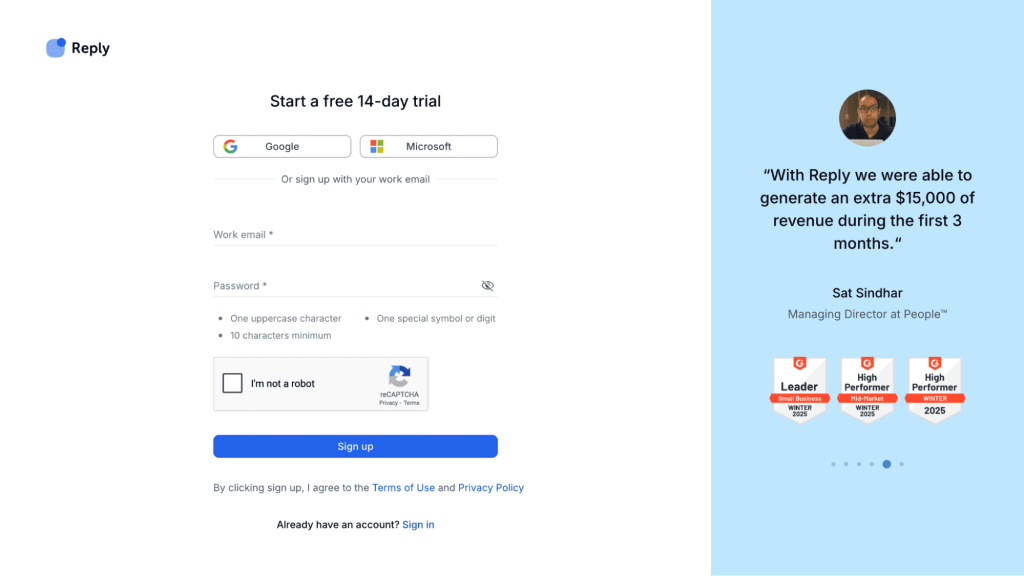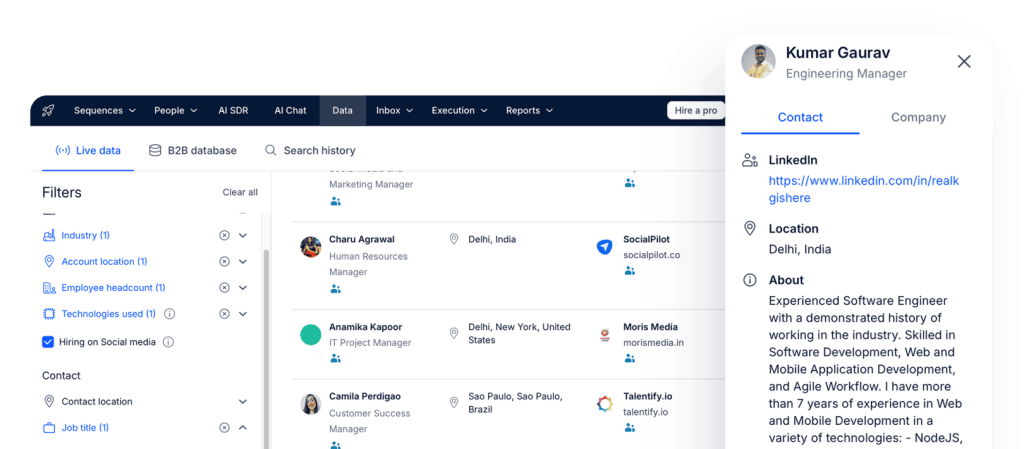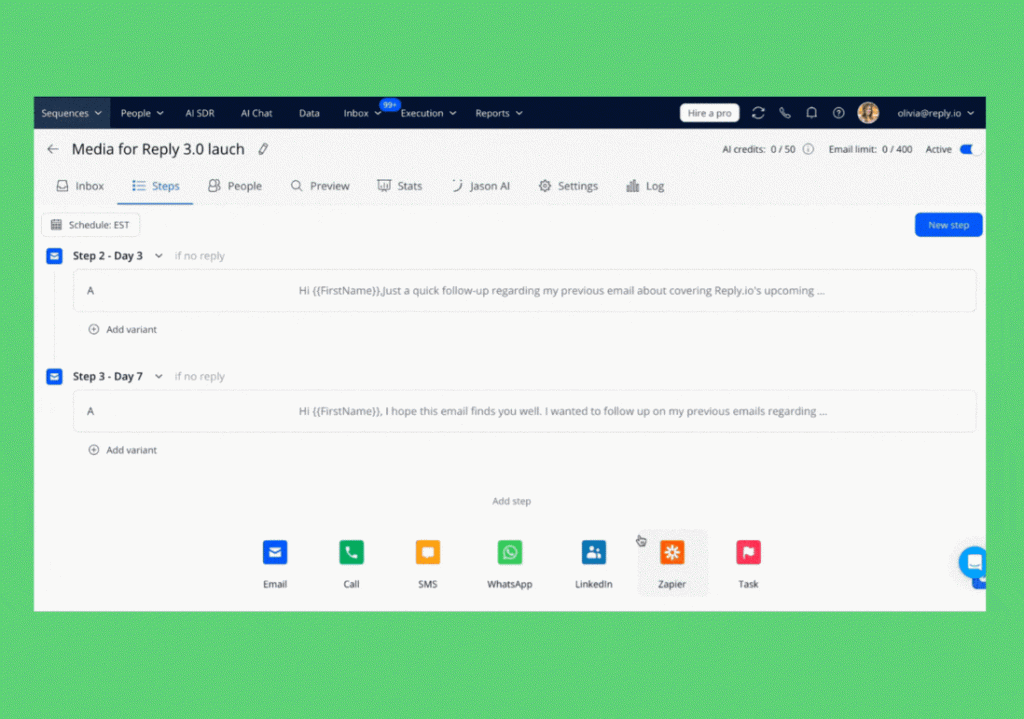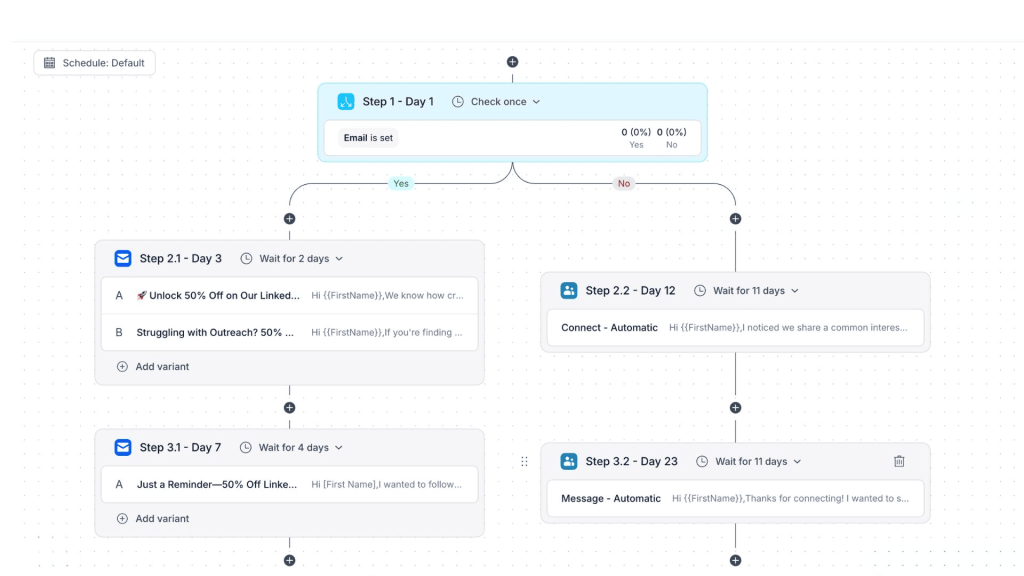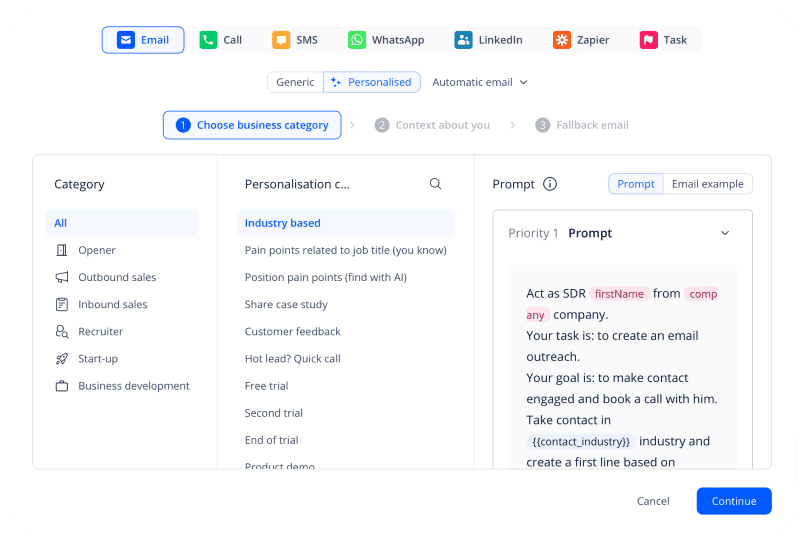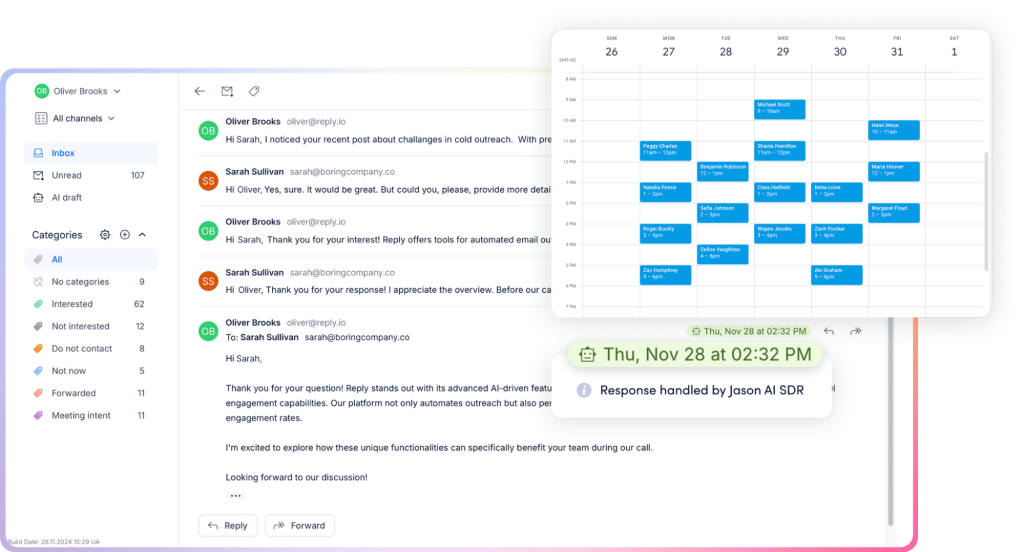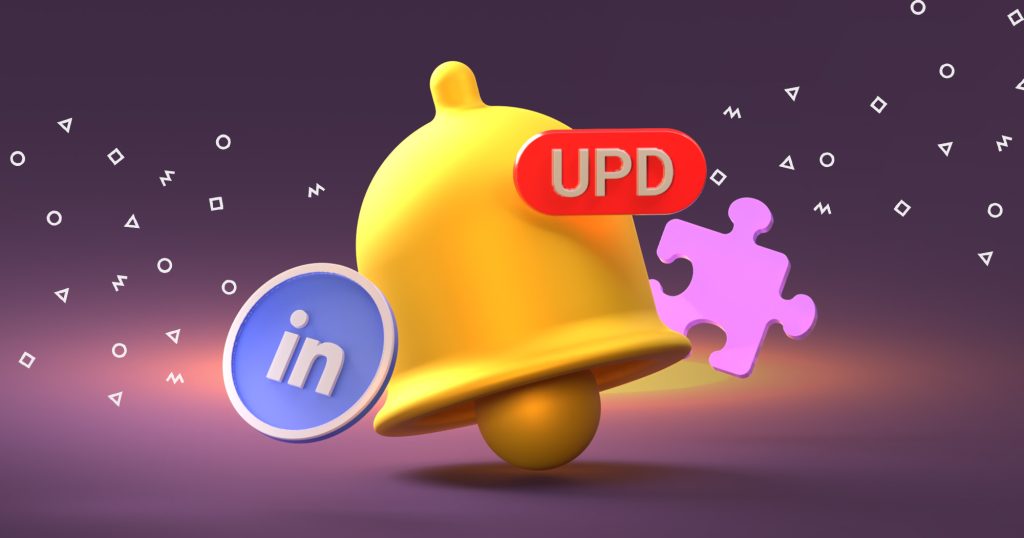One might assume that emails have become outdated with the growing popularity of social media DMs, Slack pings, and messenger apps. In reality, however, email remains the number one global business communication method.
That said, the email game has changed in recent years, with over 70% of consumers now expecting personalized interactions from brands — that is, emails tailored to their individual needs and arriving at the ideal moment.
Nowadays, if you can’t deliver that level of tailored communication, your emails will likely be ignored or deleted right away, and with good reason.
So how can companies guarantee these sky-high expectations at scale? The answer is simple — email automation.
Businesses can now leverage advanced technology like AI-powered outreach tools to handle these time-consuming tasks, such as writing personalized messages and remembering to send follow-ups.
With the right software, all of this happens quietly in the background, enabling teams to focus their efforts on the more strategic, relationship-building activities that require an authentic human touch.
What is email automation?
Let’s start with the basics.
In simple terms, email automation is the practice of using software to write and schedule email messages at scale, without the user ever having to click “send”. But it goes far beyond that.
Modern tools make it incredibly easy to set up event-based triggers to ensure emails are sent out at the most optimal time, create tailored sequences for each unique recipient, and establish custom automation “rules” (e.g., sending a follow-up three days after no response).
Very recently, all these processes have become much smarter and more impressive thanks to AI. Now, the leading software solutions like sales email assistants will unleash AI to research each unique recipient’s data, leverage that data to craft hyper-personalized messages, and in some instances, even handle custom follow-ups and responses on your behalf.
The two most powerful software types for email automation are:
- AI-powered outreach platforms like Reply.io that help businesses identify targeted leads, create tailored multichannel outreach sequences, and handle the entire email infrastructure, including email deliverability and analytics.
- AI sales agents, also known as AI SDRs, that integrate into your business as fully-fledged team members, taking over the entire prospecting and outreach process. For instance, Jason AI will learn everything there is to know about your business and target audience, and then craft personalized emails (and responses) to your recipients on autopilot.
The truth is that it’s crucial to leverage factual and relevant prospect and company data to craft truly meaningful emails, which takes a significant amount of time. Thankfully, these kinds of tools do that entire research for you.
Outreach has also evolved into a multi-channel game. While email remains king, it has proven that outreach is much more successful when emails are integrated in a broader multichannel outreach strategy along with LinkedIn, messengers, phone calls, SMS, etc., depending on your audience.
You could have a friendly follow-up email three days after the initial email, a LinkedIn connection request and message on day five. Though meticulously planned, every step would be completely automated, with absolutely no need for human oversight.