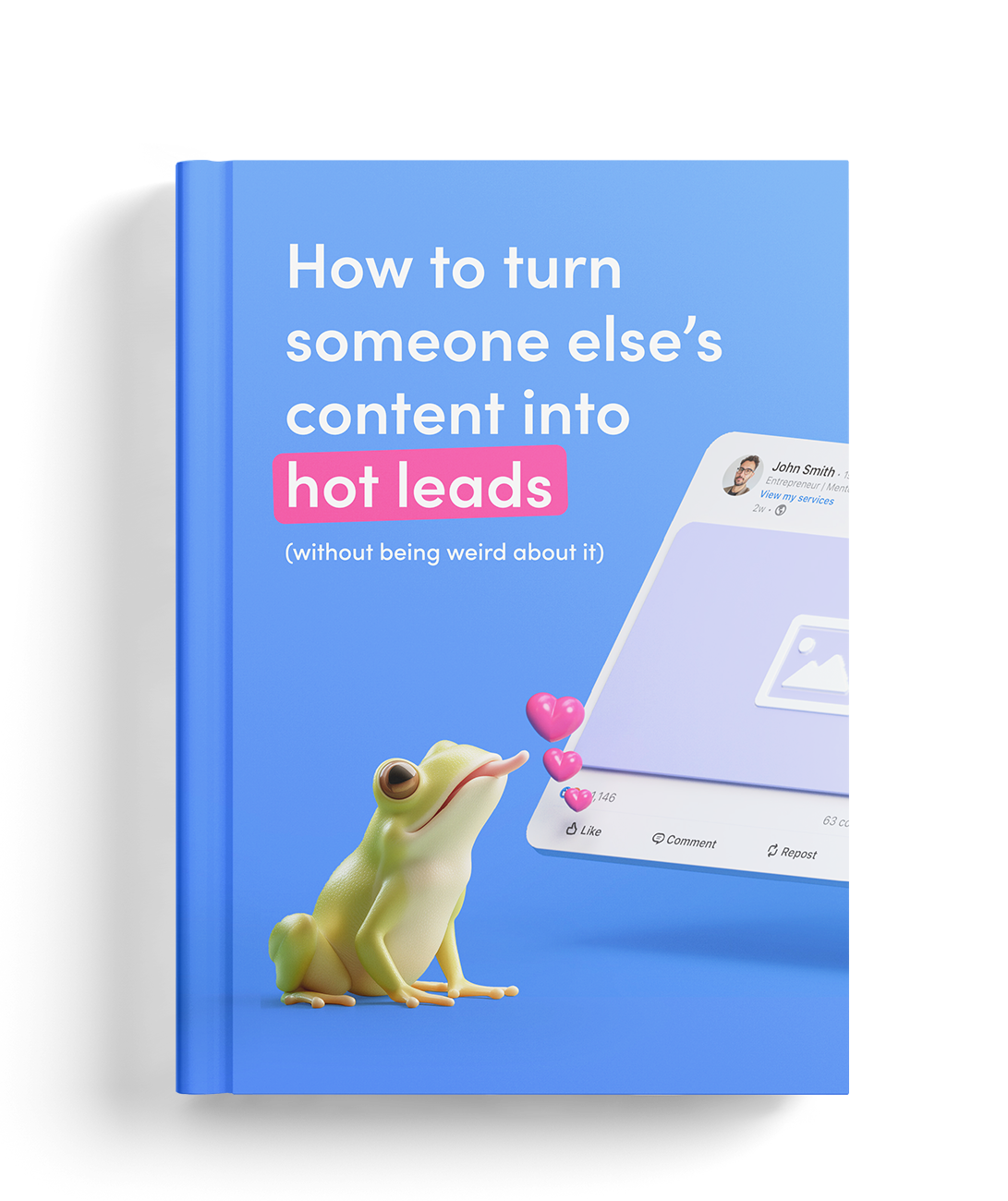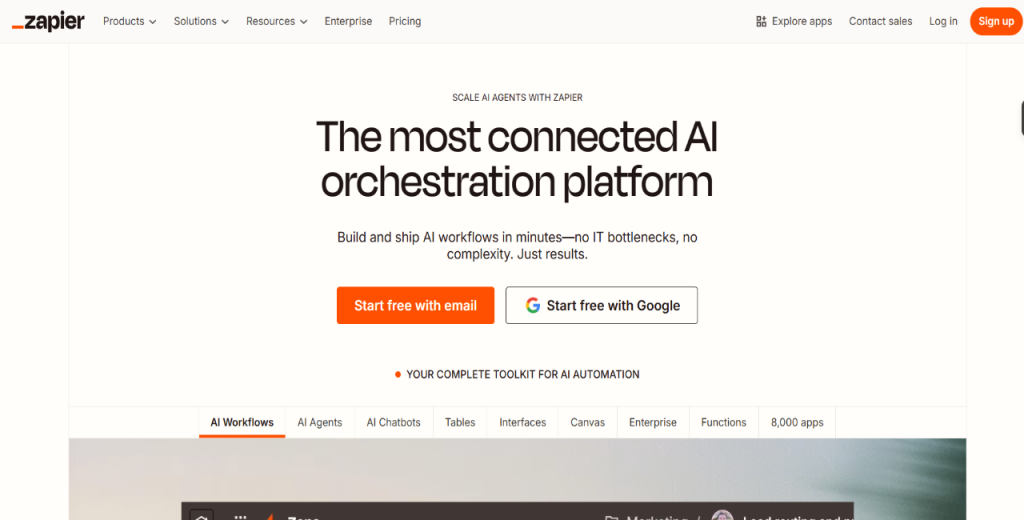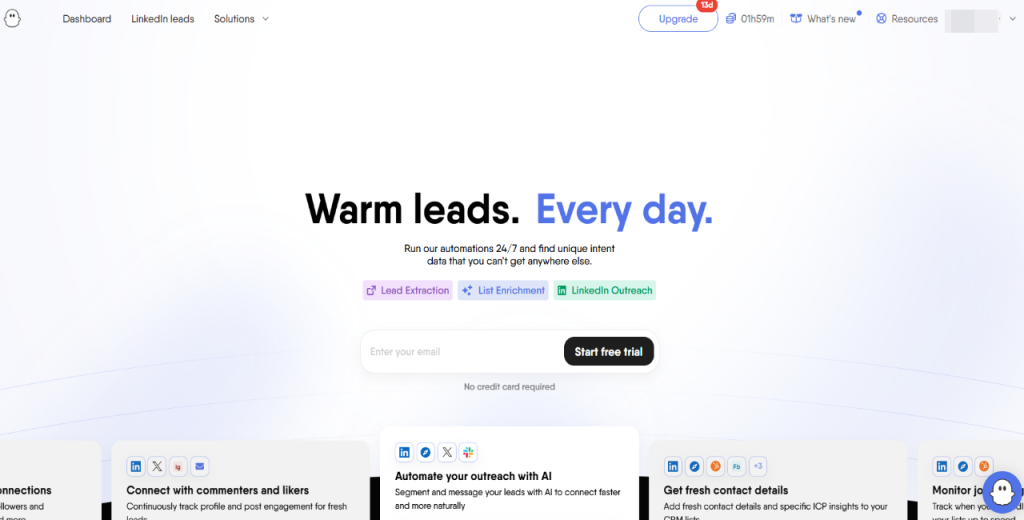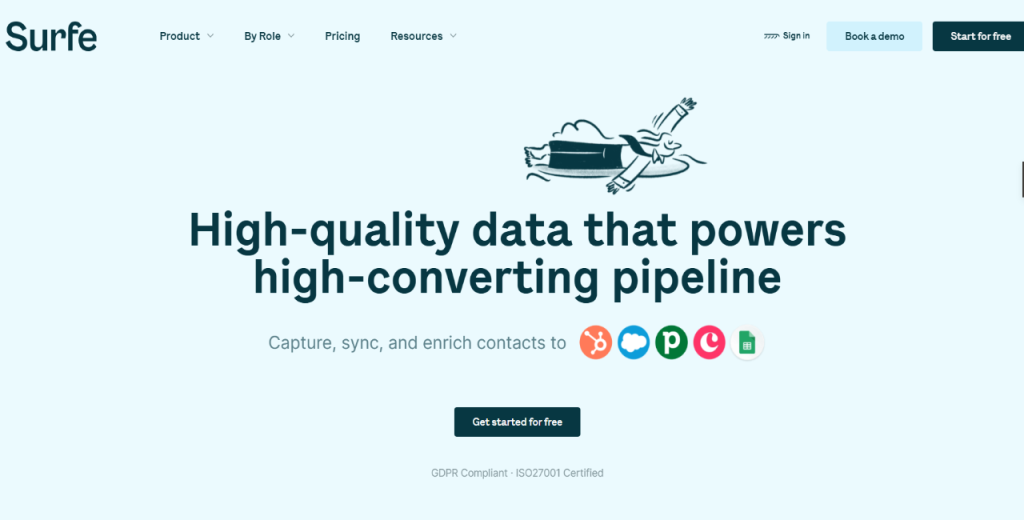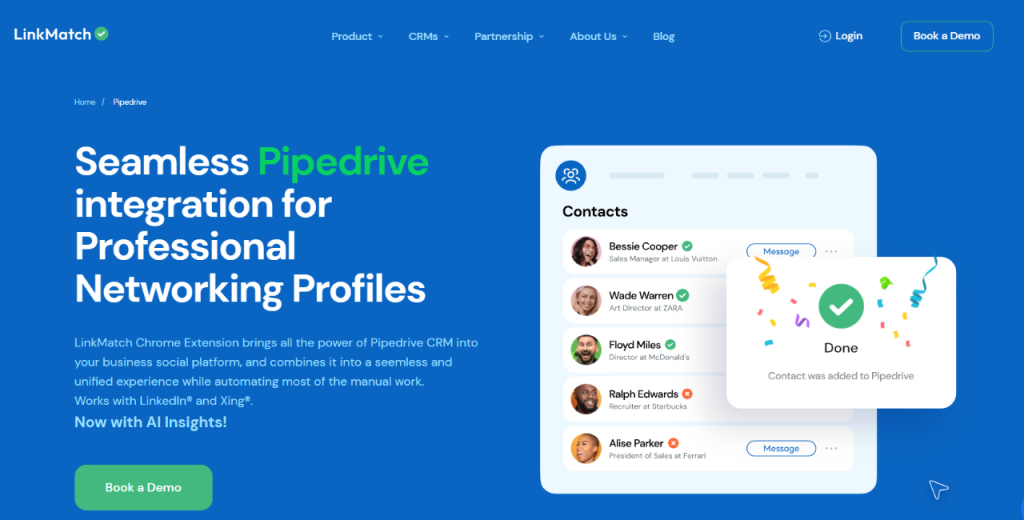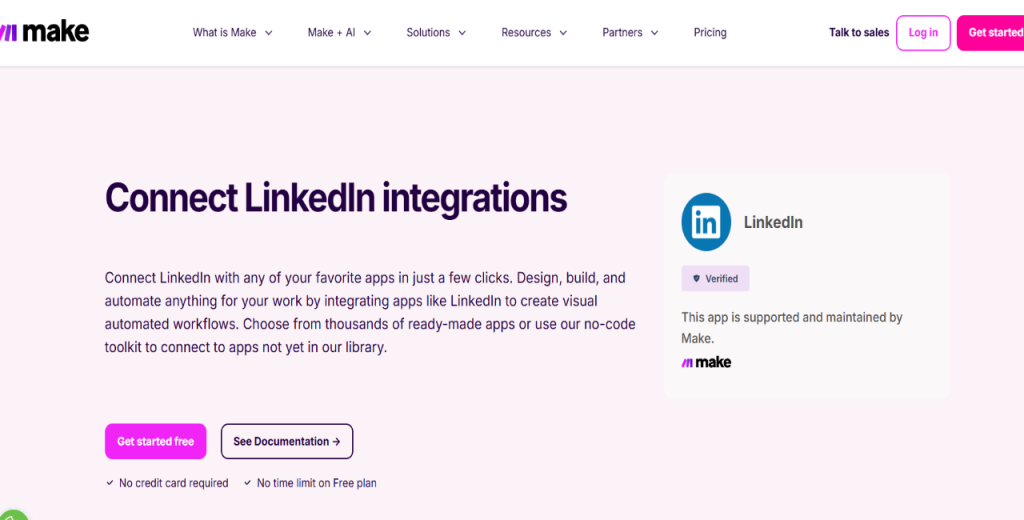How can I capture LinkedIn leads into Pipedrive?
Again, we often get people asking us how they can capture leads into Pipedrive.
Well, the easiest way to capture leads from LinkedIn is through LinkedIn Lead Gen Forms. For starters, these are pre-filled forms that appear inside LinkedIn Ads. And, when a prospect submits the form, you can route their data into Pipedrive.
Although there are several ways to set this up, we’ll focus on two for now.
- Zapier: The platform is ideal for sending LinkedIn Ads form submissions into Pipedrive as new leads, deals, or activities. While Zapier works reliably, it’s limited to Ads data only.
- Make: Unlike Zapier, Make offers more customization. For instance, it allows you to create workflows that push LinkedIn leads, messages, or profile details into Pipedrive with custom mapping.
Note: If you’re running LinkedIn campaigns, always track the source inside Pipedrive. You can use custom fields or tags to label leads as “LinkedIn Ads” or “LinkedIn Outreach.”
That way, it’s easier to measure campaign ROI and compare LinkedIn leads to other sources in your CRM.
Capturing leads into Pipedrive is one piece of the puzzle. You also need to engage them ASAP. With Reply.io, you can sync LinkedIn contacts into Pipedrive and launch outreach straight off through LinkedIn messages, emails, or calls.
How do I add LinkedIn contacts to Pipedrive manually (but efficiently)?
Not every lead comes from LinkedIn Ads or automation.
Sometimes, for instance, you’ll want to add a promising contact you’ve found while browsing LinkedIn to Pipedrive.
In such scenarios, you can go the manual route as outlined below.
Option 1: Copy-paste with Smart Contact Data
Paste a LinkedIn profile URL into Pipedrive and let the Smart Contact Data feature autofill details such as email addresses, social profiles, and company information.
Option 2: Browser extensions
You can use tools like Surfe and LinkMatch to add LinkedIn contacts to Pipedrive with a few clicks.
These solutions overlay your CRM inside LinkedIn, enabling you to save a lead’s profile in Pipedrive immediately.
Plus, a tool like Surfe can enrich your data with verified emails and phone numbers.
Option 3: A simple SDR workflow
You can create an SDR workflow that allows you to add LinkedIn contacts to Pipedrive. Here’s how it works.
- Identify a lead on LinkedIn
- Save their profile to Pipedrive (via Smart Contact Data or an extension)
- Assign them to a deal stage (e.g., “Prospect”)
- Log the first activity (such as “Send LinkedIn connection request”)
- Move them through your pipeline as responses come in
While adding leads to Pipelone works, it doesn’t scale well.
For consistent lead capture and faster outreach, you’re better off combining manual methods with automation tools like Reply.io and Jason AI SDR. …which sets the stage for the next question.
Can I automate LinkedIn messaging and sync it with Pipedrive?
Straight up. Yes, you can automate LinkedIn messaging and sync it with Pipedrive.
The process isn’t as straightforward as it sounds, though, and there are a few things you need to know, including:
How to automate your messaging the right way
Sure, you can automate LinkedIn outreach. However, you need to be careful not to violate LinkedIn’s rules or GDPR requirements.
Tools such as Surfe or LinkMatch, for instance, allow you to sync LinkedIn messages into Pipedrive, but don’t support bulk or sequence-based outreach.
When using them, therefore, treat them as logging tools rather than automation solutions.
Reply.io, on the other hand, can automate LinkedIn tasks such as connection requests, follow-up messages, profile visits, and even voice notes.
You can then sync these into Pipedrive to track your outreach activity alongside emails, calls, and deals.
Still, don’t overload LinkedIn with bulk requests or generic messages. Instead, personalize your campaigns and moderate to avoid getting flagged.
What gets synced
It’s important to know exactly what data will show up in Pipedrive so you don’t assume everything will sync.
Logging tools like Surfe and LinkMatch only capture your LinkedIn messages. These show up in Pipedrive with your other touchpoints.
Reply.io goes a step further. It allows you to sync outreach activity, such as connection requests, follow-ups, and profile visits.
That way, your CRM gives you a full picture of how you engaged a lead, right from the start.
Legal and ethical requirements
LinkedIn frowns on heavy automation. Aggressive bulk messaging or scraping can get accounts flagged. To stay safe:
- Keep volumes reasonable and add personalization.
- Only reach out to people who fit your target audience.
- Make sure your messaging complies with GDPR and other privacy laws.
Reply.io offers structured outreach sequences that mix LinkedIn, email, and calls while keeping activity synced into Pipedrive. That way, you automate without crossing into spam territory.
What’s the best workflow for LinkedIn outreach using Pipedrive?
Unless you’re LinkedIn outreach using a structured workflow, you’ll almost always miss follow-ups and lose deals.
You, therefore, must set up a well-thought-out process inside Pipedrive to help you move LinkedIn leads through the pipeline more predictably.
Here’s what to keep in mind.
Ideal pipeline stages for LinkedIn-sourced leads
LinkedIn leads don’t always act the same as inbound website leads.
Hence, you’ll want pipeline stages that match outreach steps.
For example: Find a prospect → Send a connection request → The prospect accepts your connection request → Send the first message→ Book a meeting→ Proposal → Close.
With a well-laid-out plan, you’ll always know which stage your prospect is at and what step to take next.
When to use automation vs. manual touch
Automation saves time at the top of the funnel.
So, use it for sending connection requests or the first few engagements. But once a lead accepts or responds, you may consider switching to manual processes.
Manual outreach, to some extent, allows you to personalize follow-ups, voice notes, or a call booked through Pipedrive so they feel more genuine. In addition, it can help improve response rates.
Think of automation as the opener, and manual touch as the closer.