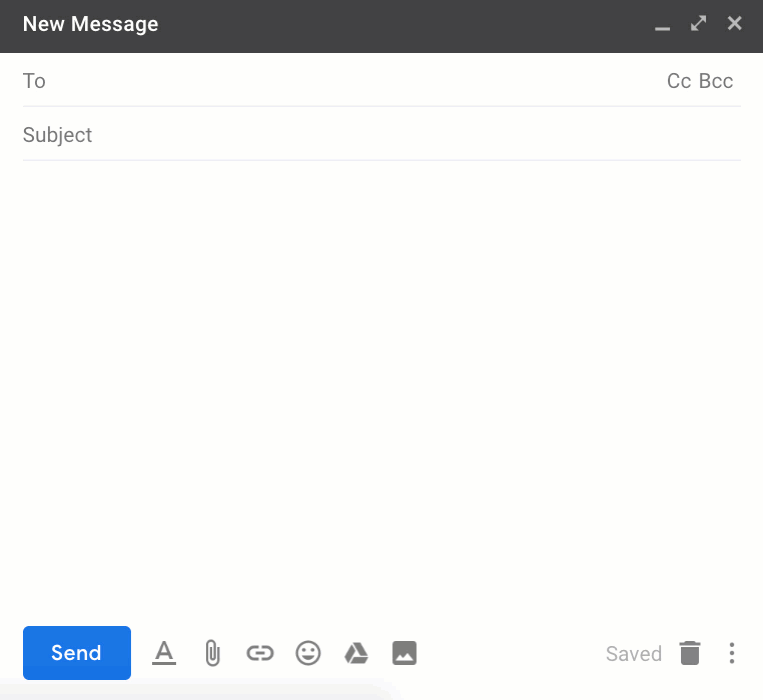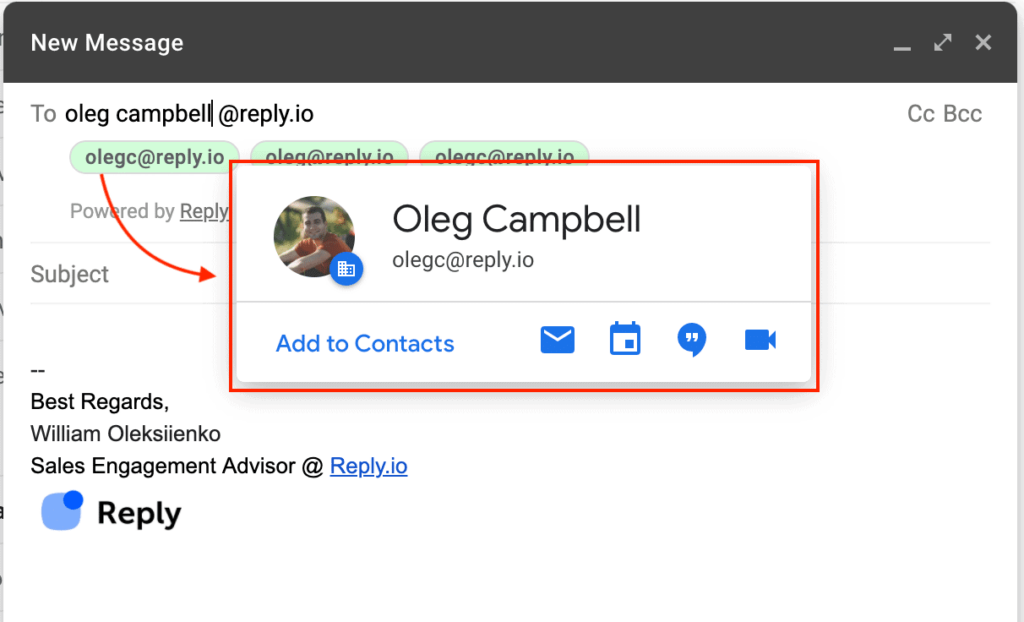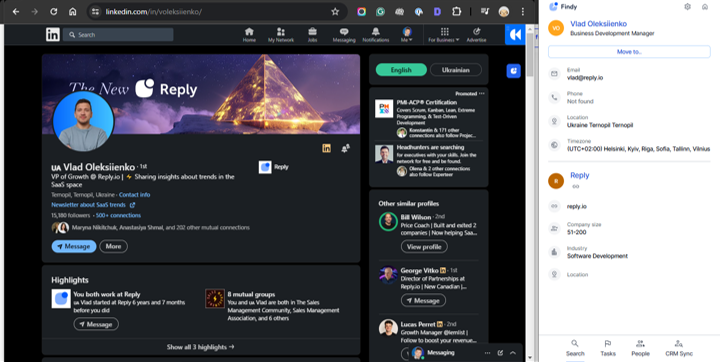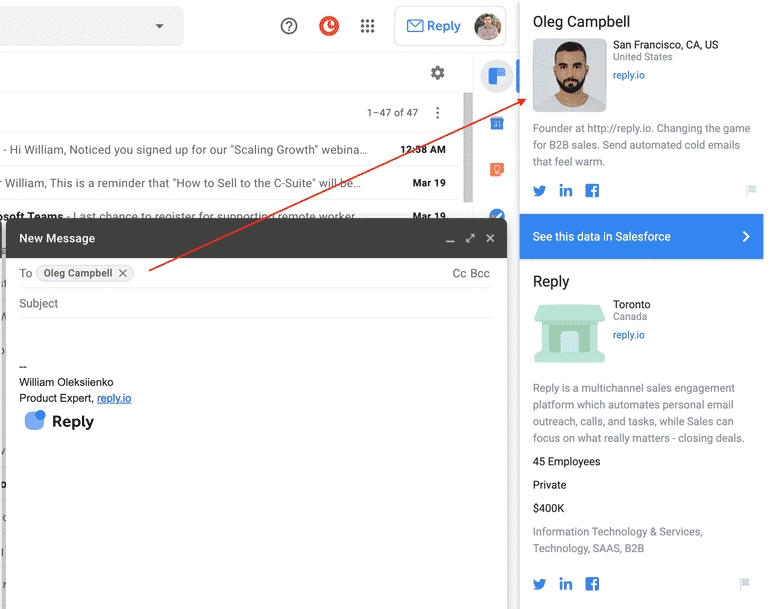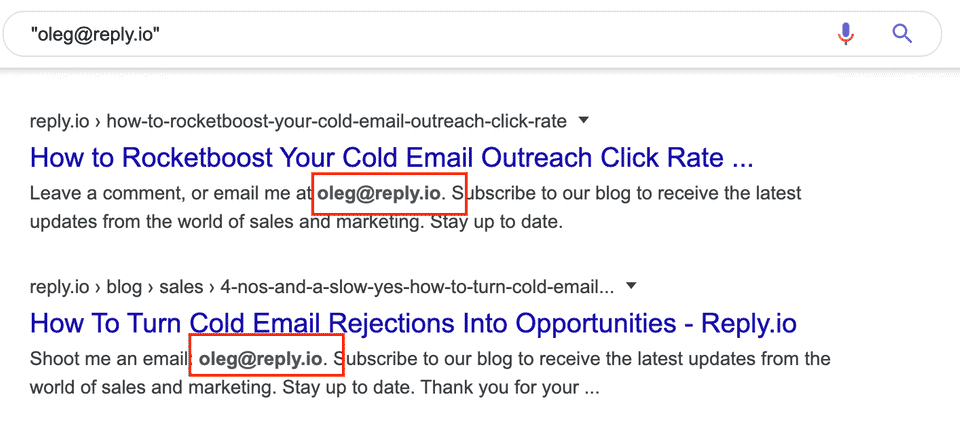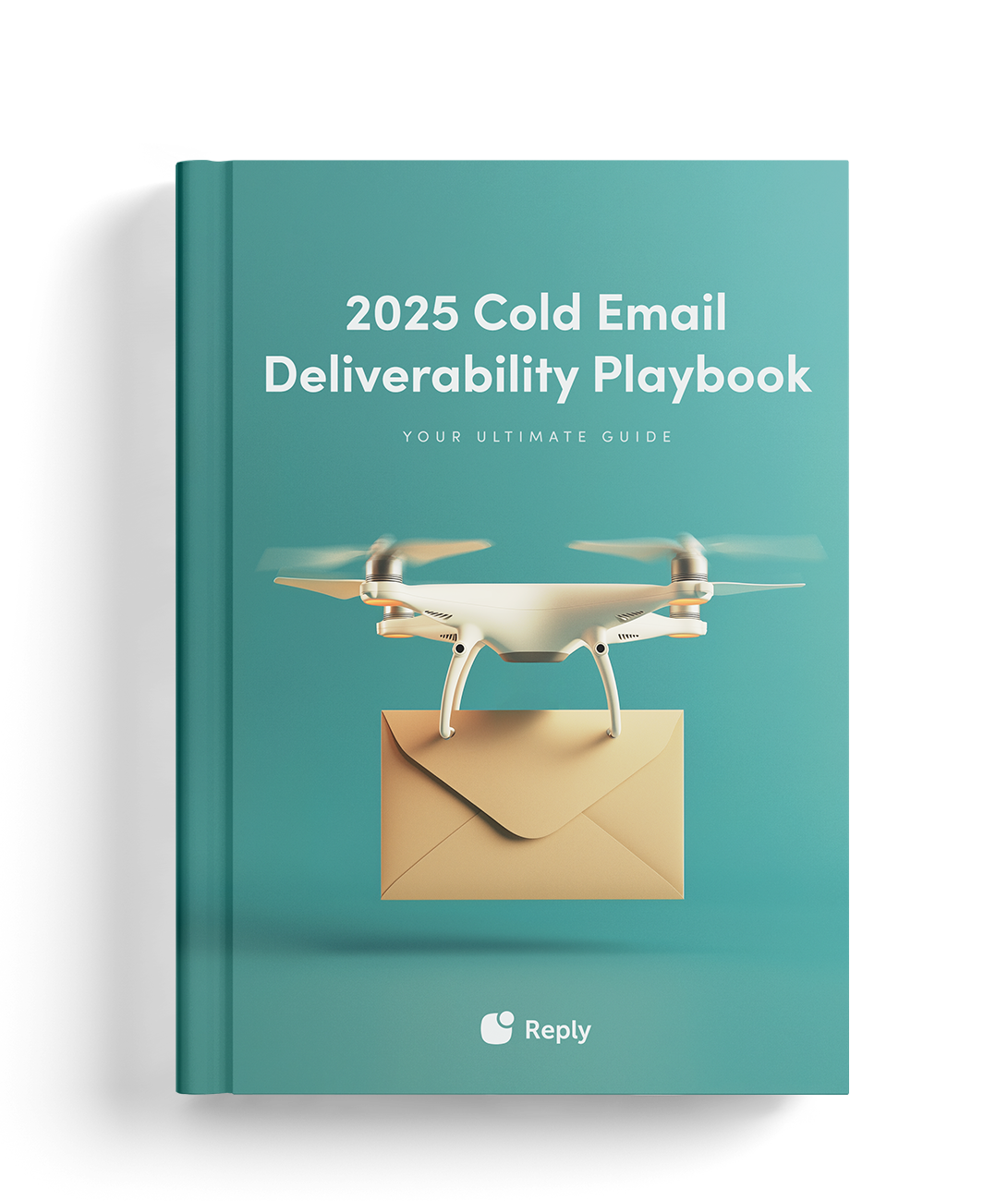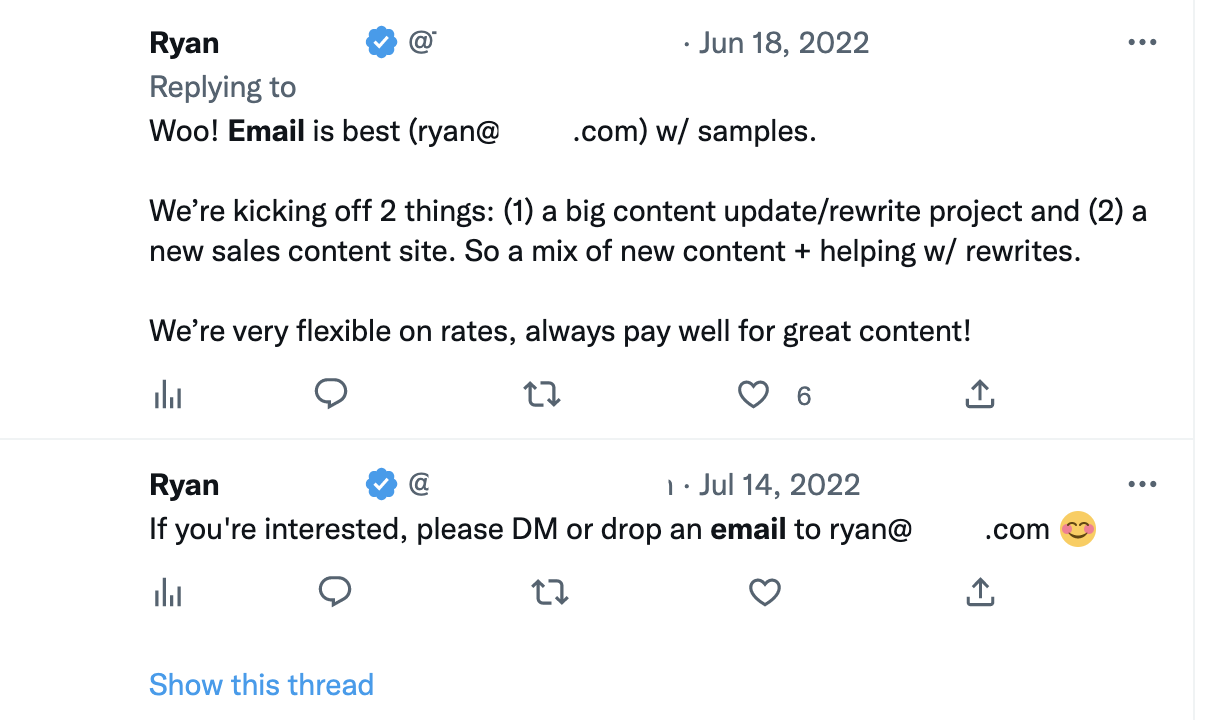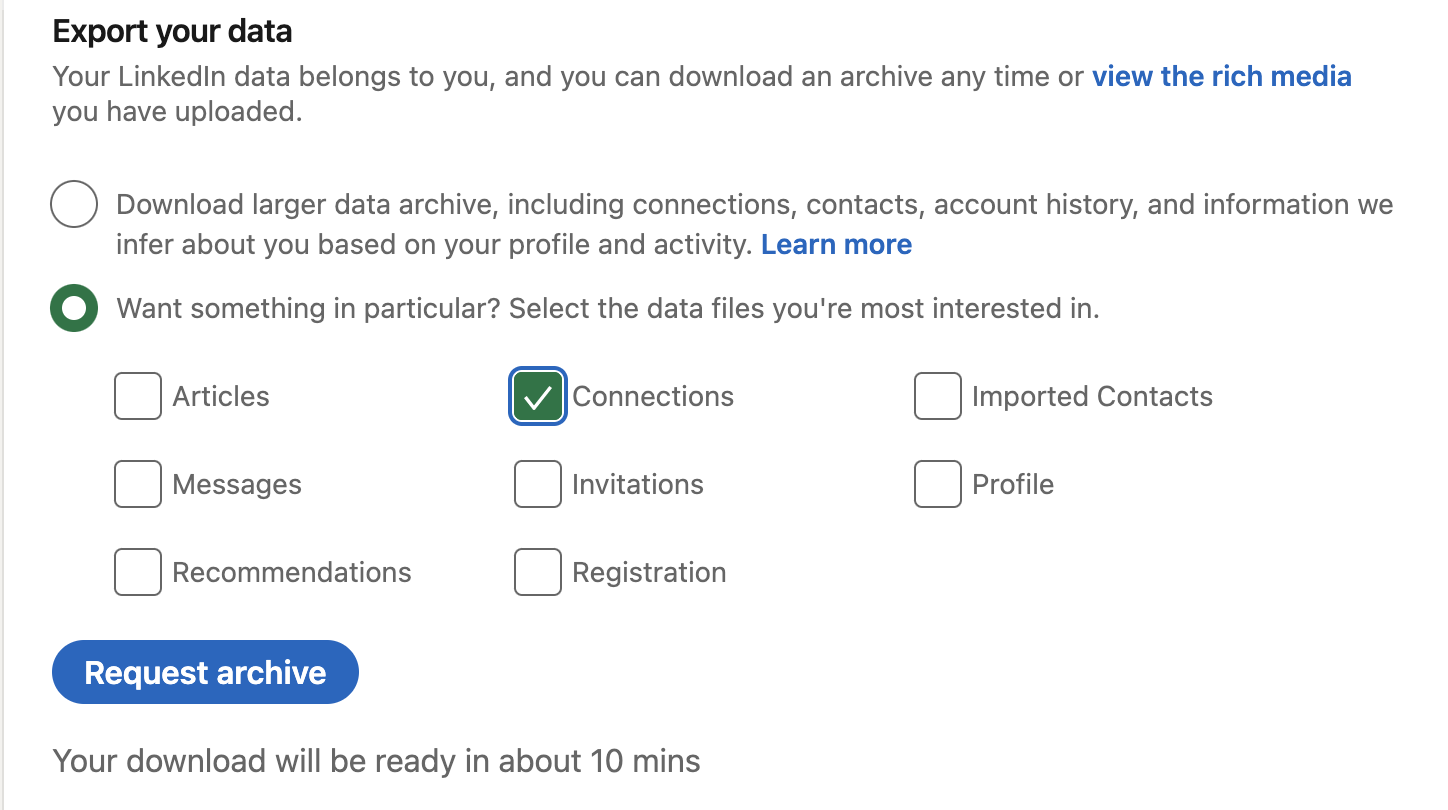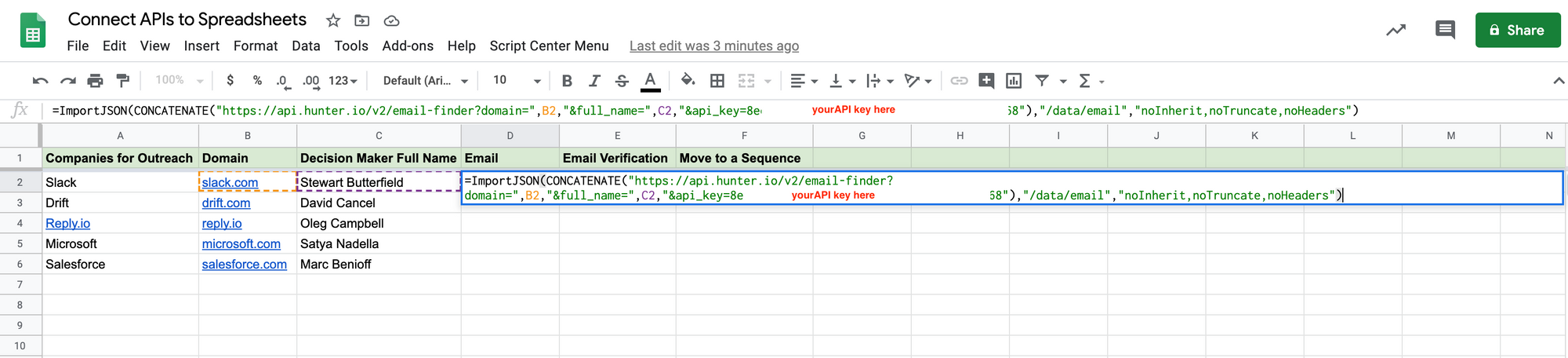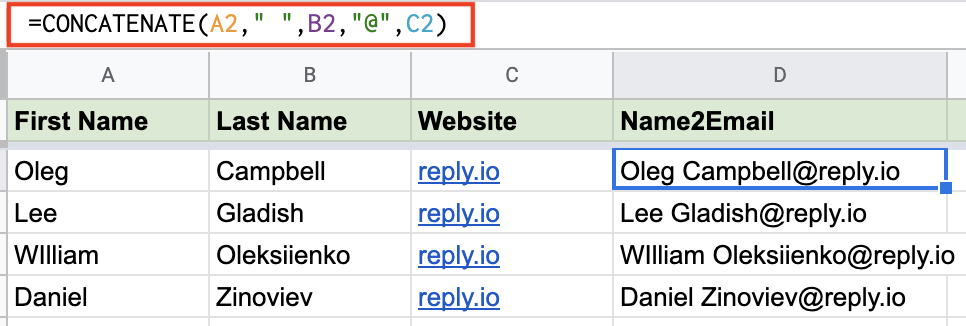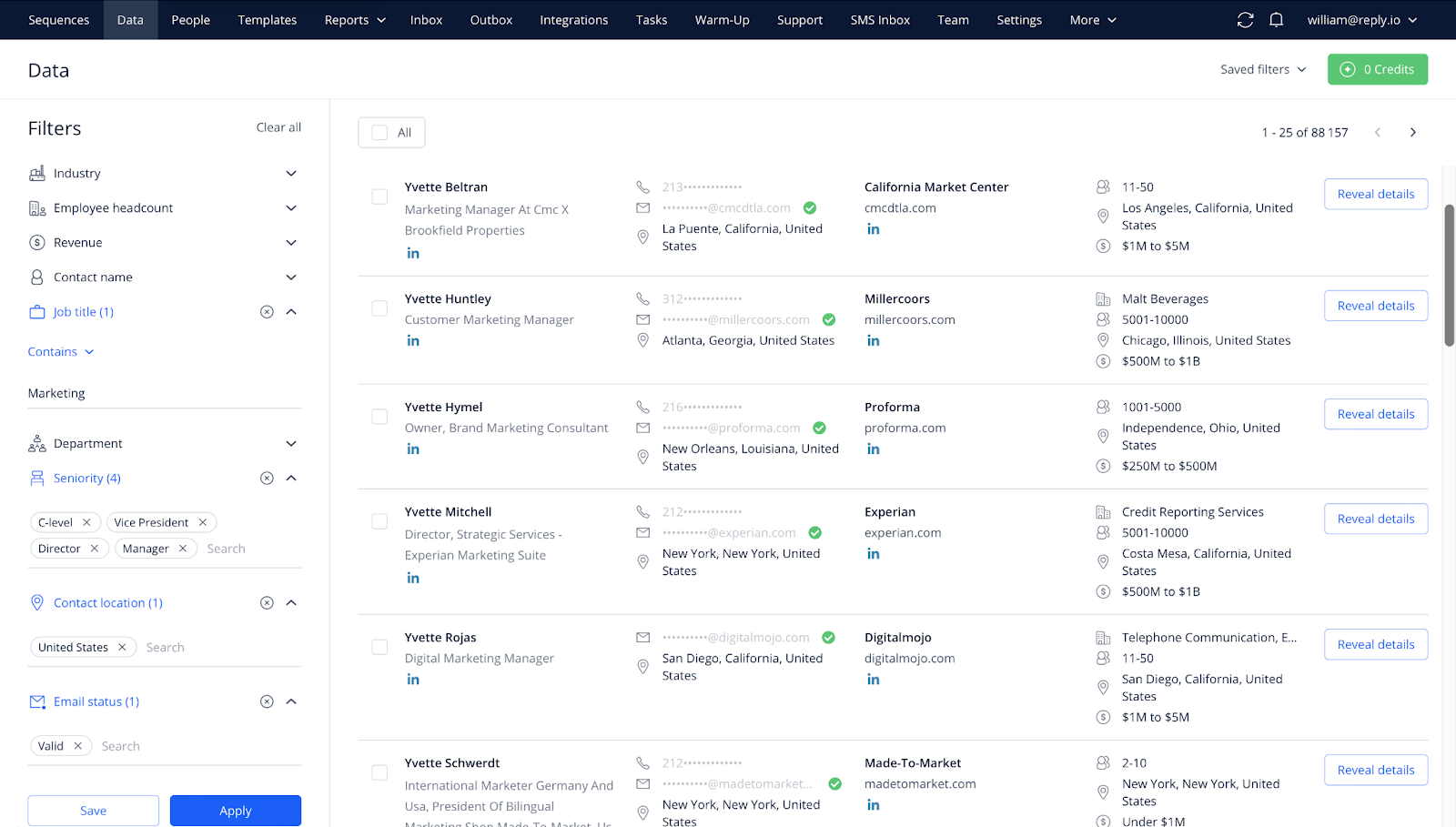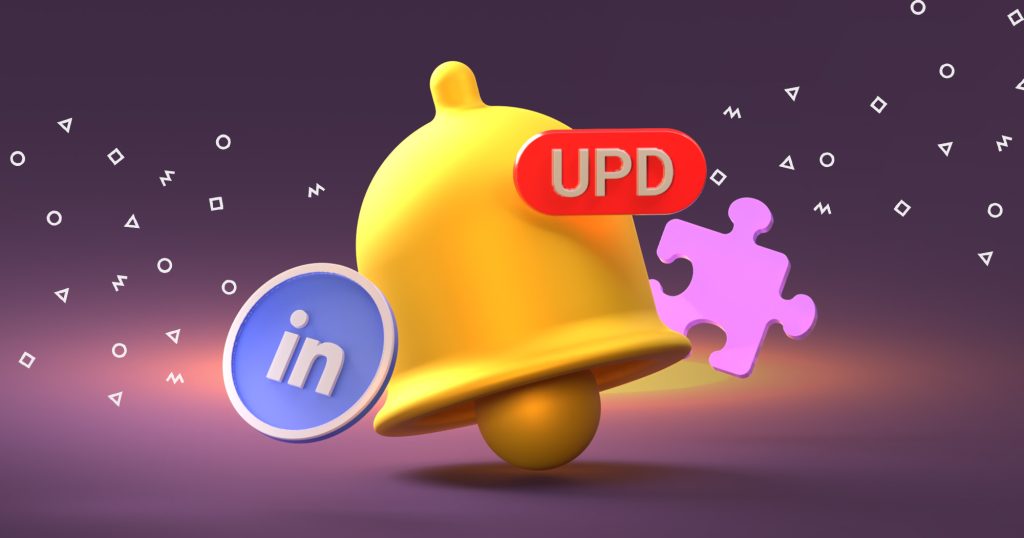Working as an SDR for the past 6 years, I’ve tried most of the popular email finder tools available on the market, including Hunter, Clearbit, and several dozen others.
One thing that I’ve noticed is that those tools can only find around 70-80% of all emails at best. In practice, however, the numbers might be much lower.
If you don’t have any problems with the total addressable market and prioritize quantity over the quality, this shouldn’t be a problem. But for those of us focusing on quality and putting together a laser-focused list, e.g., VP of Sales for the top 100 SaaS startups, it’s extremely important to get as many valid emails on your list as you can.
Luckily, with a great attention to detail and the tactic I will share below, you can increase your email research success rate to 90-95%. And the best thing about this approach is that most of the operations can be performed without leaving your Gmail account tab.
Understanding email lookup: How it works and why it’s important
Let’s start with the basics—what is email lookup, anyway?
At its core, email lookup is the process of finding someone’s email address using bits of information you already have. Maybe it’s their name, company, website, or social media profile. You take that starting point and dig a little deeper to uncover their email. It sounds like detective work (and honestly, it kind of is).
So how does it actually work?
Most free email lookup methods rely on publicly available data. The internet is full of breadcrumbs—profiles, blog posts, bios, and contact forms. Smart tools and clever techniques gather those crumbs and piece them together.
Here’s what typically happens behind the scenes with email lookup free methods:
- Pattern matching: Many companies follow standard email formats (like [email protected]). Once you figure out the pattern, you’re halfway there.
- Domain checking: Some tools ping email servers to check if an address exists—without actually sending an email.
Cross-referencing data: Public LinkedIn profiles, Twitter bios, or even old blog comments can point to the right address.
Pretty neat, right?
But why does this matter?
Because find the owner of an email address for free can open doors. No matter if you’re a freelancer, a job seeker, a journalist, or just someone trying to reach the right person—it matters.
Here’s why email lookup is a powerful (and ethical) skill:
- Direct contact = better results. No more generic “info@” black holes.
- Build relationships. Personal emails feel human. People are more likely to respond.
- Save time. You get straight to the source without bouncing between departments.
- Professional edge. It shows initiative and a bit of digital savvy.
In short, knowing how to find emails gives you control. You’re not stuck waiting for someone to respond to a contact form. You can take the first step, directly.
And the best part? You don’t need fancy tools or a budget to do it. Just the right approach (which we’ll cover next).
10 free email lookup hacks
It’s quite easy to find someone’s email free of charge these days (for both corporate and personal adresses). In most cases, people use simple, standardized patterns like {FirstName}@{domain.com} etc. So you can simply guess the majority of email addresses for your prospecting list.
If guesswork is not for you, the following tactics I lay out in this post will come in handy.
To get started with the search, you will need the following free email lookup tools:
- Chrome browser and your Gmail account
- Findy (Chrome extension)
- Name2Email (Chrome extension)
- Clearbit Connect (Chrome extension)
- Google Spreadsheet
Once you’ve installed the required extensions, you’re good to go. Now, let’s get to the main question: How to find someone’s email address for free?