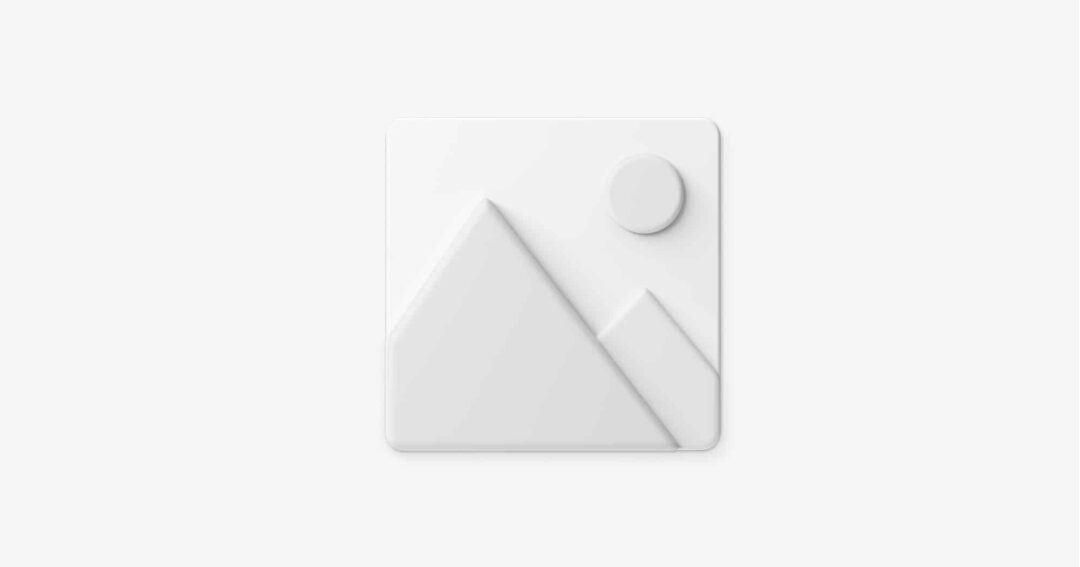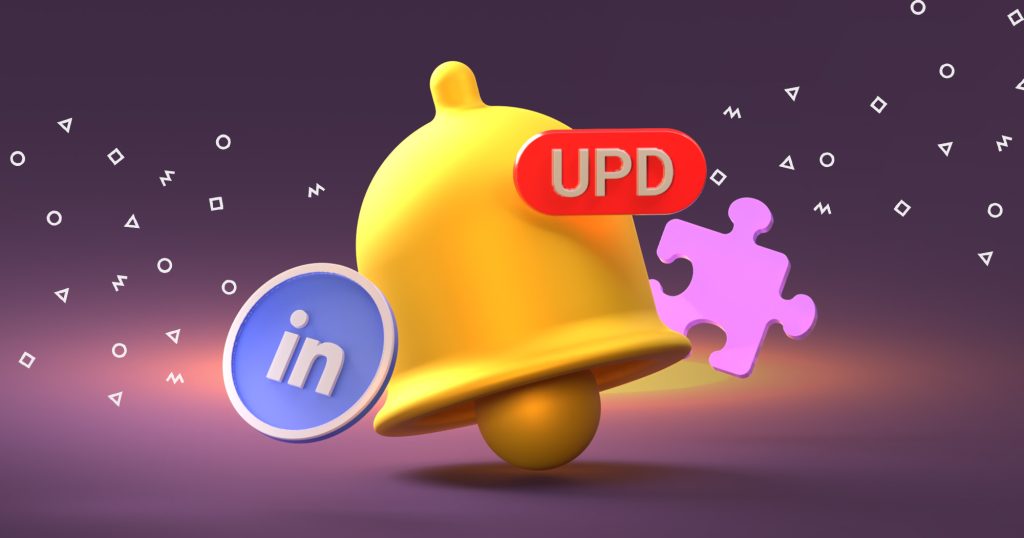Everyone in the Sales 2.0 world seems to be aware of huge benefits sales automation could bring. However, some marketers and sales people still doubt whether it is good for using in terms of both sounding and looking personal enough. As a result, many are still not sure how to automate email sending while making it look and feel manually typed.
In this article I want to share 6 tips on to how to make your cold emails look 100% manually typed that will automatically improve your reply rate with a single email by minimum 250%. Just imagine that now you will be able to spend much more time on your warm leads without leaving your cold contacts a feeling you don’t really care for them enough to spend another 10 minutes on re-typing the sales copy just for them.
Send emails directly from your email account
Emails should be sent directly from your personal corporate email address as opposed to some third-party email marketing services.
Any automated email in Gmail will go to the Promotions tab and have ugly evidence that they are the result of automatic emailing. Like “via getresponse.com” suffix, custom HTML email template, standard address, unsubscribe footer, etc.
Make sure you send emails directly from your email account. Email marketing or sales automation solution allows you to connect directly to your inbox and you can set it up accordinly. By default many systems will send emails from their email servers, making your email skip Primary tab.
How to send auto emails from Outlook (or any other email provider? Well, you can set up an auto-responder for out-of-office messages with automated email response template. Other than that, the only solution to the question “how to send automated email in Outlook ” is by tying it to a third-party email automation platform like Reply.
Make sure your emails end up in Primary folder
A perfect email ends up in your Primary tab in Gmail as opposed to the Promotional tab. People rarely read emails that end up in one of those folders, knowing that this is an automated email sent by the system rather than a real human.
Make sure your emails end up in the Primary folder. One way to ensure your emails reach their destination is by improving your sender reputation with email warm-up and other deliverability practices. Thus, in Gmail automated email will look manually typed and sent without triggering any warnings.
Disable open tracking pixel
Depending on your email domain name reputation, Gmail and other email clients will decide if they are or are not going to show images in your email by default. In many cases, images are hidden and your recipient will see “Images are not displayed” message which makes your email less genuine.
Also, removing any images from email could significantly improve your email delivery rate. I am not really sure why this happens and how differently mail servers treat cold emails with or without images, but we have seen 10–15% larger reply rate on email campaigns with open tracking pixel off.
Depending on outreach system you use, you can have different options for disabling tracking pixels for your emails. Here is how it looks in Reply:
Use plain text in your email body
Plain text is the best to be used in email body. Custom HTML templates are making emails look automated, promotional which often go with the note “this is an automated email please do not reply.” While this text is nicely styled, we instantly get a feeling that this is an automated marketing email even if indeed it is manual.
Simply because a regular person would rather send emails in plain text via their email client than use all fancy HTML emails treats as marketers do. While they prefer plain texts in campaigns like SMS marketing, sometimes simplicity comes in handy with emails as well.Look through your inbox for automated email message example like this, there’s a good chance you will see a dozen of such messages.
Setup your avatar for emails
Gmail, Outlook, and other email clients support showing avatar next to your email address. Make sure you have it, especially with your business development email address.
In addition to that, make sure to create an email signature. This is one of the overlooked yet important sales emails tips that can help you build awareness and drive engagement through your emails.
Keep your email short and personal
Consider including information about how you found the prospect (for example, I was looking for companies in a [certain field] and stumbled upon your LinkedIn profile). Briefly explain why are you reaching out.
Keep your email short and end it with a simple question or call-to-action. It should be super easy for the prospect to click the link or hit the reply button to answer your quick question. Bonus: There are many ways to make your email look more engaging, from adding gifs to creating videos with an online video editor to crafting appealing design solutions and other visual surprises.
Check out our Twittable Cold Emails article for more tips on writing short and personal emails.
How to setup an automated email?
Automated emails are a powerful way to connect with your customers, and they’re a great way to increase revenue. But setting one up can be tricky — and that’s why we’ve got some automated email sales tips for you!
First, create a template of the email you want to send out. You’ll want this to be simple and easy to read, so try using bullet points and short sentences. Make sure it includes information about the product or service being sold, as well as any important dates or deadlines. For this purpose, you can use system generated email sample (like the ones provided in Reply) and customize it a bit or come up with a unique template to match your audience.
Next, build your automation by scheduling the time and date for email sending. You can plan to send a single email or create a whole sequence with follow-ups for maximum impact. yet, keep in mind the sending limits.
Finally, make sure you have the tracking features enabled in your automation software so that you know who opened up each email — and how many times — so you can keep track of what’s working best for your business!