With autumn coming to a close, let’s chat about all the ways we’ve been busy making things better for you this season. From big updates to those small but mighty tweaks, everything we’ve rolled out is designed with you in mind:
- Need to find the right contacts in no time? Done.
- Want to effortlessly mix and match channels? We’ve got you covered.
- Looking to grow your email deliverability rates? Say no more—it’s all here to help you work smarter, not harder.
1. New Reply features
This autumn, we’ve rolled out some fantastic new features to make your outreach smarter and more efficient.
1.1. Real-time data
Let’s talk about Live Data by Reply—your secret weapon for finding the right prospects.
With access to over 1 billion up-to-date B2B contacts worldwide, Live Data ensures you never have to stress over outdated info again. Since the platform refreshes contact details in real-time, your bounce rates can drop to under 3%.
That’s more time connecting and less time troubleshooting bad data!
But it’s not just about fresh data—it’s about smart targeting. With 14+ filters, you can zero in on the perfect prospects for your campaigns. No matter if you’re narrowing by job title, location, industry, or digging deeper with advanced intent signals like hiring activity or the technologies companies use, Live Data puts you in control.
- Technographics filter: Want to target companies using tools like Salesforce or JQuery? Done. Tailor your pitch to match what your prospects already use.
- Hiring Intent filter: Spot businesses actively hiring on LinkedIn. Growing companies are often the ones in need of new solutions, making them prime prospects.
- Keywords filter:
- Account level: Find companies with specific terms in their profiles.
- Contact level: Locate individuals whose About sections include the expertise or skills you’re after.
Here’s a bonus: every paid plan comes with 50 free credits per month to enrich your contact list. That’s access to over 60 million accounts, 220+ million U.S. contacts, and 15+ million company profiles just waiting to be discovered.
With real-time updates and precision targeting, Live Data makes it easier than ever to connect with the right decision-makers and close deals faster. Ready to level up your outreach?
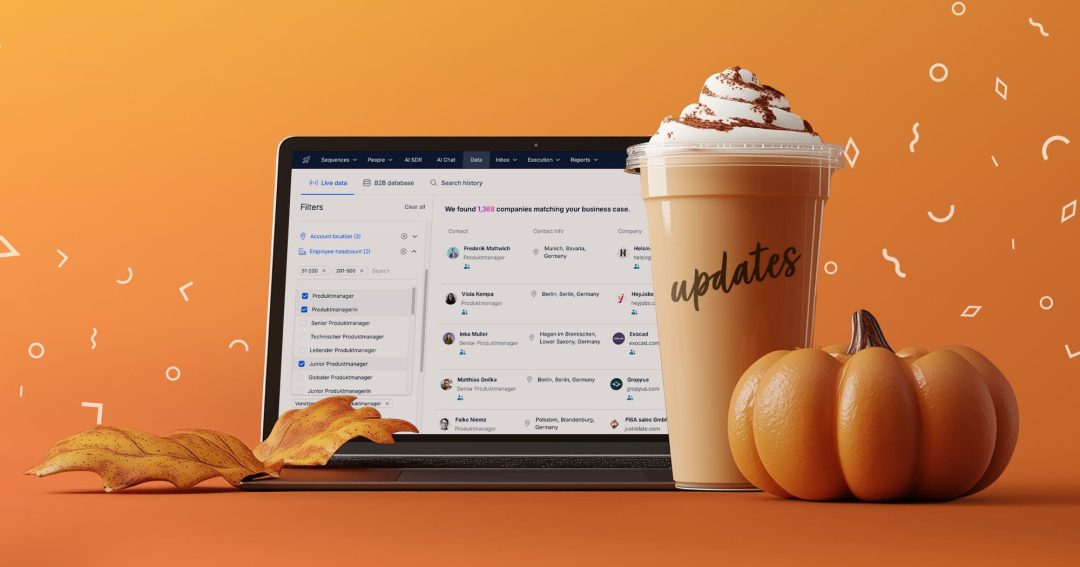

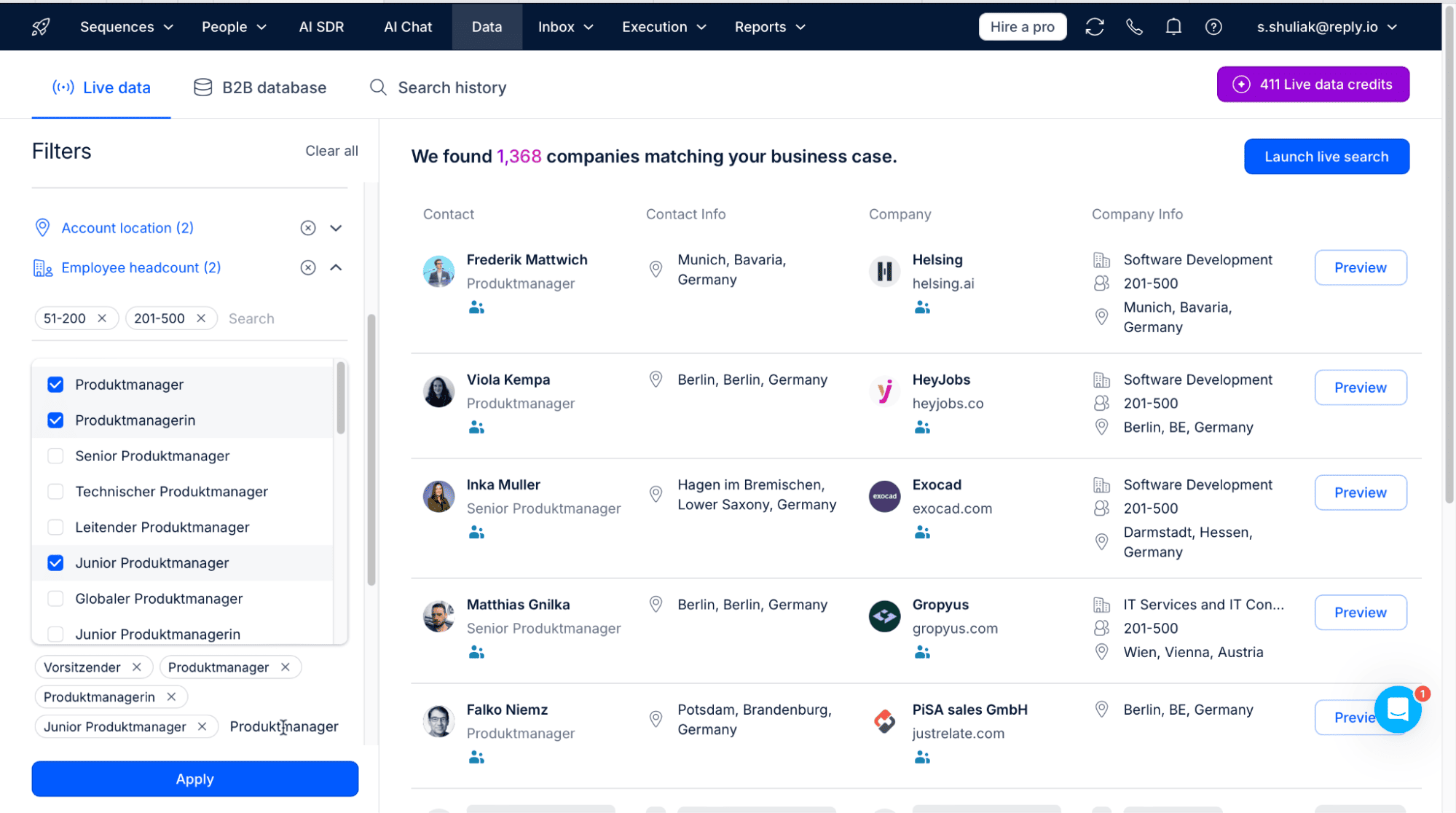
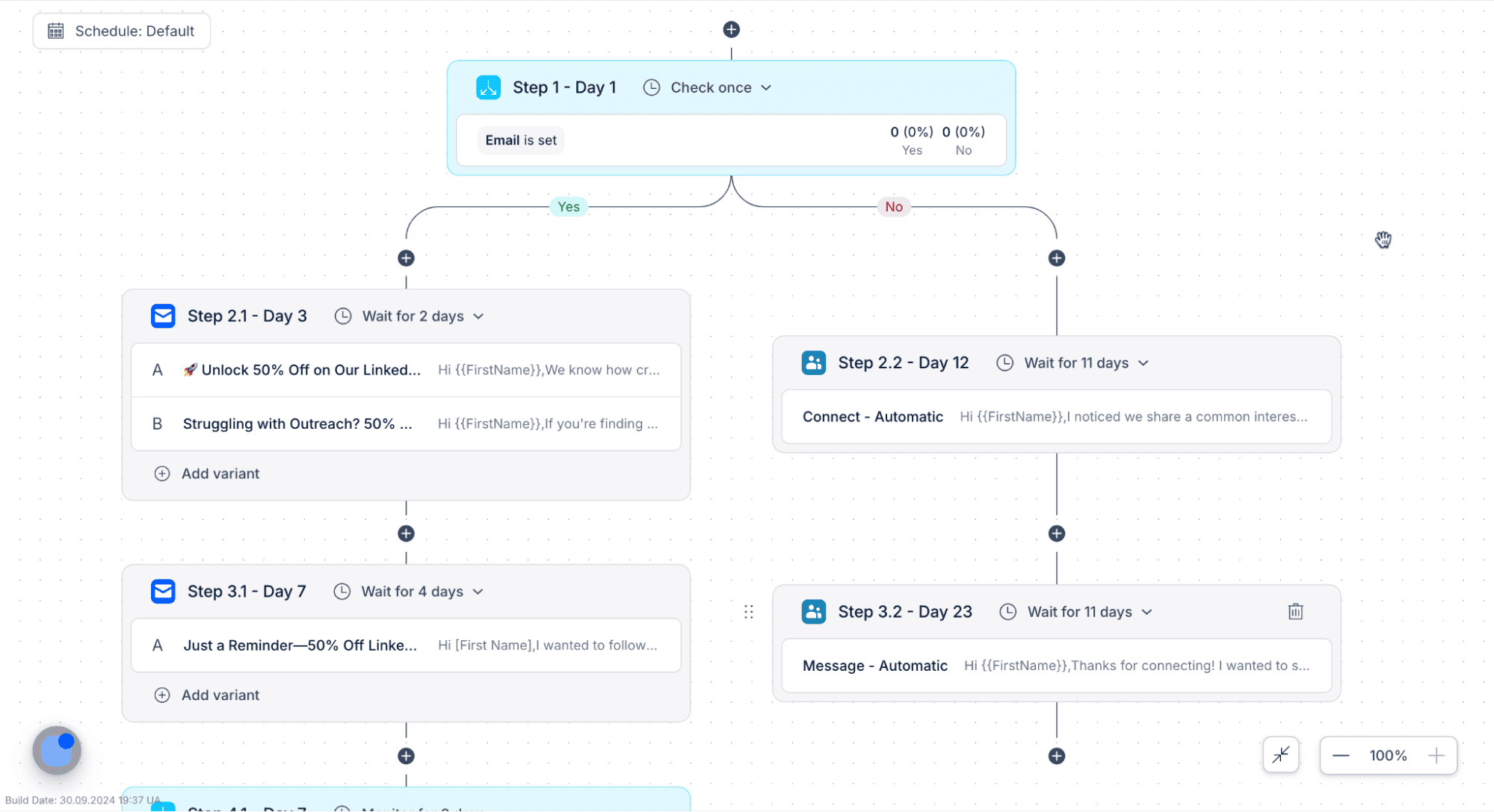
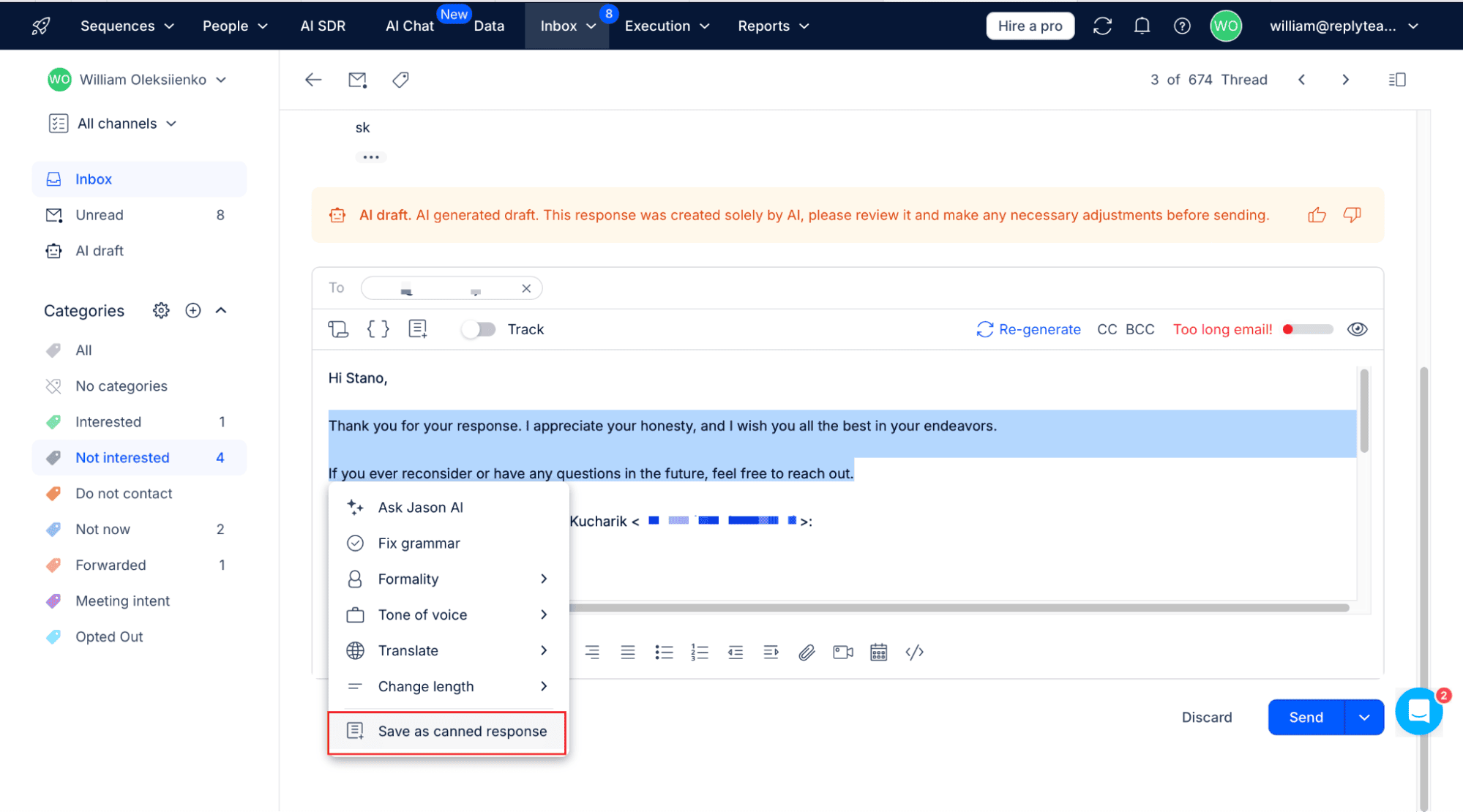
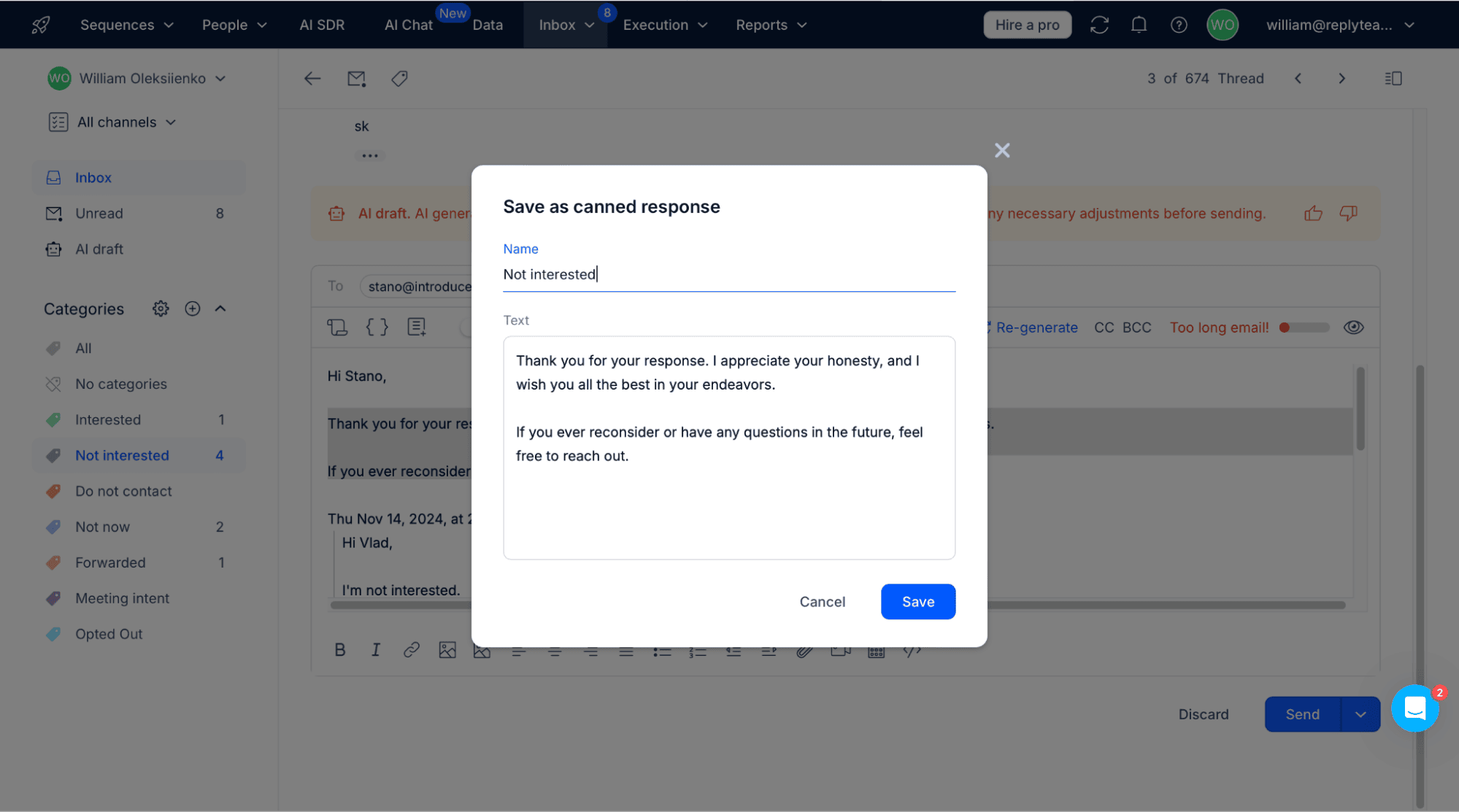
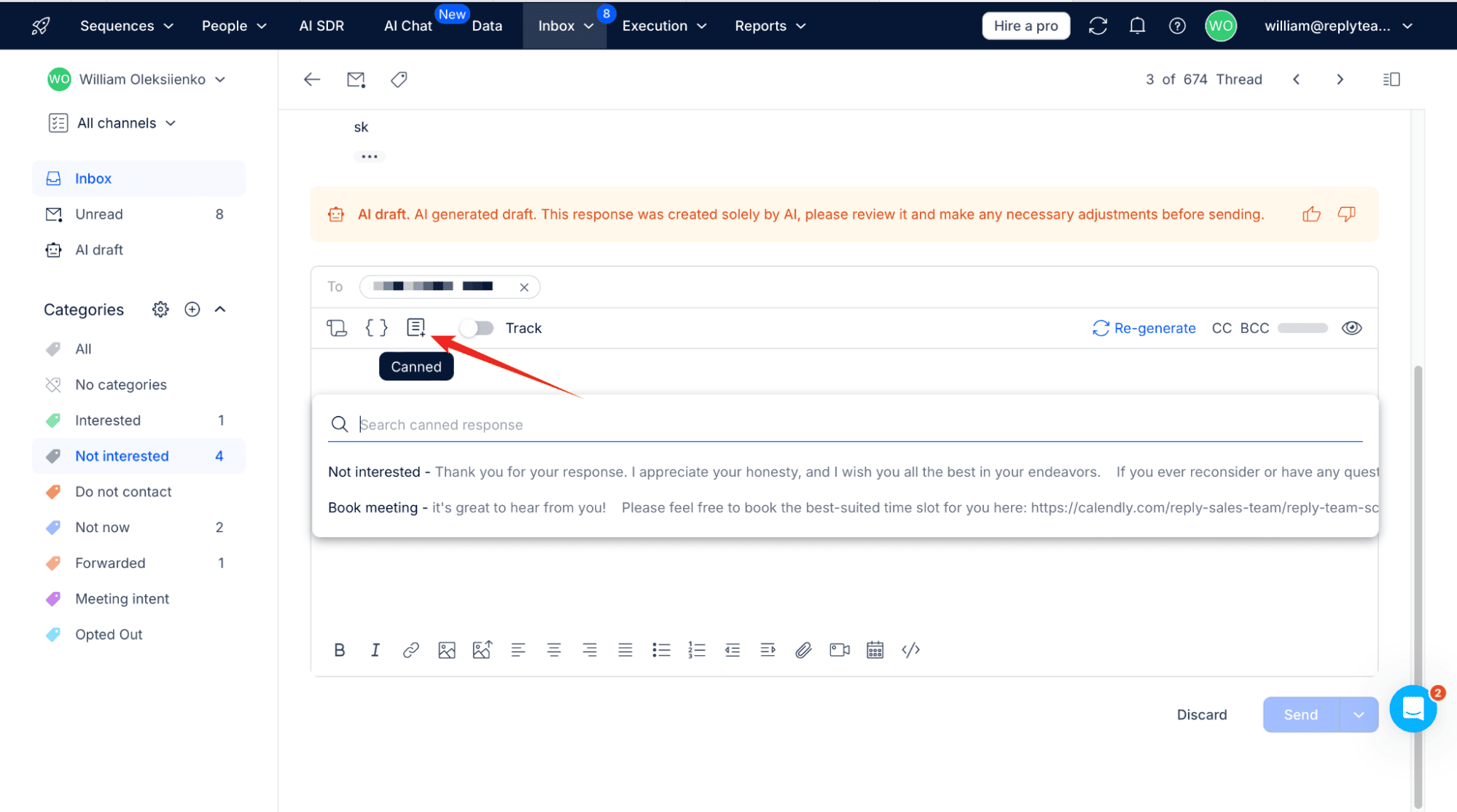
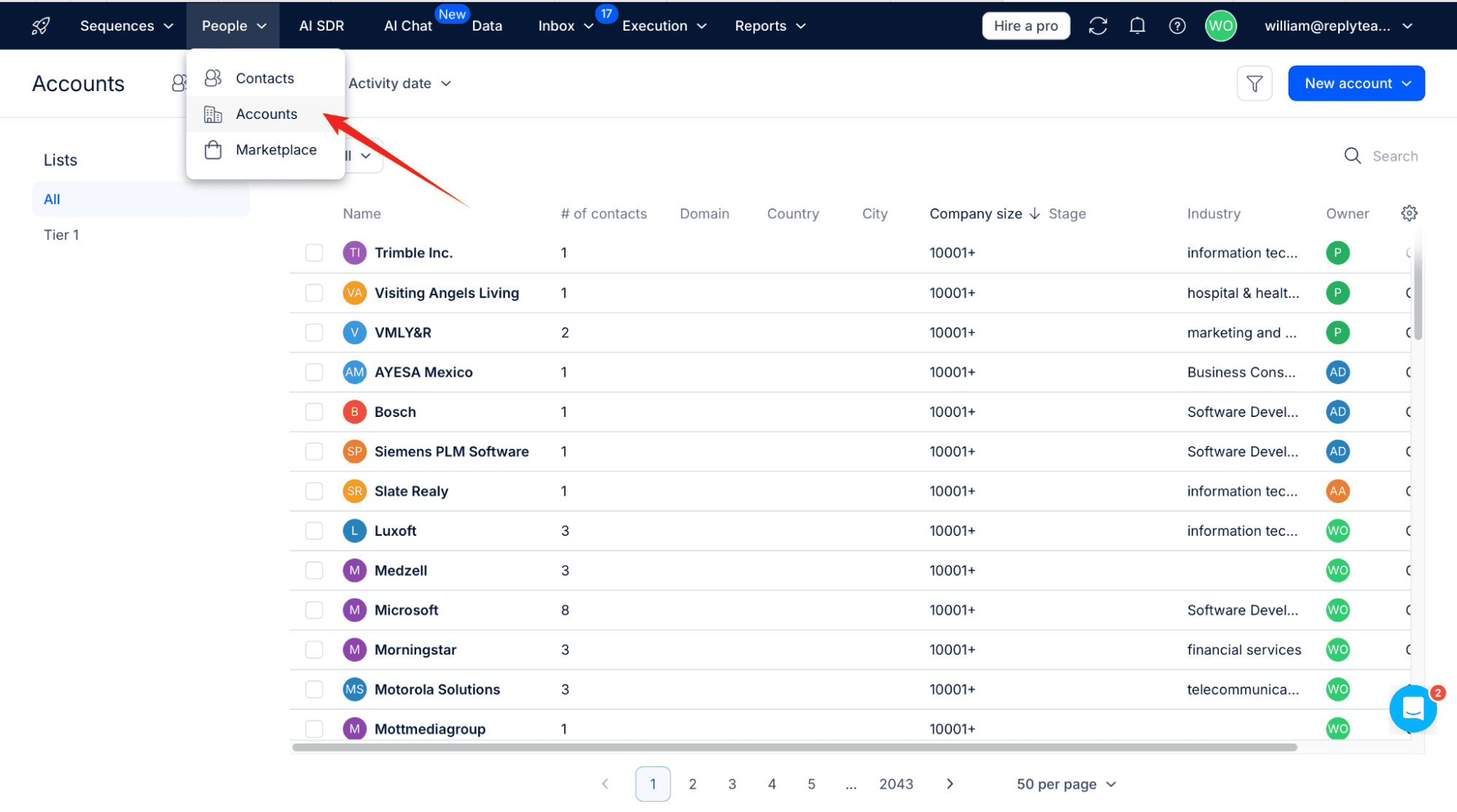
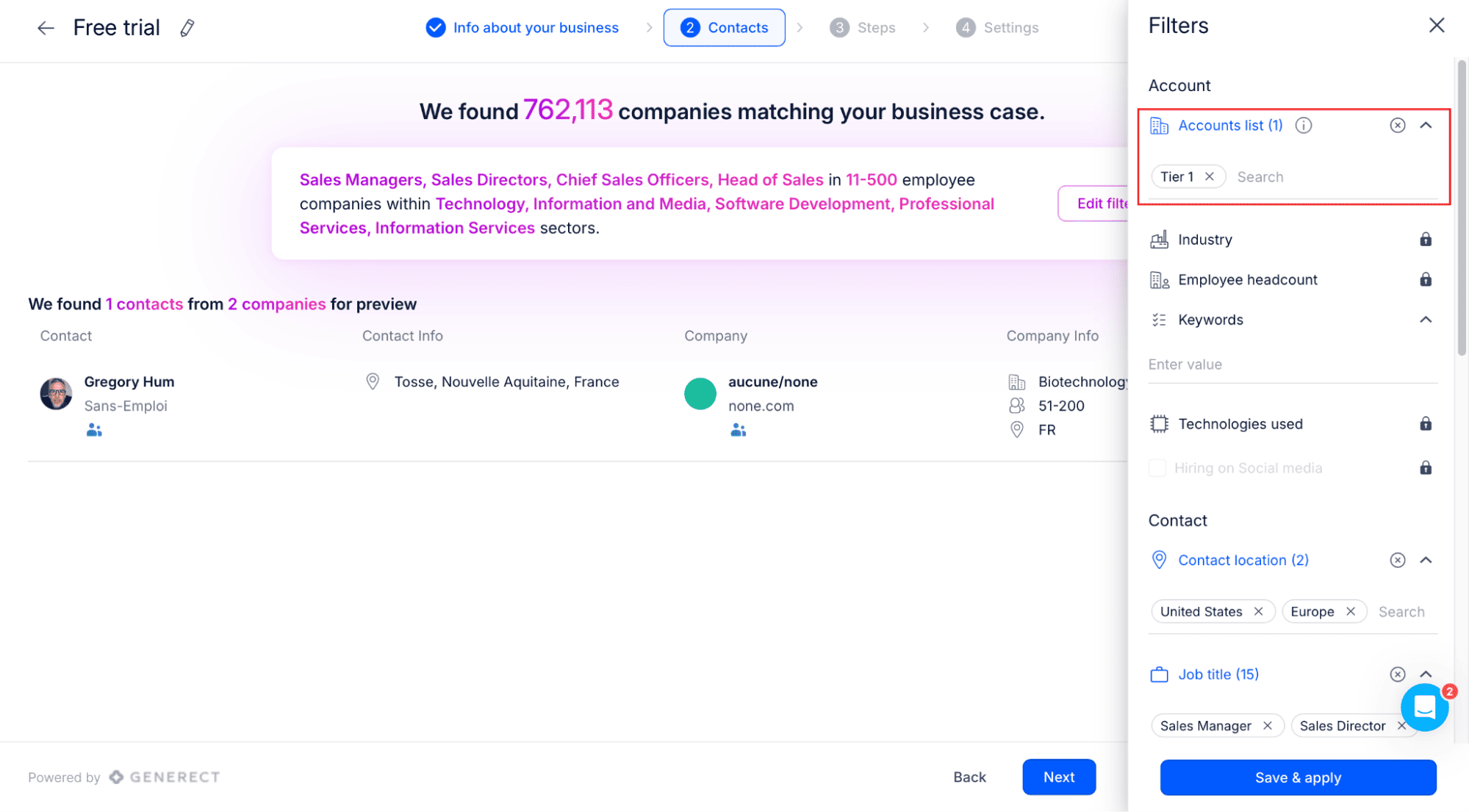
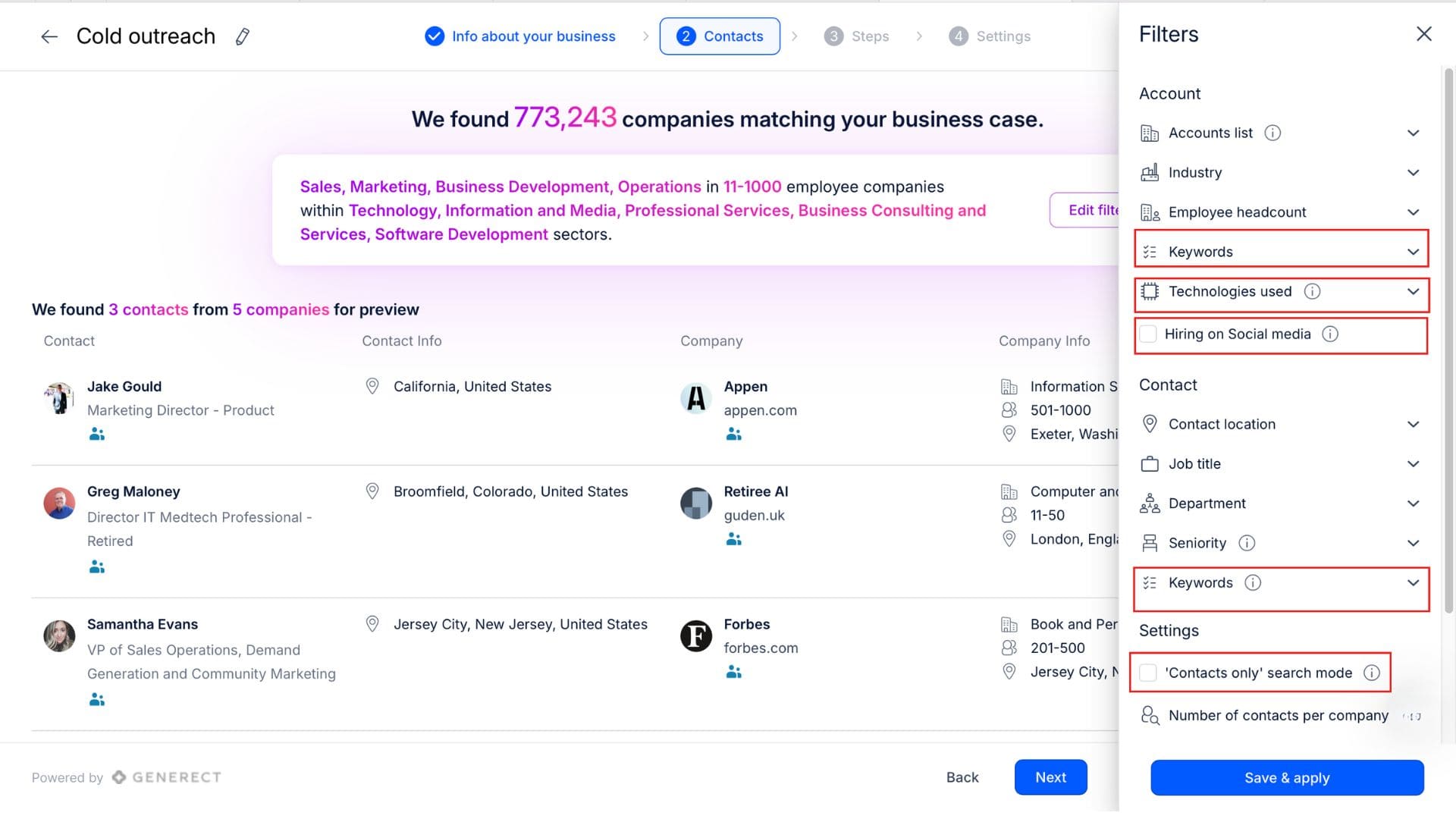
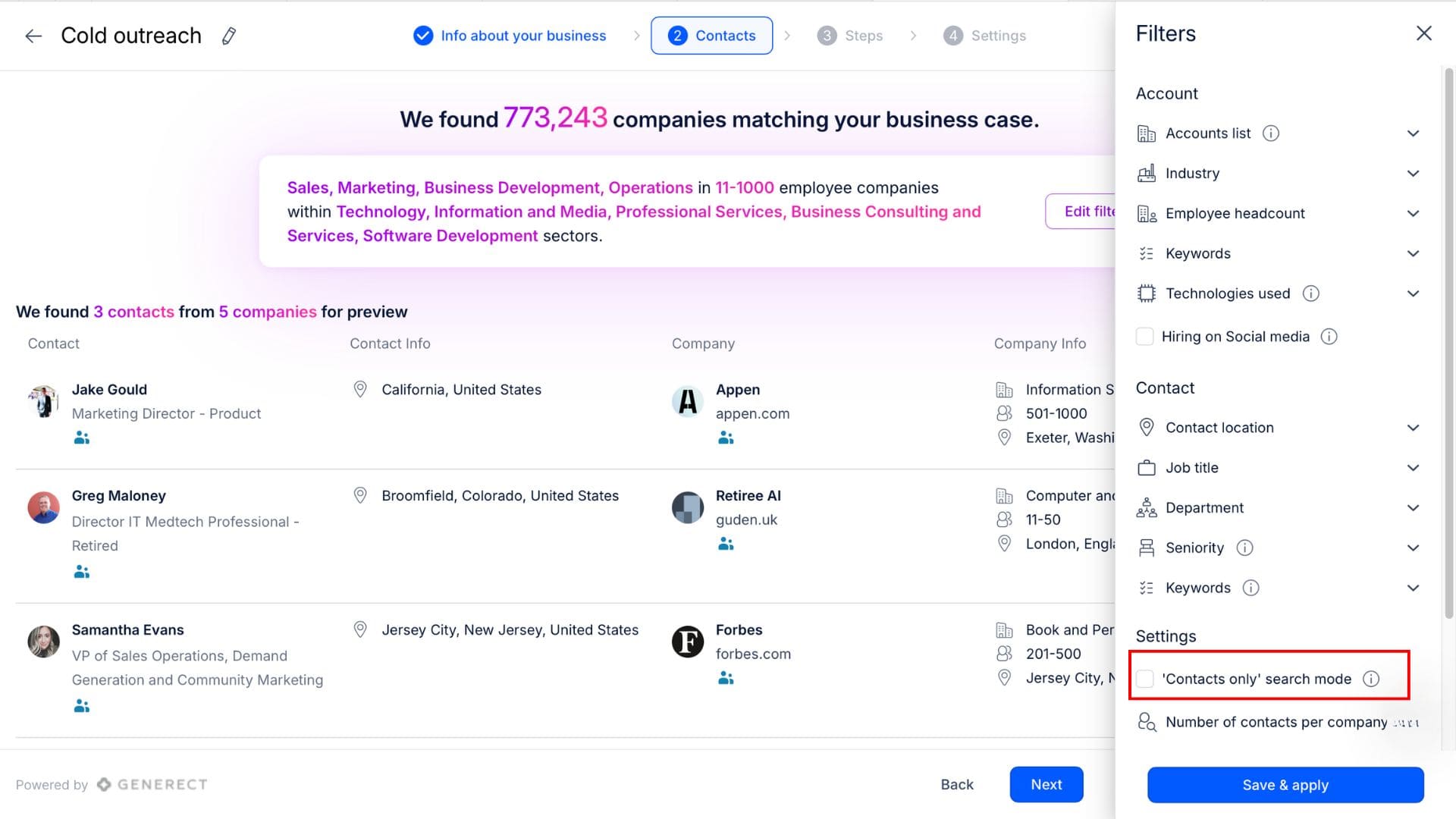
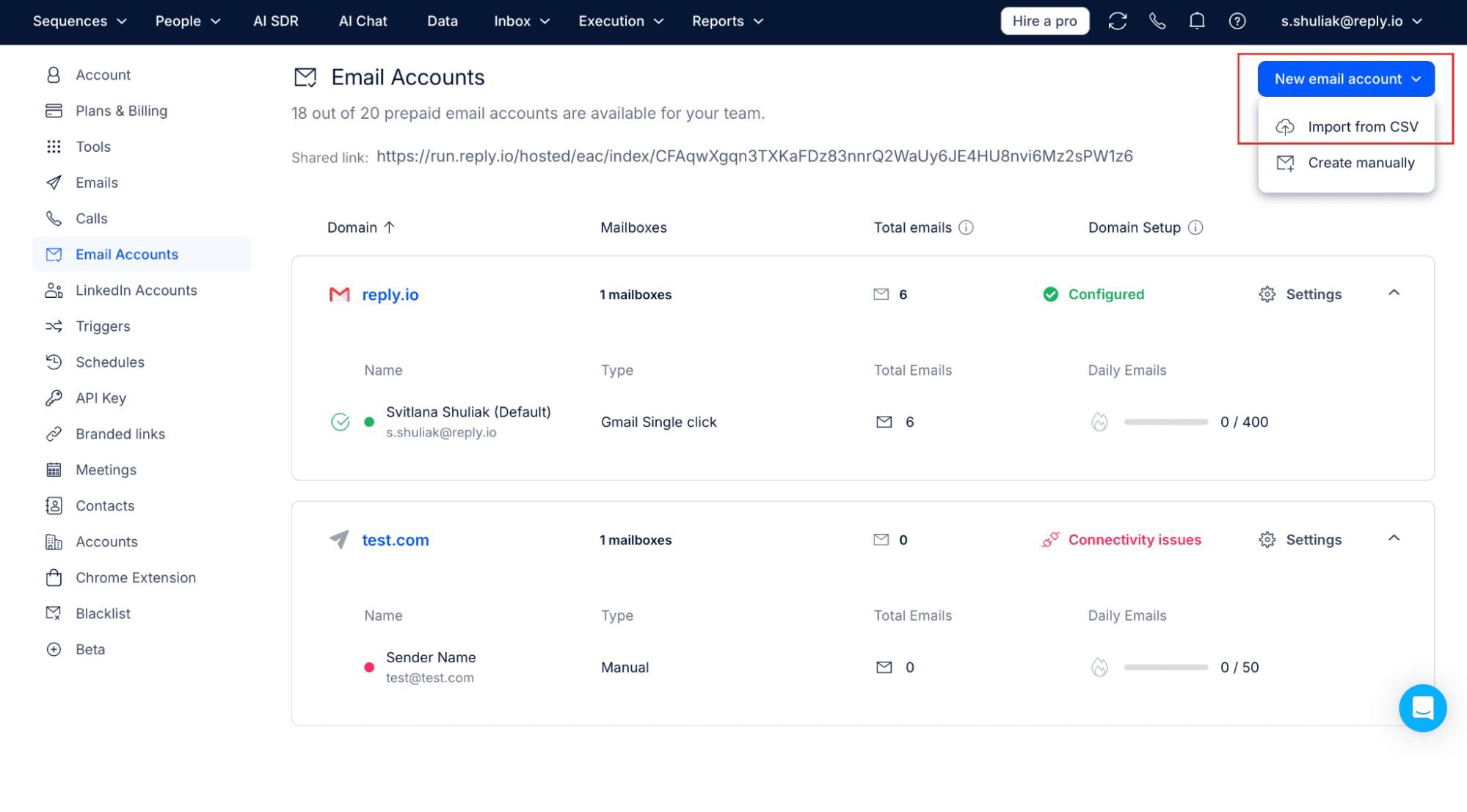
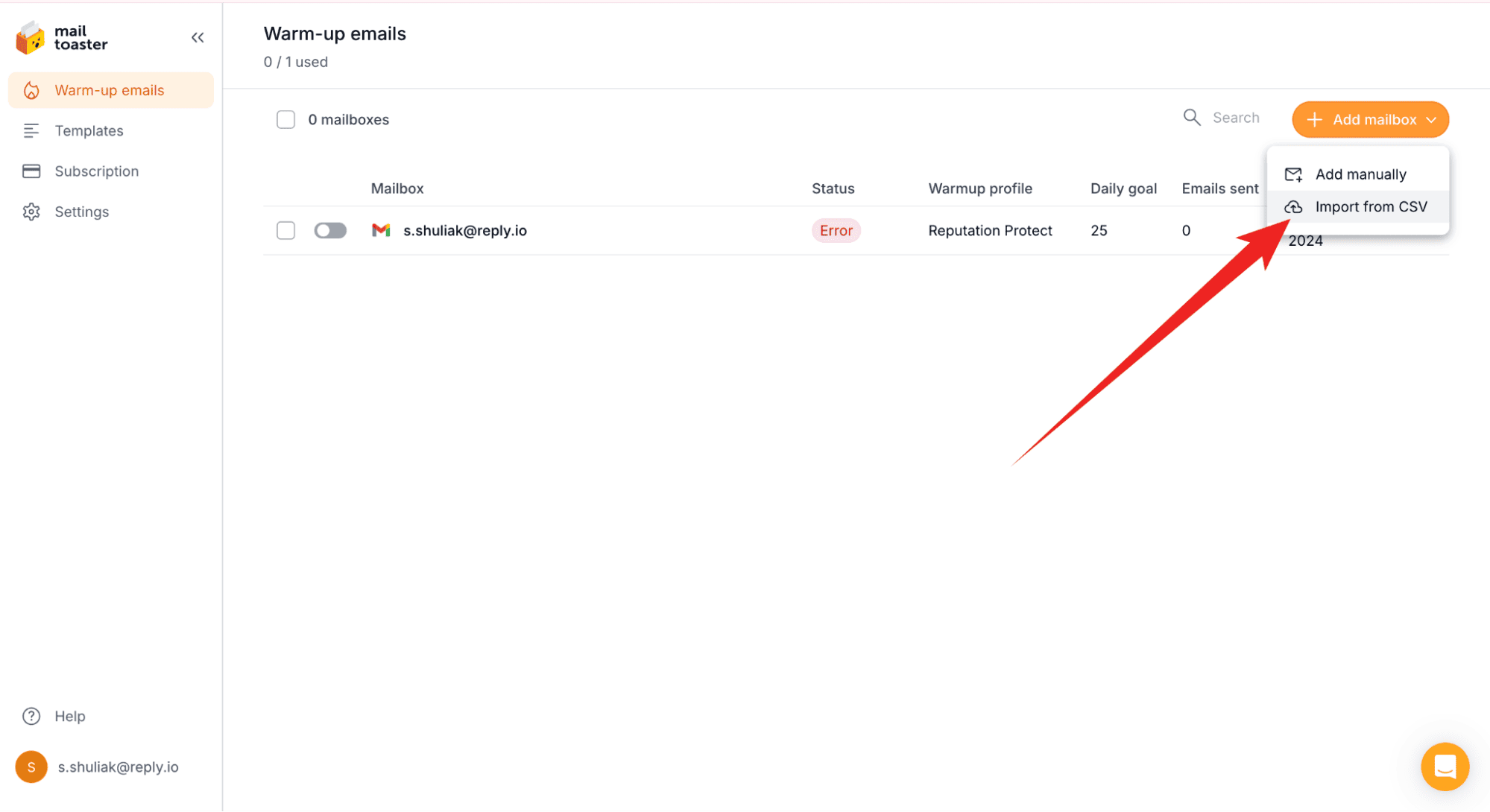
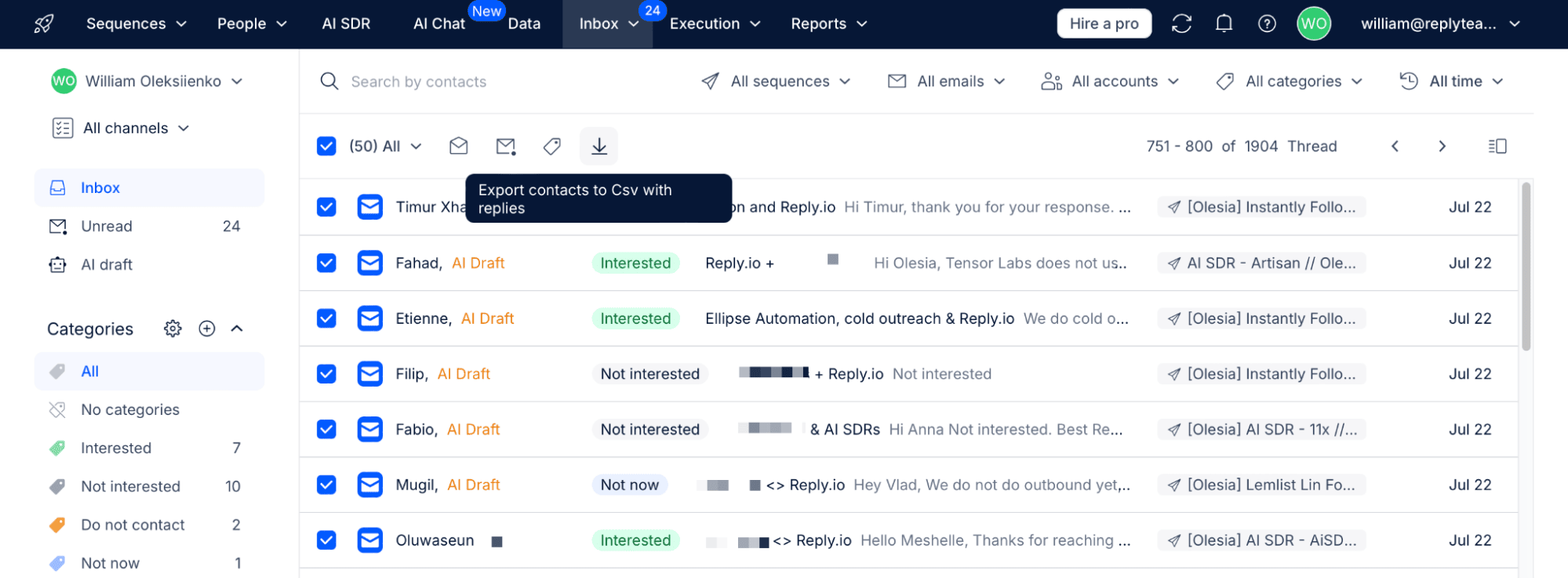
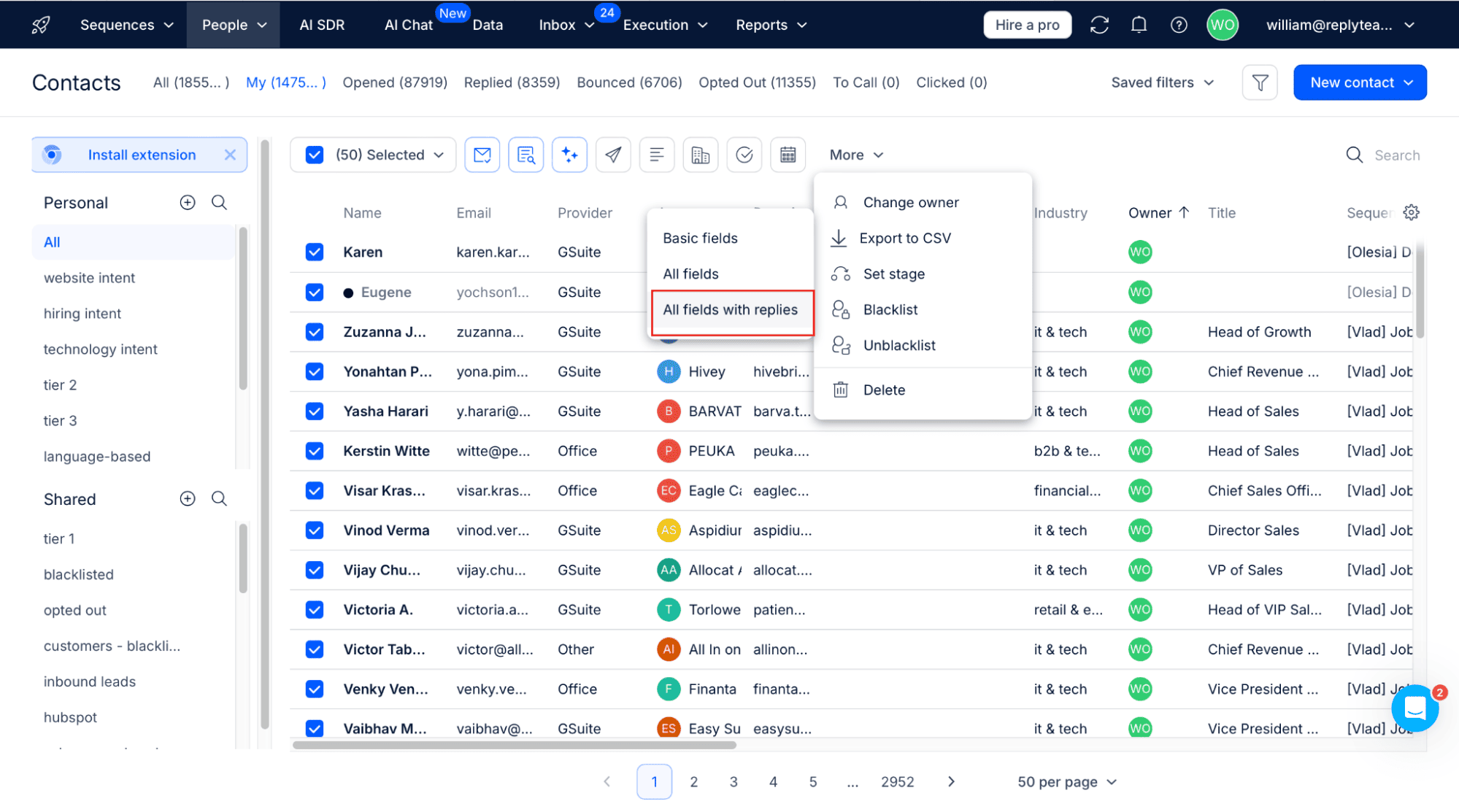
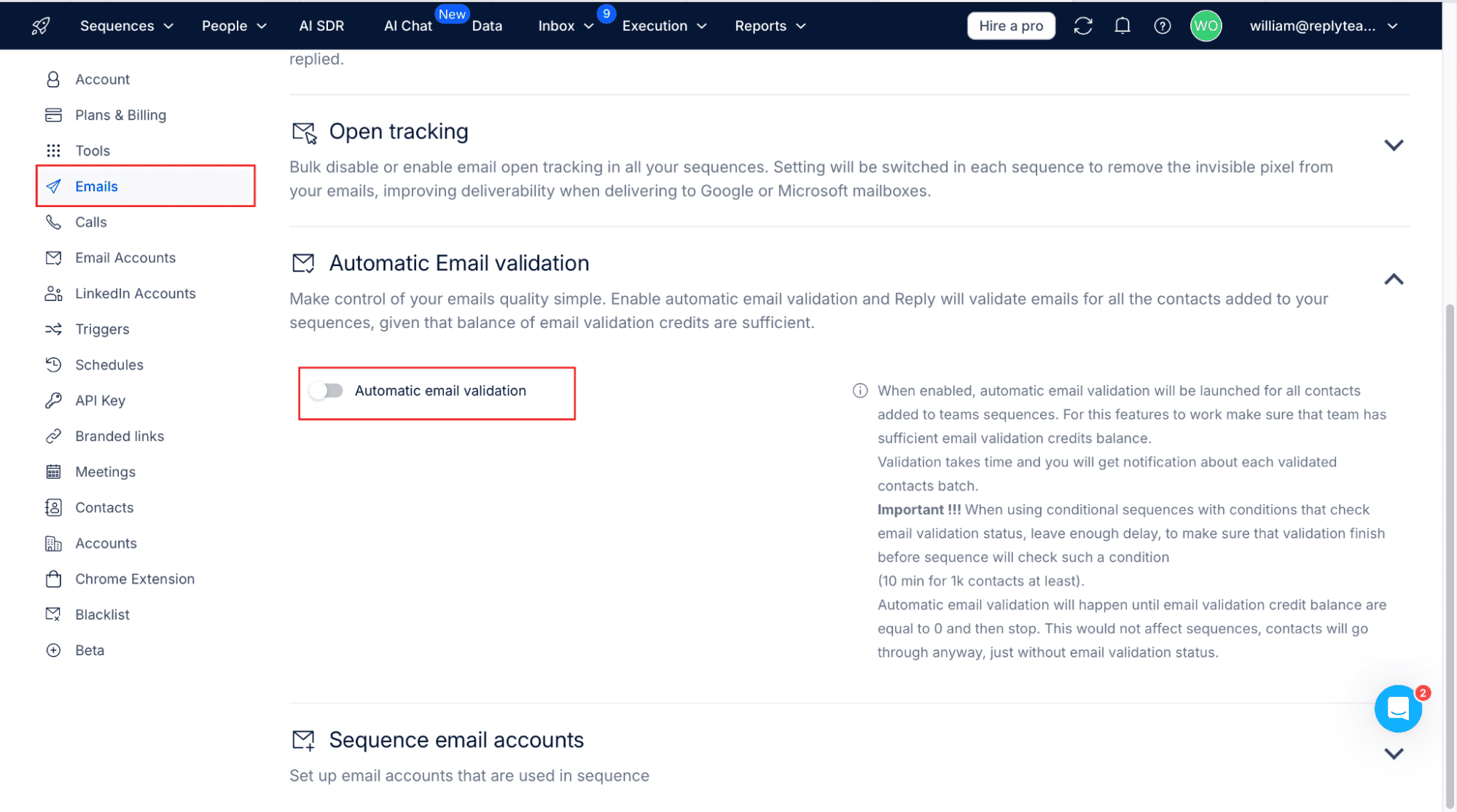
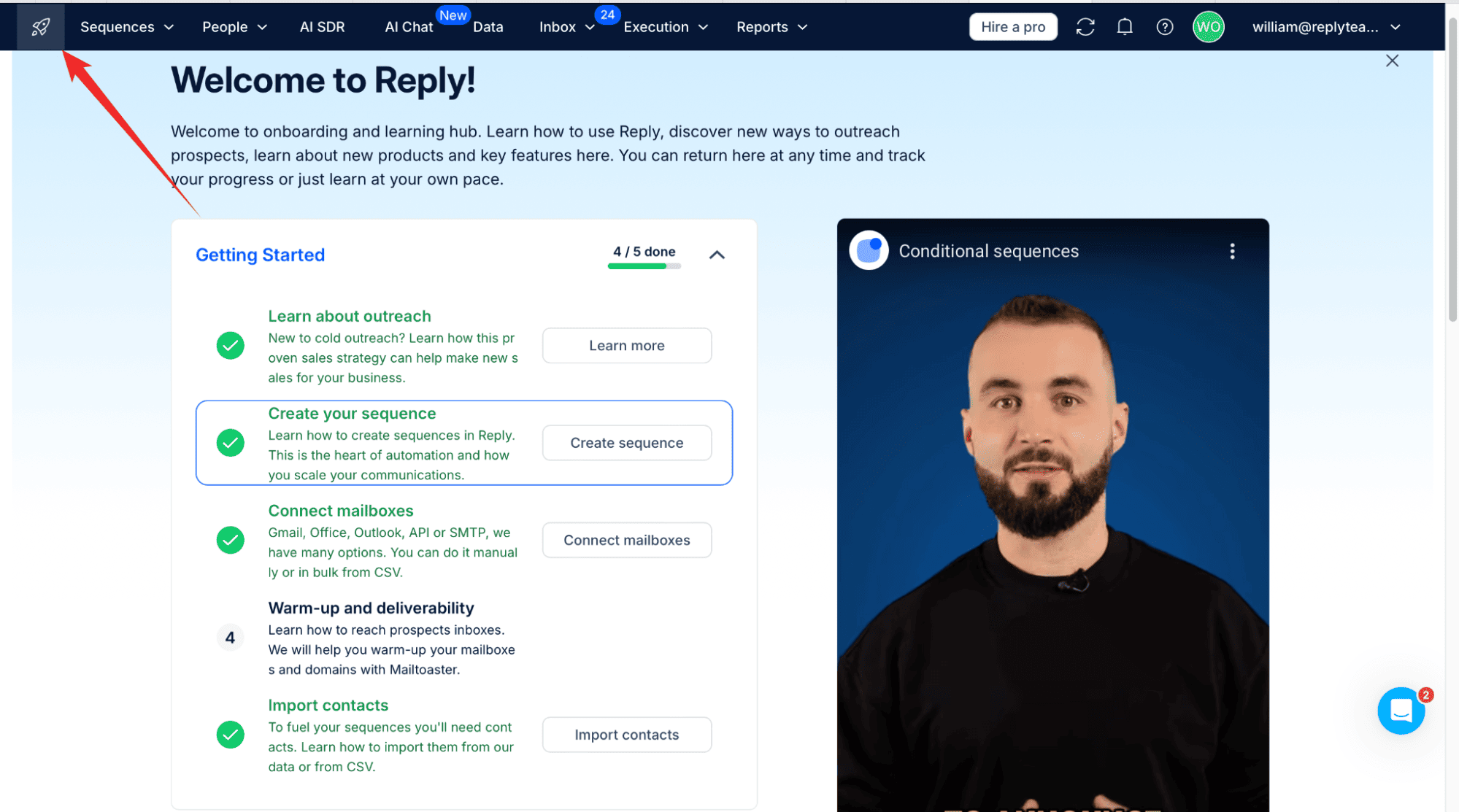
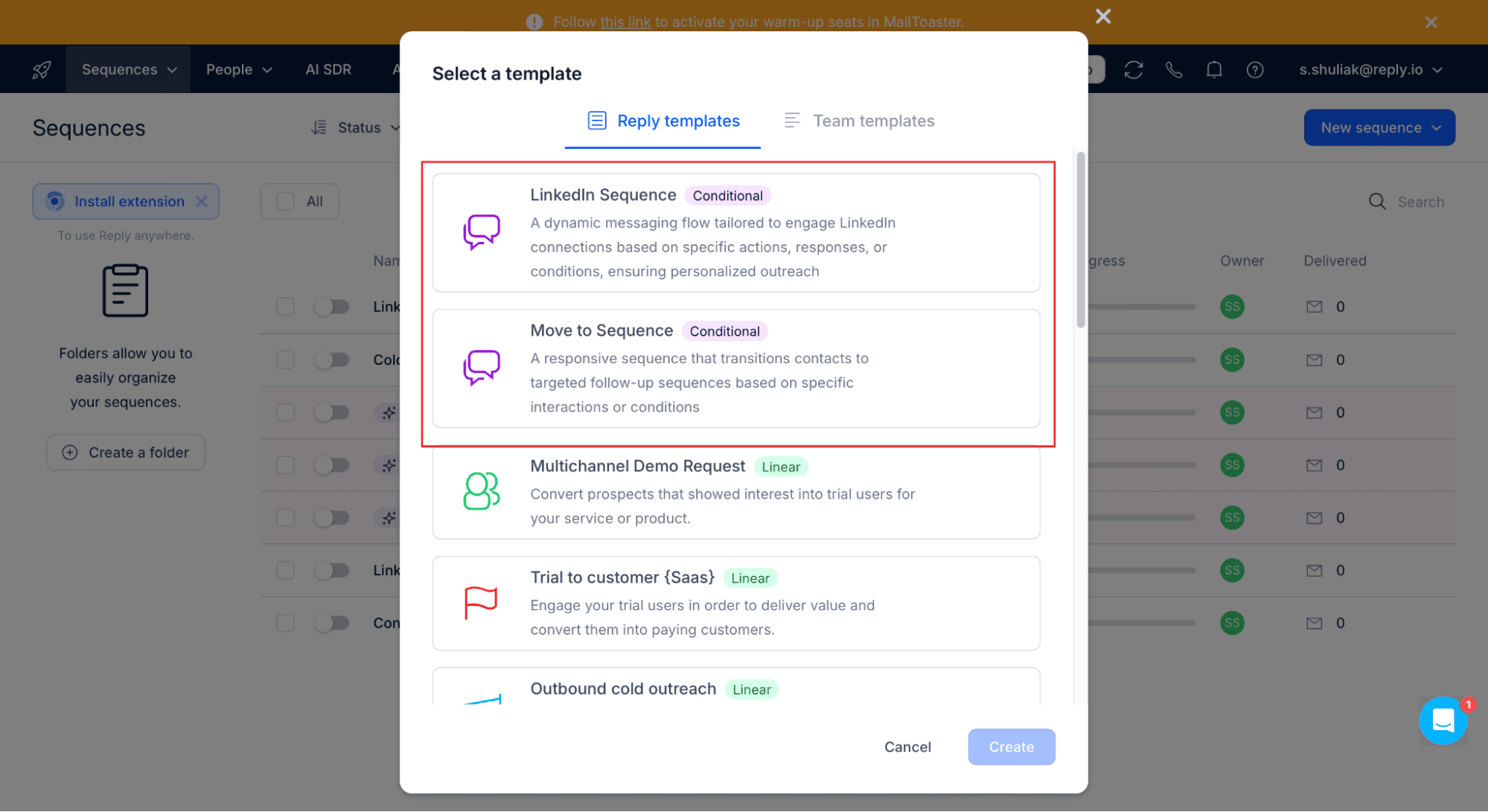
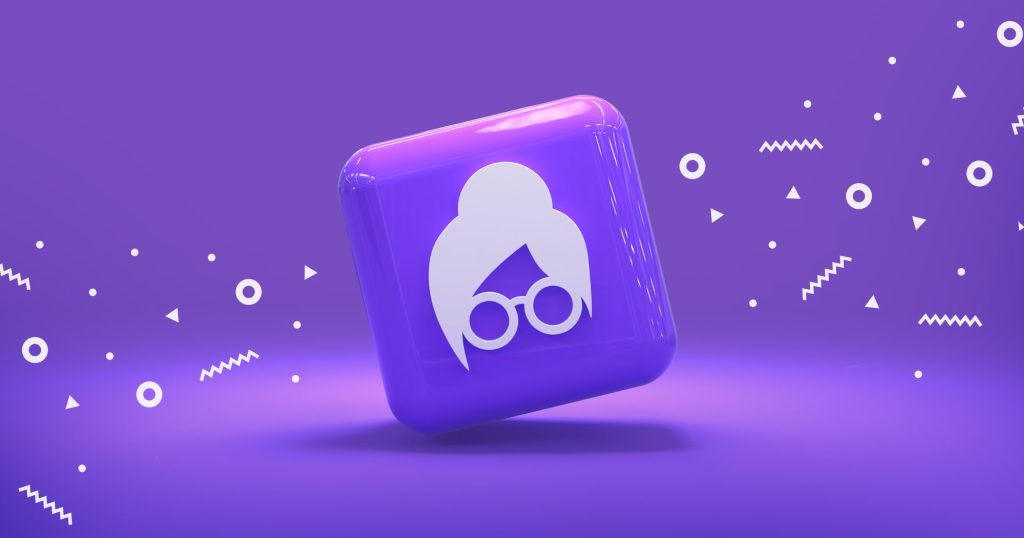

![New in 2025: Reply.io Teams Up with Persana AI [+Live Webinar] New in 2025: Reply.io Teams Up with Persana AI [+Live Webinar]](https://reply.io/wp-content/uploads/persana.io_-1024x538.jpg)
