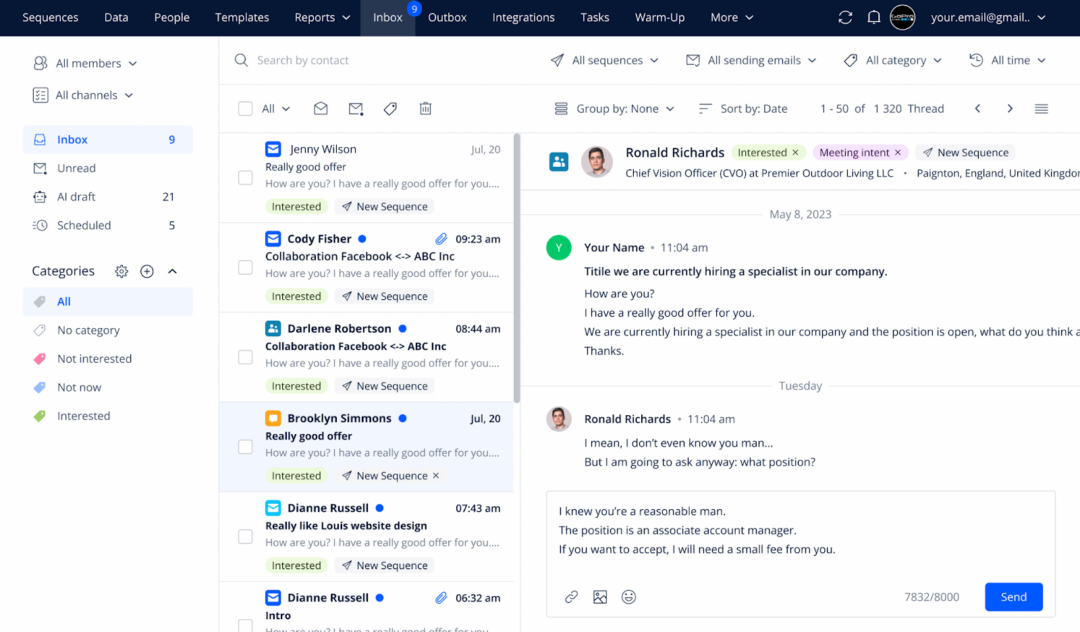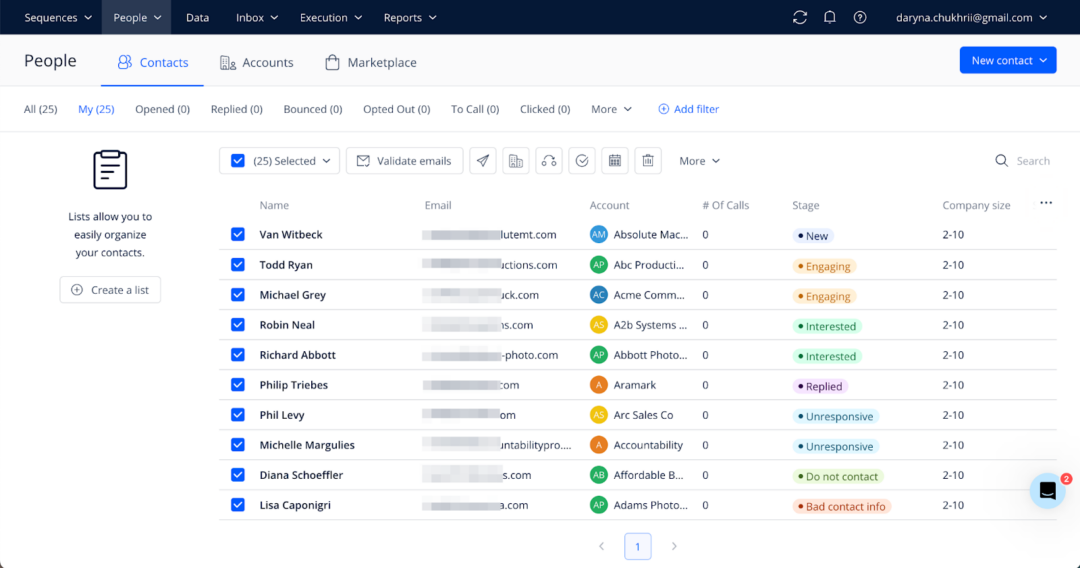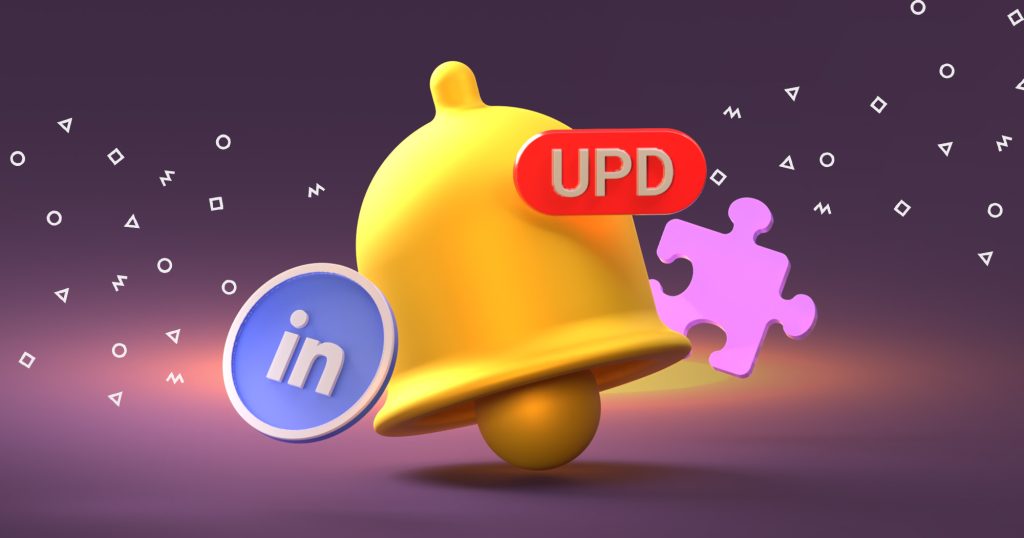This should drastically reduce the time to handle replies from social media touchpoints in your sequences. Moreover, being able to collaborate with your teammates on those replies can speed up the process even more.
So if your team already uses Reply’s Consolidated Inbox, you can now use it for your professional network messages as well.
To make your experience with Reply’s Inbox even smoother and more enjoyable, you can choose the layout you prefer — a standard option (showing the list of all threads) and a half-opened view (displaying the list of threads and the panel with an opened thread).
Learn more about the social media messages in Consolidated Inbox here.
Easily monitor Connection State and Sending Account for selected prospects in your professional network
As you might know, the social touchpoints you can use with Reply aren’t limited to direct messages only. You can also send connection requests to extend your professional network and build personal relationships with your prospects at scale.
For this reason, we’re adding the ability to track the progress of these contact requests for each prospect within a sequence.
This should help you stay informed about the progress of your connection requests, allowing you to instantly see when each request is accepted. As a result, you can easily understand the outcome of each interaction with your professional network.
To check the connection request state, open the People page from the top menu and navigate to the Contacts tab. You can also access the same tab by opening a particular sequence and navigating to the People grid. Here, you will see three additional columns with the profile you sent the connection request to, the status of the request, and the account the request was sent from.
Please note: If the columns are not shown in the grid, click on the three horizontal dots in the right corner of the grid and then check the corresponding columns to make them visible.
For more details about connection states see this article.