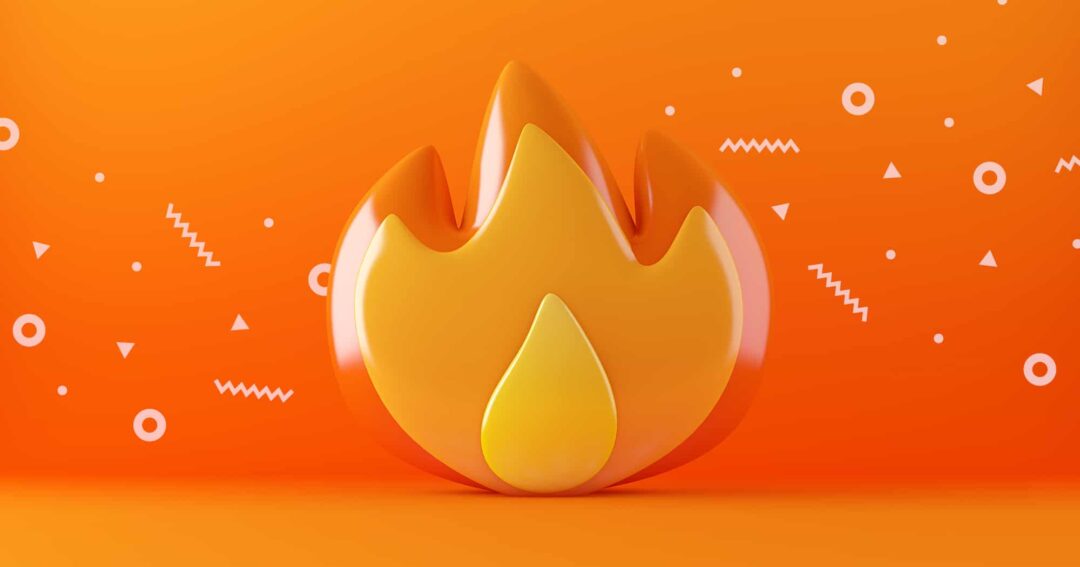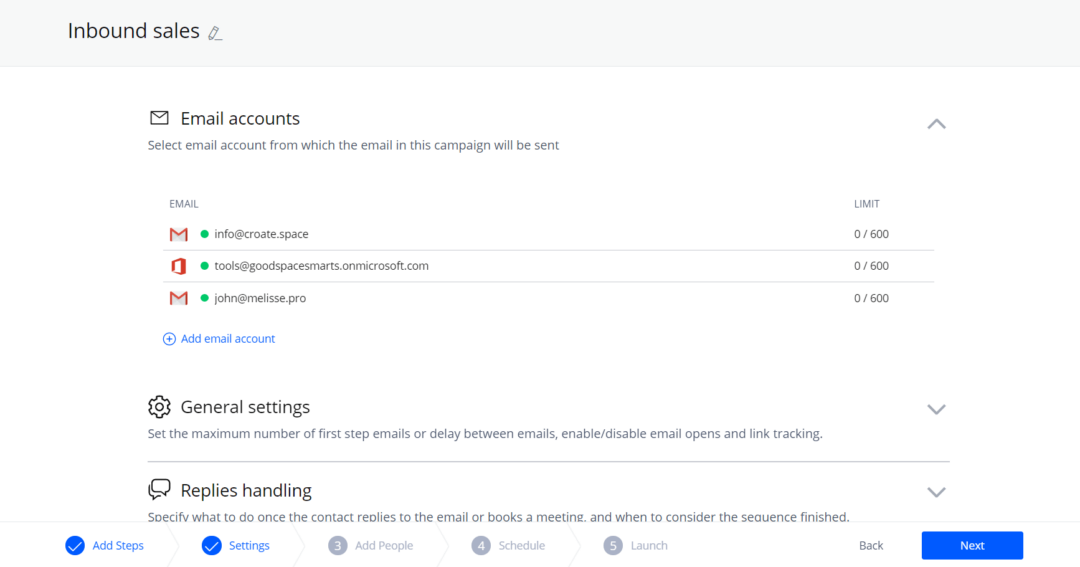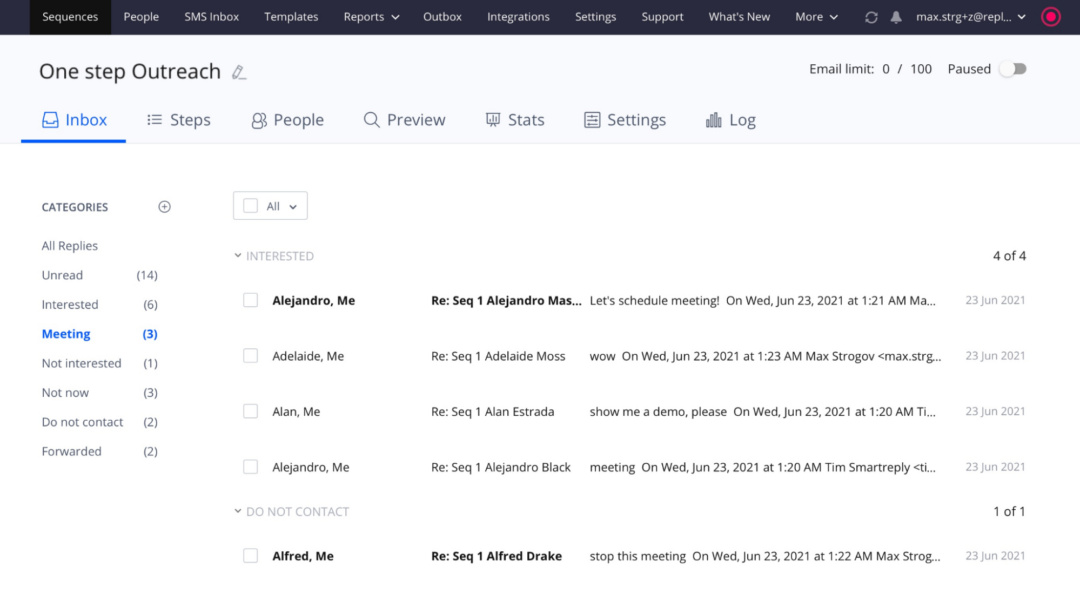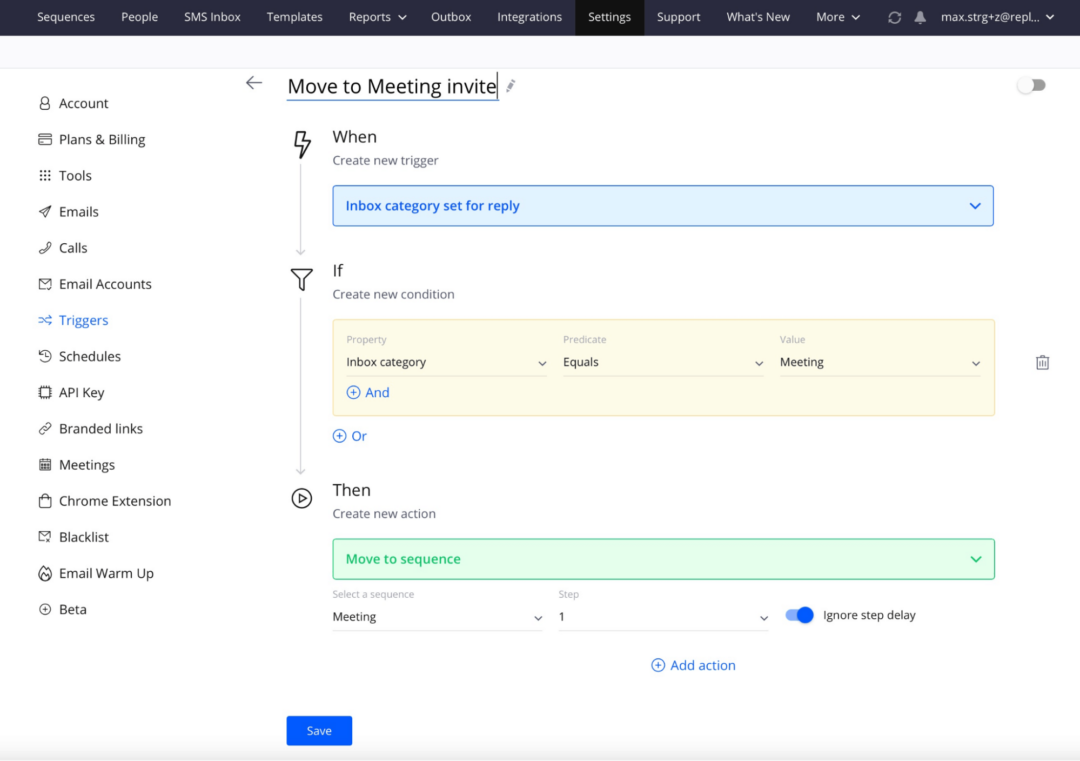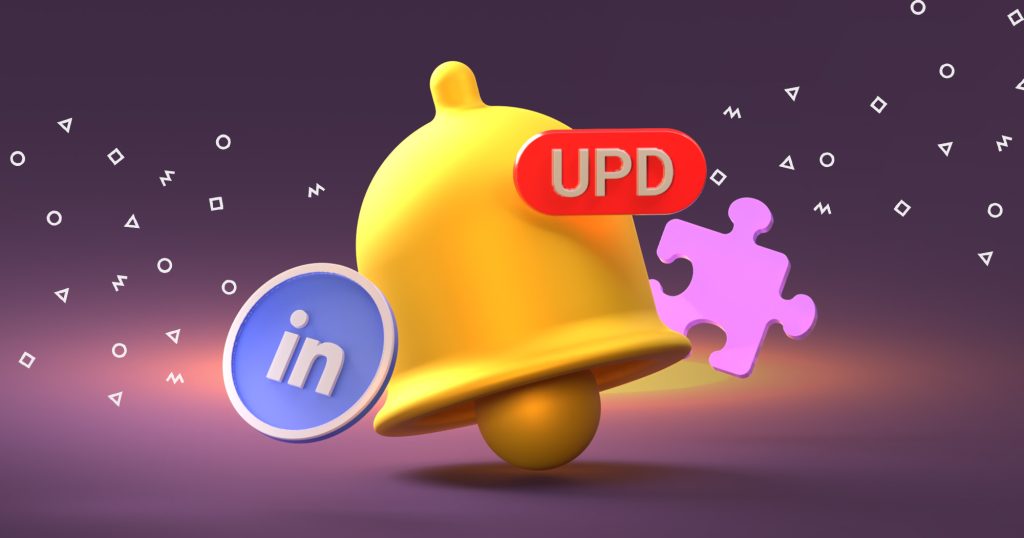“Work hard, play hard” is our team’s unofficial motto for this summer!
We finally get to enjoy our post-pandemic summer to the fullest with a 4-day work week (If you’re following our SDRs on LinkedIn, you’ve heard about this experiment. If you’re not, you definitely should!).
Well-rested and full of enthusiasm, we’ve been working hard as ever to bring you even more amazing features. This time around, we’ve put 100% of our effort into giving you more tools to take your email outreach to the next level, including:
- Multiple Email Accounts per Sequence (along with the ability to change email accounts in the sequence) for better flexibility within the team
- Improved Email Reporting to help you make sense of the data
- Meeting Intent Inbox Category to make the meeting booking flow simple and scalable
- Email Inbox Sync to access all sent and received emails from connected inboxes directly in Reply
- Calls and Tasks Sync to Hubspot
Grab some iced coffee, sit back, and let us walk you through these long-anticipated updates (plus a couple more improvements).