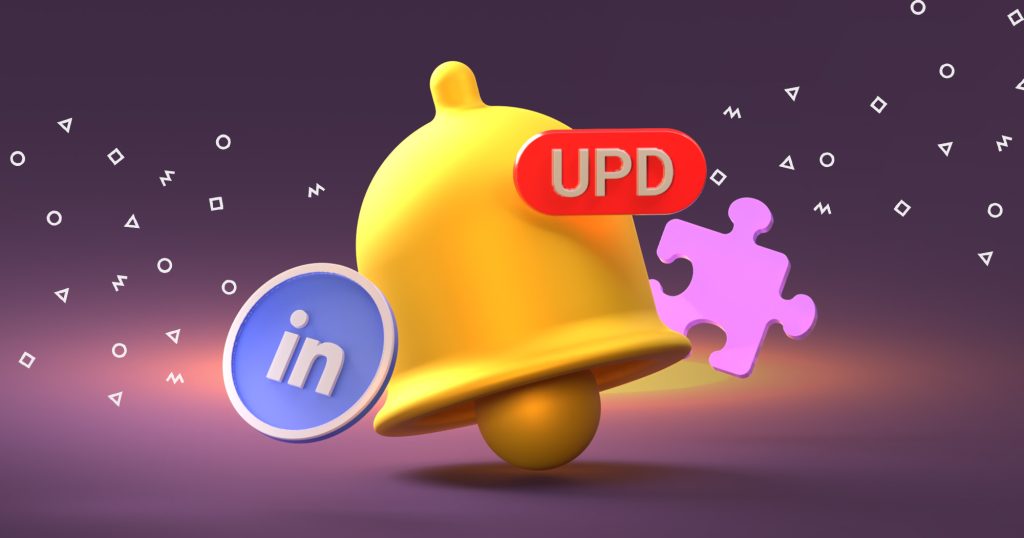Do you love sending emails? Do you adore spending time writing very similar messages time and time again? No, and neither do we.
Here at SaneBox, we’re all about making email more efficient and more effective.
Together with our friends at Reply.io, we believe there’s one big change you can make right now that will save you tons of time, effort, and finger-fatigue: business email templates.
Here’s the SaneBox Scoop on how to set up and use email response templates with a minimum of fuss and bother.
Understand What a Business Email Template Is and What it Does
Putting it simply, an email template is a “form email” that you can send as a new email or reply with if an email needs a “canned” response.
A template is essentially a collection of words you’ve refined to meet your needs as the sender and those of the person to whom you’re sending the email.
Most email templates have areas that you can change. Depending on the recipient, you can personalize each template.
Needless to say, not having to repeatedly type out the same email is a huge time and productivity saver.
Log the Types of Business Emails You Send and Reply To
If you’re going to make the most of your email templates, you’ll need to log the types of emails you send and receive.
Monitor all the emails you’ve created or replied to over a month.
Then drag them into a folder to go through and review. You only need to monitor the emails you believe could be optimized with a template.
Identify Common Trends in Those Business Emails
Once you’ve collected your emails, go through them to identify common themes, trends, wording, and messages.
You’re looking for the most commonly repeated emails you send.
You’ll quickly get a pretty good idea of the types of emails that are ideal candidates for templates.
If you don’t, it might be that your emails are highly specialized, but we’re willing to bet that most people will find three or four common cases to make the best email reply templates.
Find Out How to Setup Email templates in Your Email Client
Now that you’ve identified the main types of emails, it’s time to set up your templates.
To start, you’ll need to know how to do it in your email client. Here are some handy links that tell you how to get this done.
- iPhone and iPad — create an email template using the Notes app (video).
- Gmail — setting up and using Gmail templates.
- Outlook — creating and using email templates in Microsoft Outlook.
- Apple Mail — creating reusable email templates in Apple Mail.
- Thunderbird — how to use email templates in Mozilla Thunderbird.
If your email client isn’t listed above, just Google
"{email client name} email templates"
for information about how to set them up.
Create Templates for the Three or Four Types of Email You Send Most Often
Once you know how to create and use professional email response templates, you can put messages together for your templates. Here are some hints on how to do that:
- Look through the emails you’ve already sent and find the best wording from each.
- Combine those wordings together to create an email that reads well.
- Remove any extraneous text; brevity is the heart of a good email.
- Include space to personalize the email as necessary. This could be with the person’s name, job function, what you need them to do, the names of attachments, or anything else that’s relevant.
- Put yourself in the shoes of the person receiving the email. Does it tell them everything they need to know? Does it share information in the right way? Does the email read well?
- Copy edit, proofread, and refine the template.
- Save it!
Send and Reply to Emails Using Your Email Templates
Now you need to start using your templates and see how well they work.
Track How Your Templates are Doing, Tweak and Refine as Needed
Once you’ve started sending and replying with your business email templates, track how they’re doing.
Have you had any feedback? Are people responding in the same way? Are your responses any better or worse?
Popular Types of Business Email Send and Reply Templates
Here are some popular areas where you might want to use an email send or reply template:
- Setting up appointments and meetings.
- Sending out meeting agendas and minutes.
- Requesting feedback or signoff of documents or work.
- Out of office replies.
- Sending our information including reports and other standard documents.
- Letting job applicants know about their success or failure.
- Asking your team to complete routine tasks.
- Turning down requests for work.
- Saying yes to requests for work.
To maximize your productivity and save hours of time on email, check out what SaneBox can do for you.
Enjoy features like SaneLater for a clean and prioritized inbox every day, SaneNoReplies for tracking what you still need to reply to, SaneBlackHole for unsubscribing from annoying senders with one click and SaneReminders for setting instant follow-up reminders.
SaneBox
SaneBox is an incredibly smart email management system that saves the average user 3+ hours per week by filtering and summarizing unimportant emails. It equips users with a suite of features to help them fall in love with email again, including one-click unsubscribe, follow-up reminders, email response tracking and more.