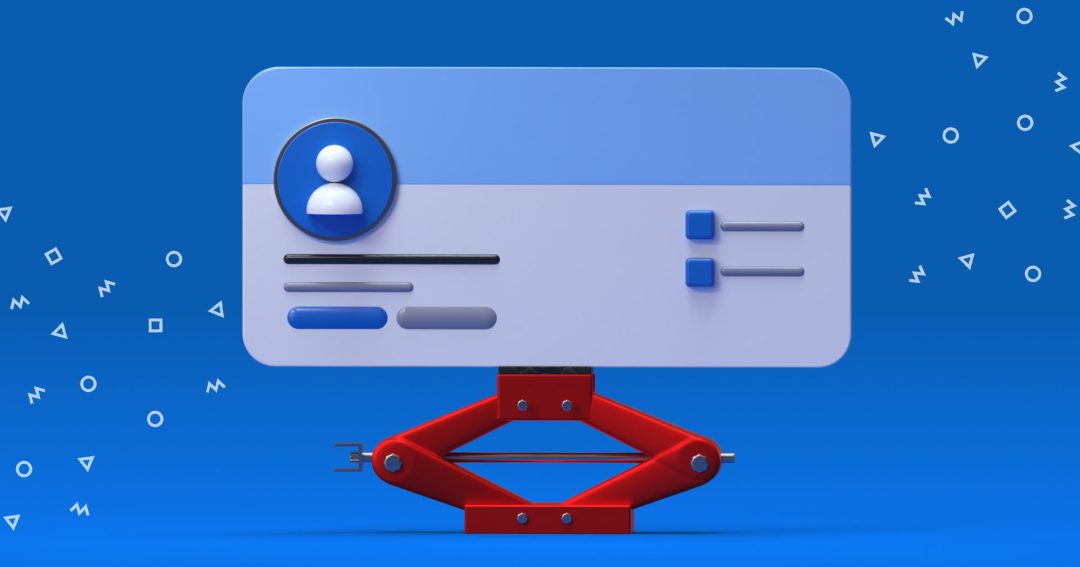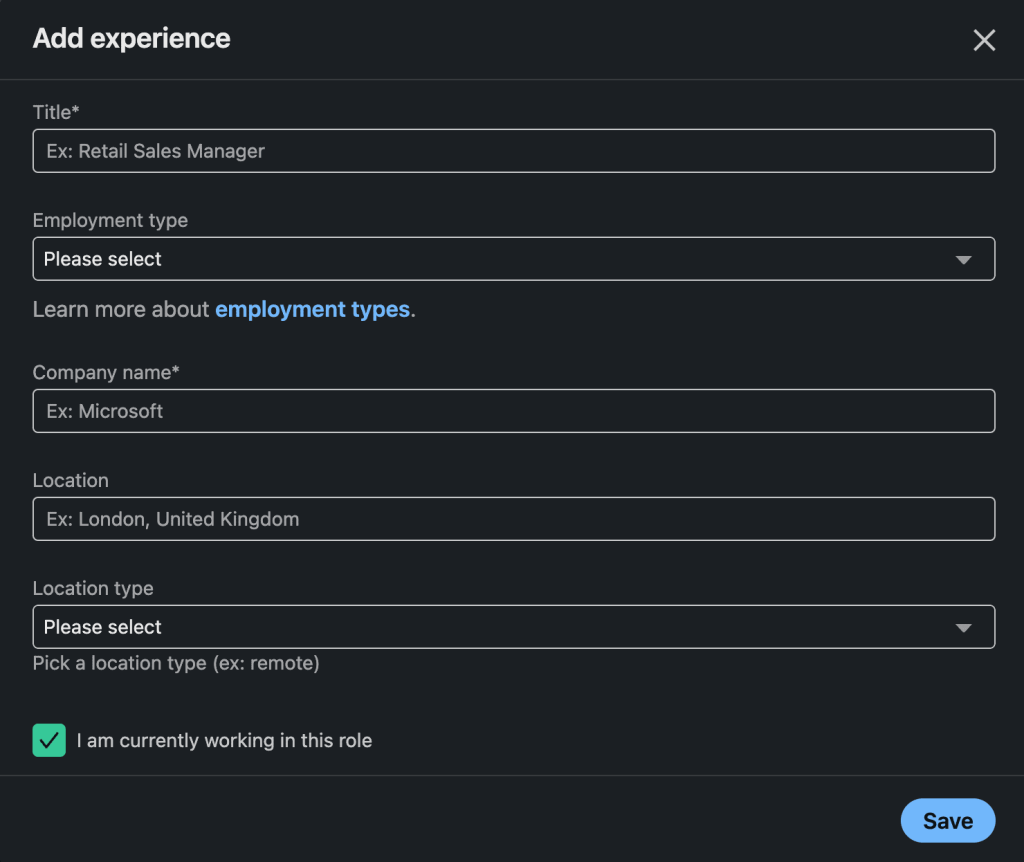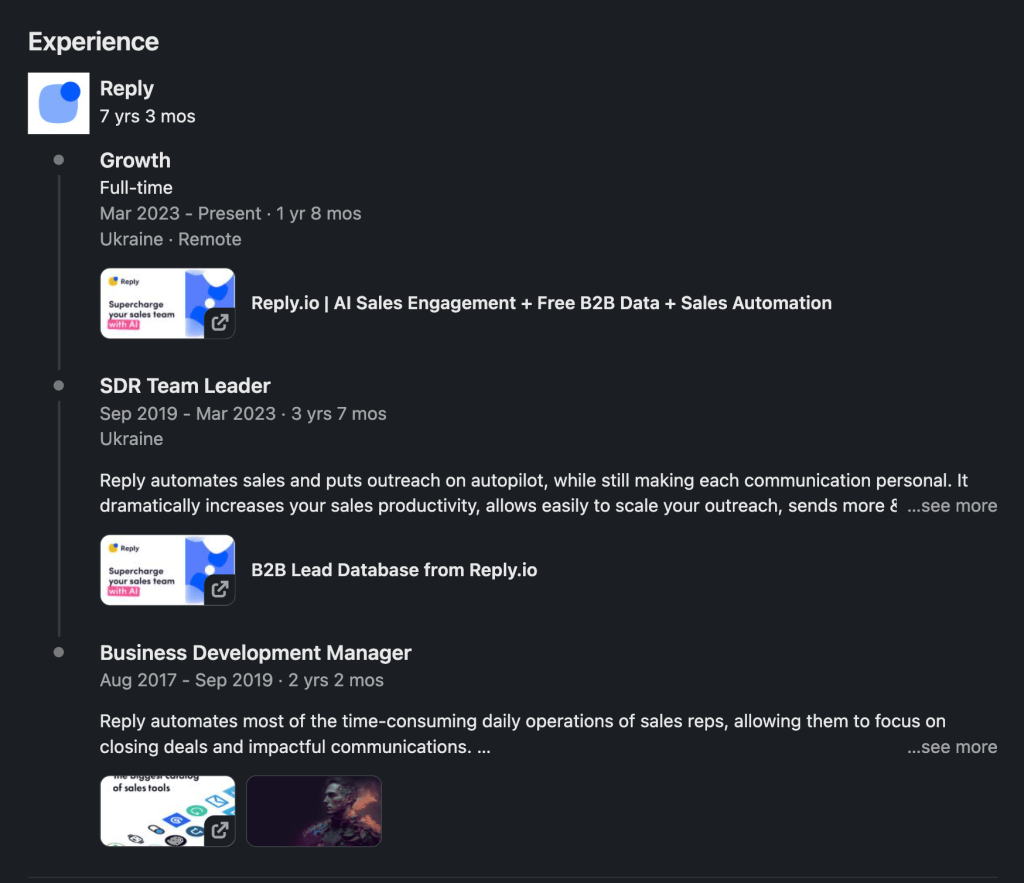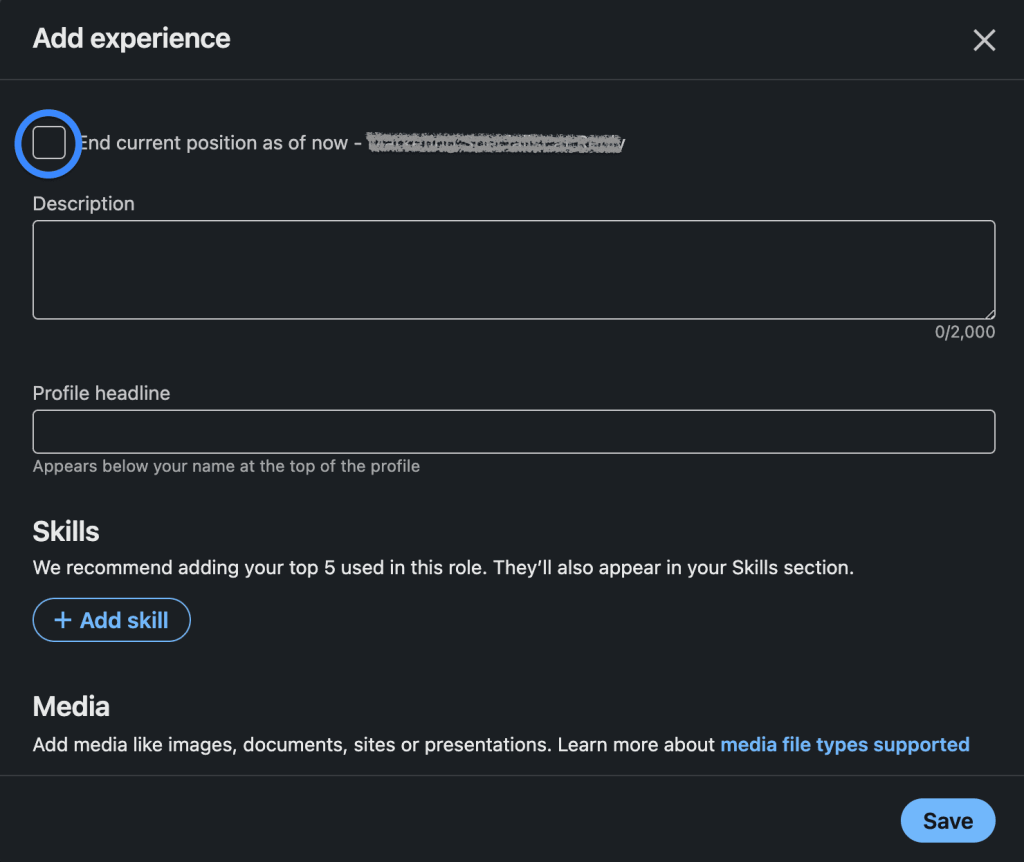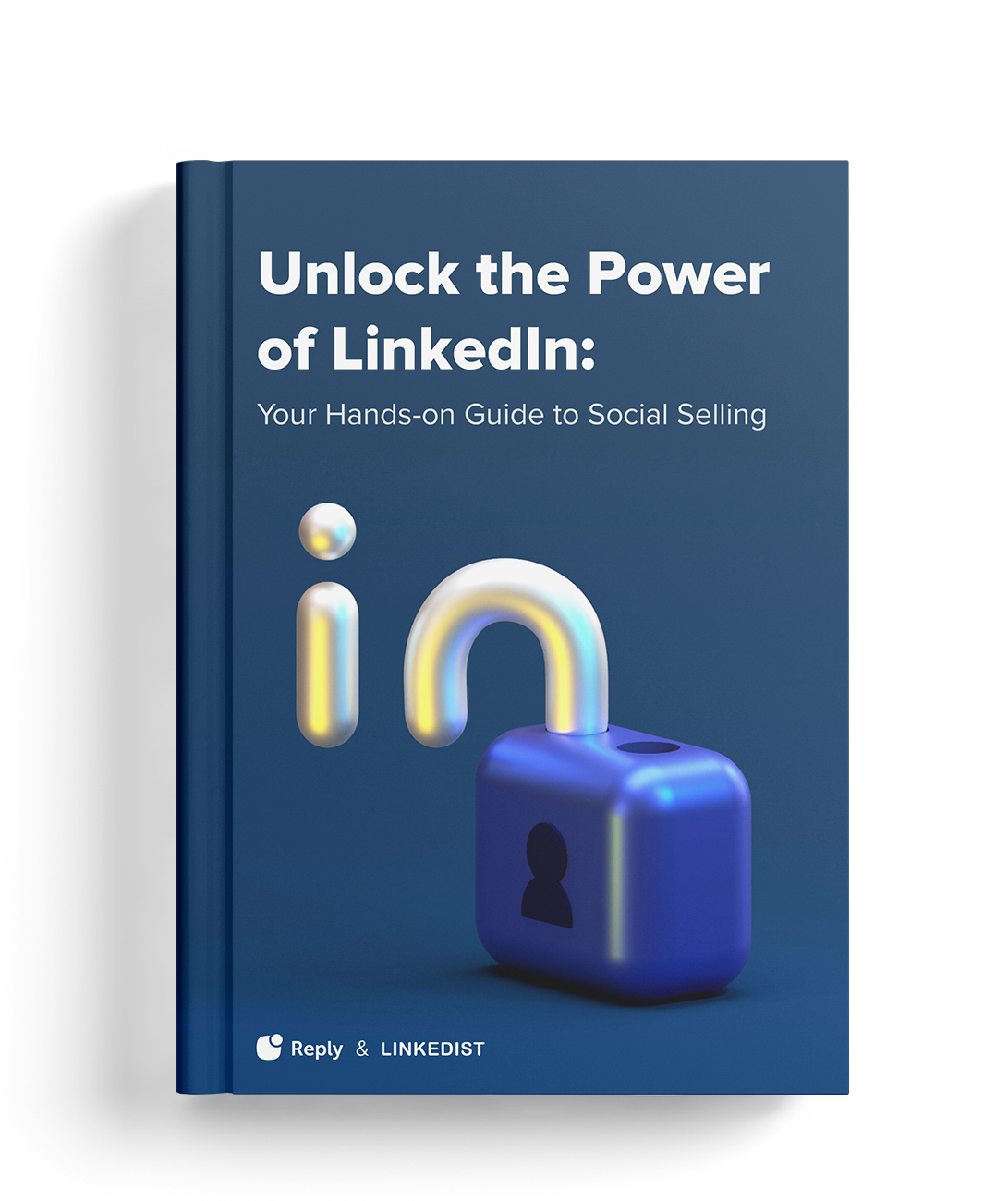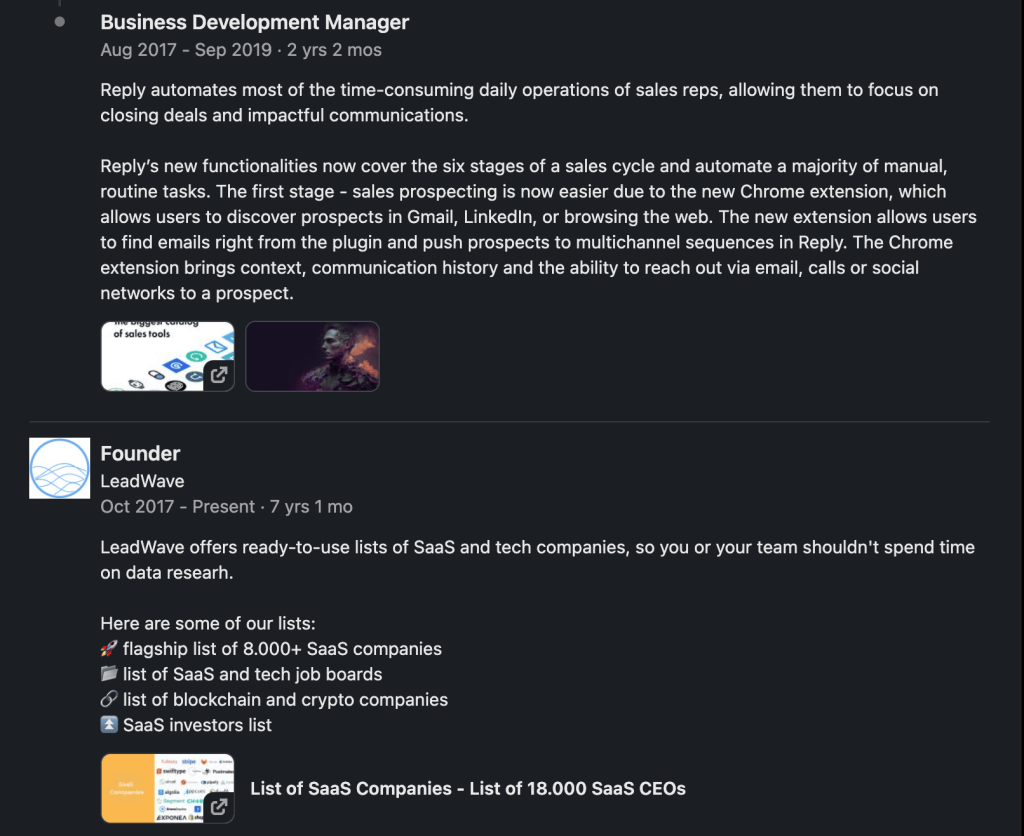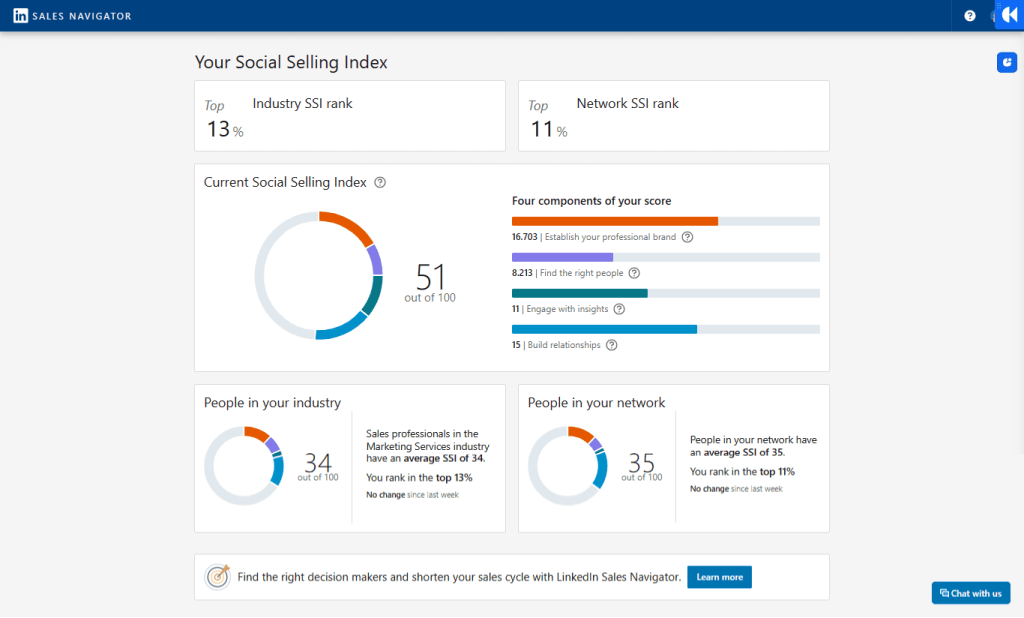If you’ve come across this article, chances are that you’ve recently received a well-deserved promotion, so first and foremost—congratulations!
Achievements like these have to be celebrated, and besides sharing the good news with your friends and family, it’s also worth sharing it with the world.
Regardless of your industry or location, LinkedIn is the number one professional networking platform in the world, making it the perfect place to post your promotion news.
LinkedIn is also one of the most popular engagement channels for modern sales and marketing teams. Given the importance of multichannel outreach in business success, it’s definitely a good idea to keep your LinkedIn profile updated at all times.
No matter if you’ve moved up the corporate ladder at your current company or taking the next step in your career with another firm, LinkedIn is a fantastic place to showcase your professional growth.
Stick around as we explore how to show a promotion on Linkedin step by step, share the news with your audience, why it’s important, and more.
How to add a promotion on LinkedIn
To get the ball rolling, let’s directly start with the step-by-step guide on how to add your promotion on LinkedIn, and cover all the ‘extras’ later on.
Interestingly enough, after looking through numerous articles on this topic, I noticed that the information provided in most cases, well, isn’t really correct. After some digging, I realized that, in their defense, LinkedIn changed their approach to adding promotions several times over the last couple of years.
Before, there were several ways to add your promotion, but as of January 2025, there’s really only one way to add a promotion for both your current and new company.
Step 1: Access profile
Go to your LinkedIn profile from the LinkedIn homepage by clicking on the circle in the top right corner with your profile picture, and in the drop-down menu click ‘View Profile’.
Step 2: Navigate experience
Scroll down to the ‘Experience’ section which outlines all your previous and current occupations and companies you work for, in a neat chronological order. At the top right corner, you’ll see two icons—a plus sign (+) to add a new position, and a pencil to edit existing positions.
In order to add your promotion on LinkedIn in 2025, you’ll have to click on the plus sign (+) and add a new job position (alternatively, you can first click on the pencil icon, which will bring you to a new tab, and then click on the plus sign (+) to add a new position):