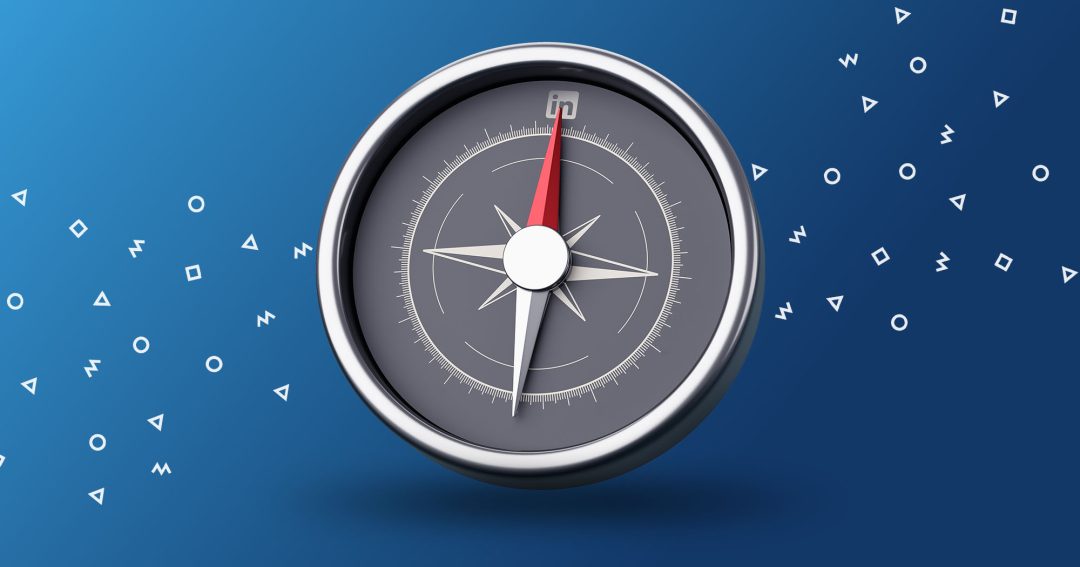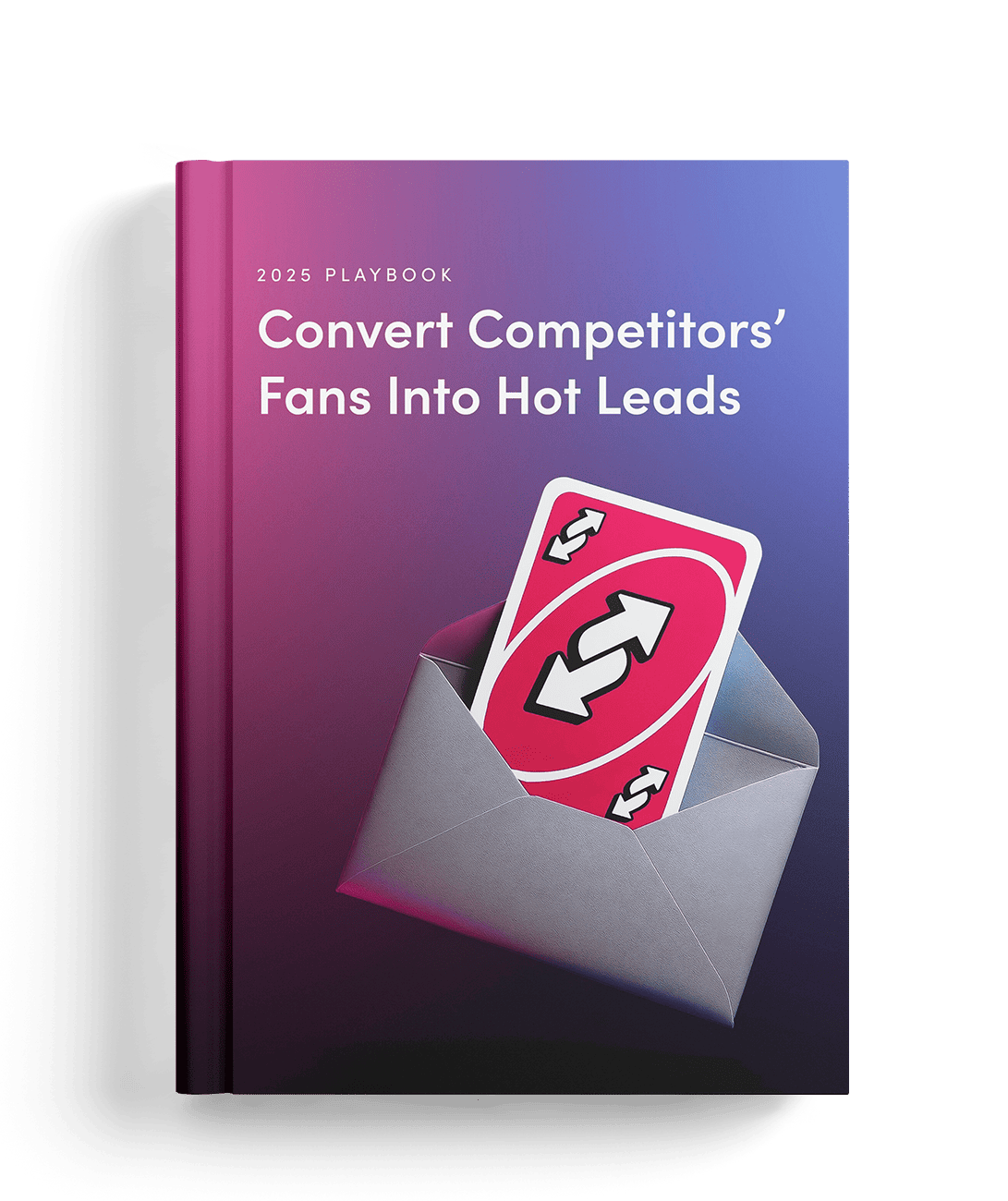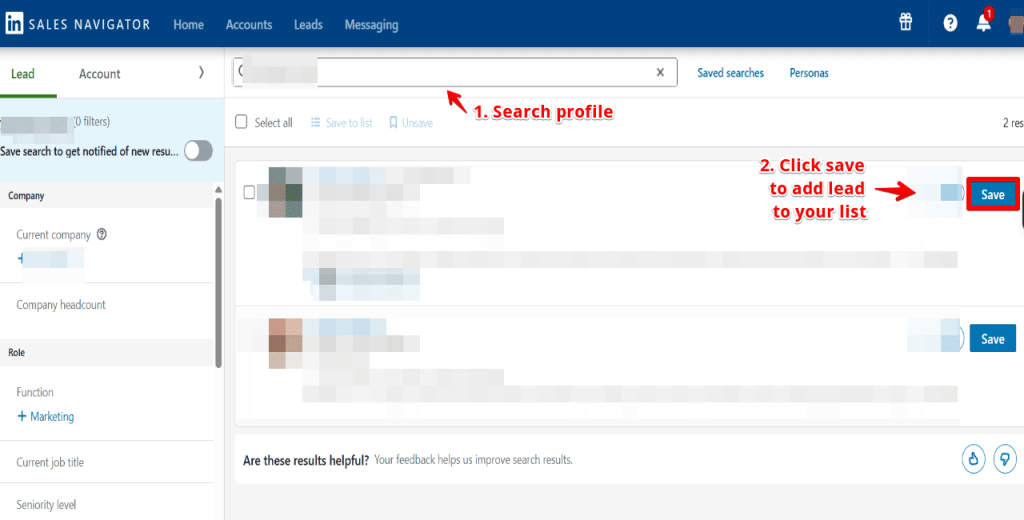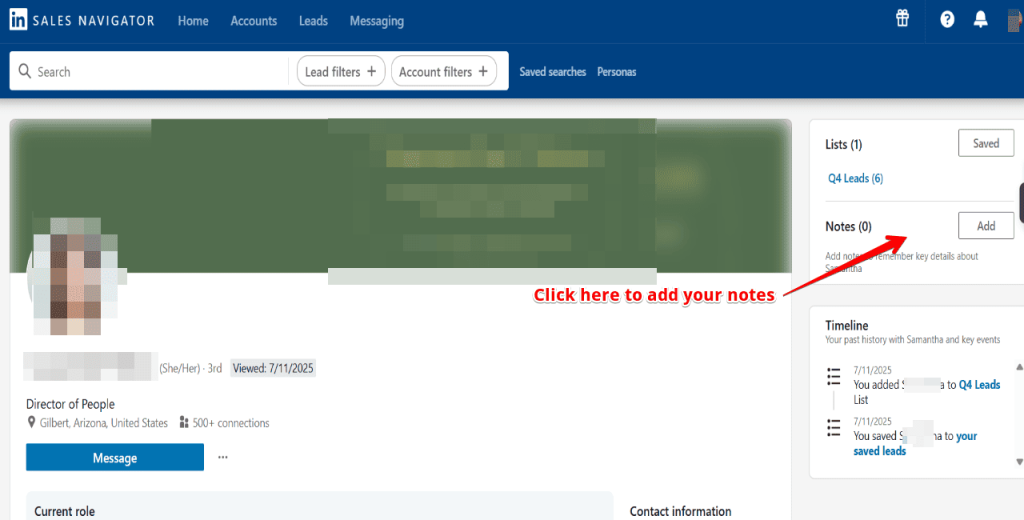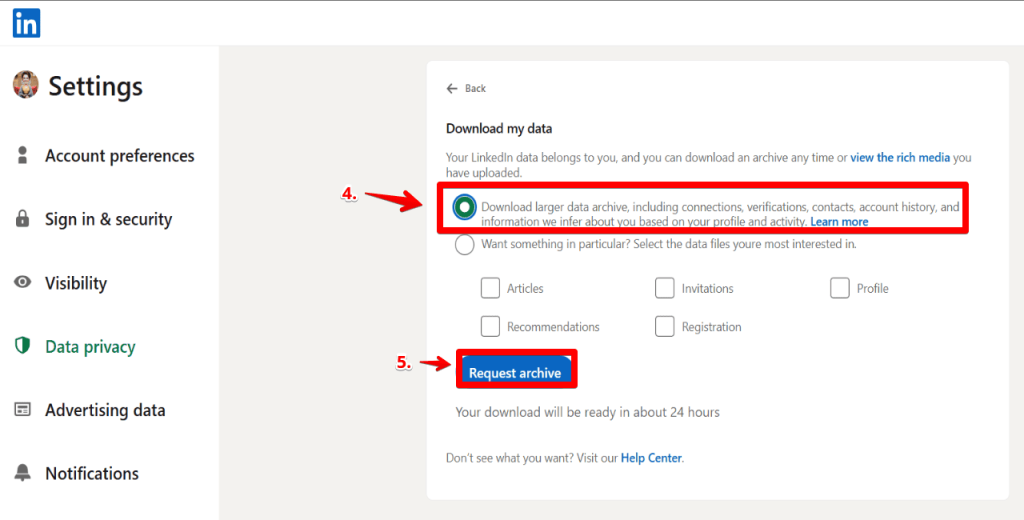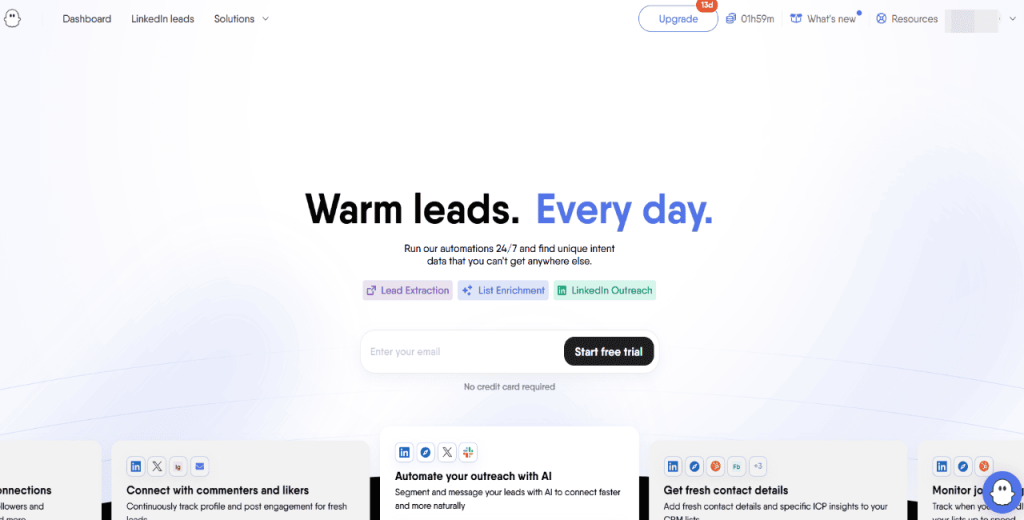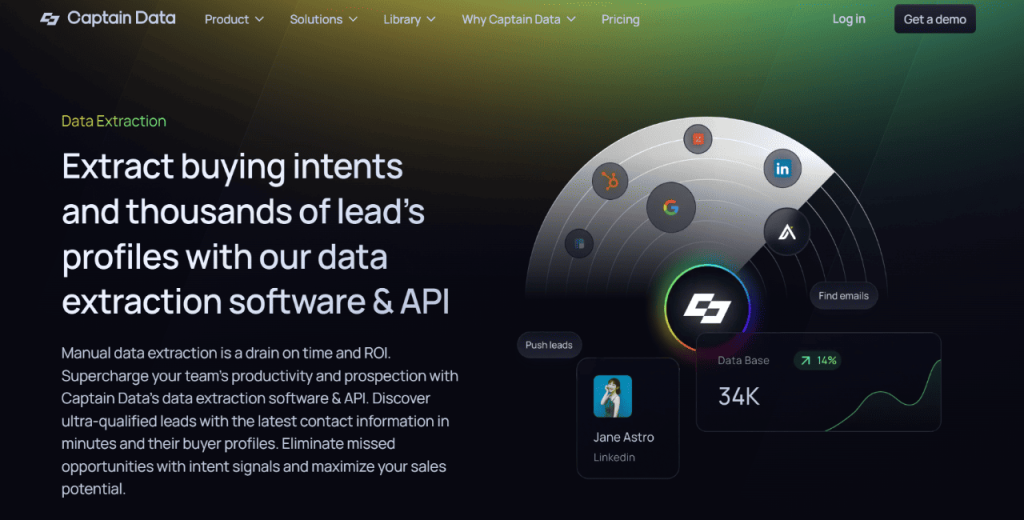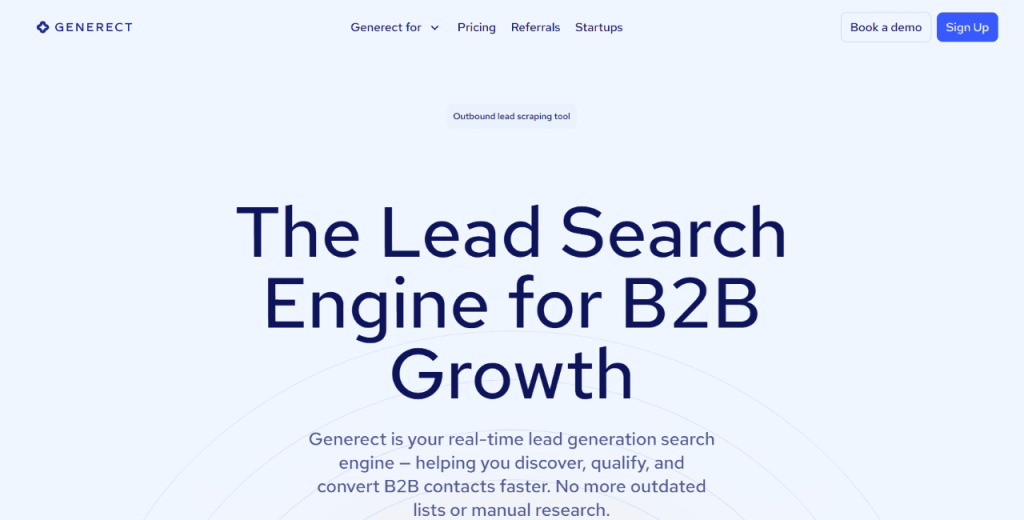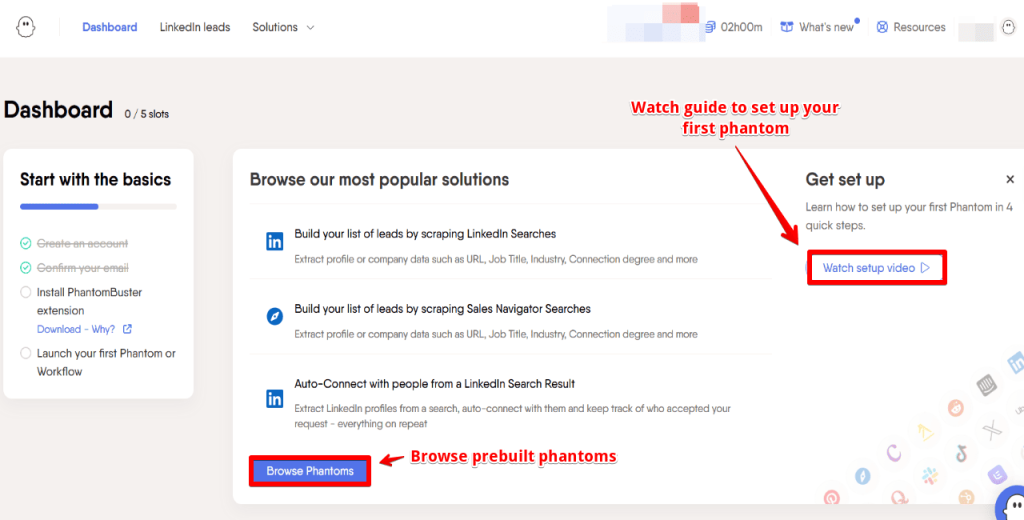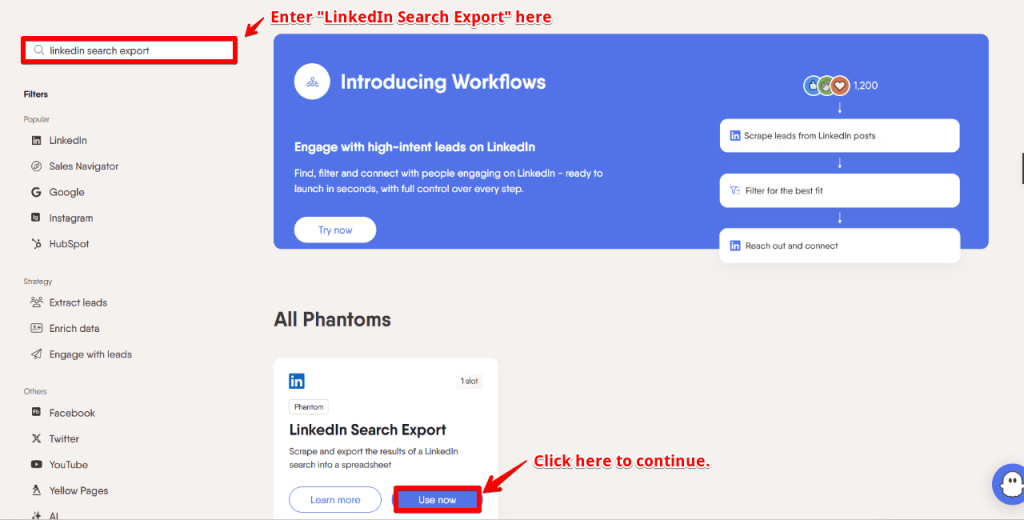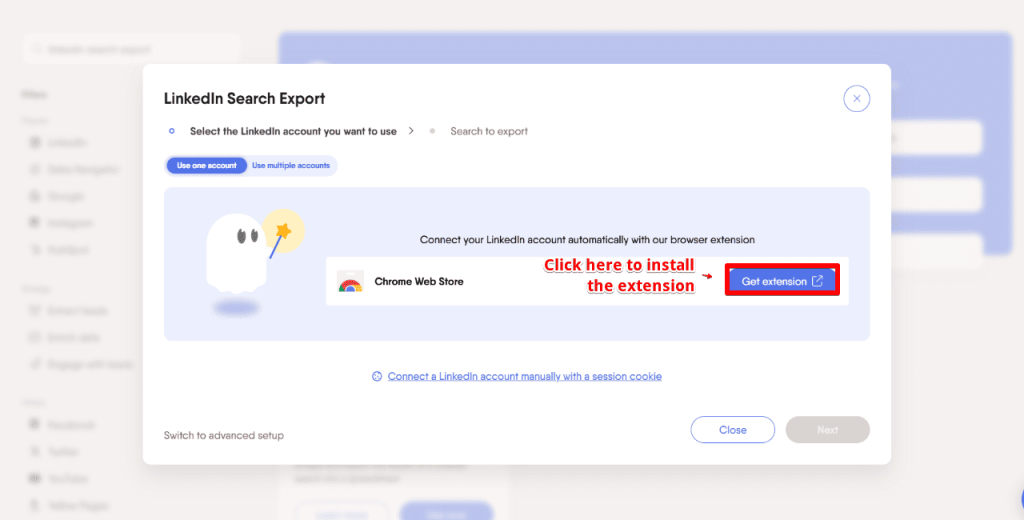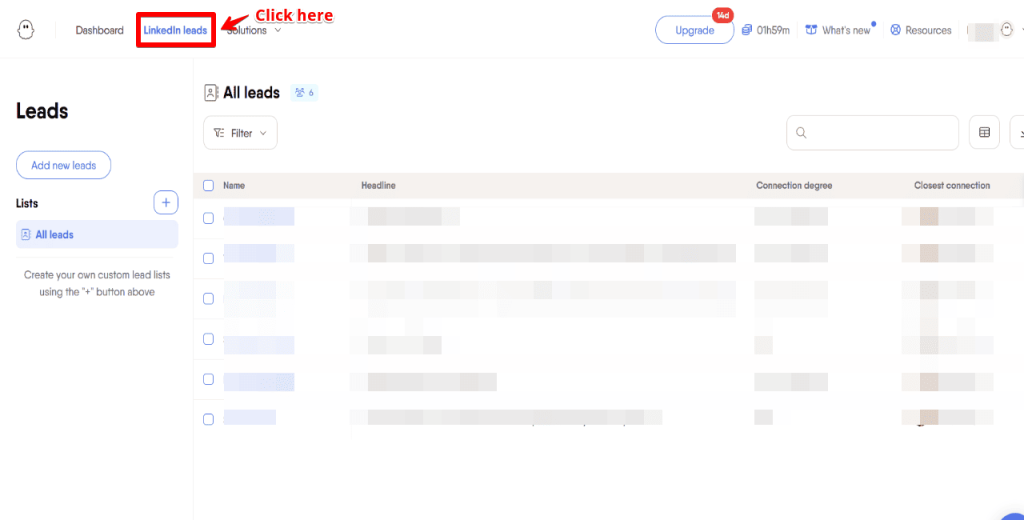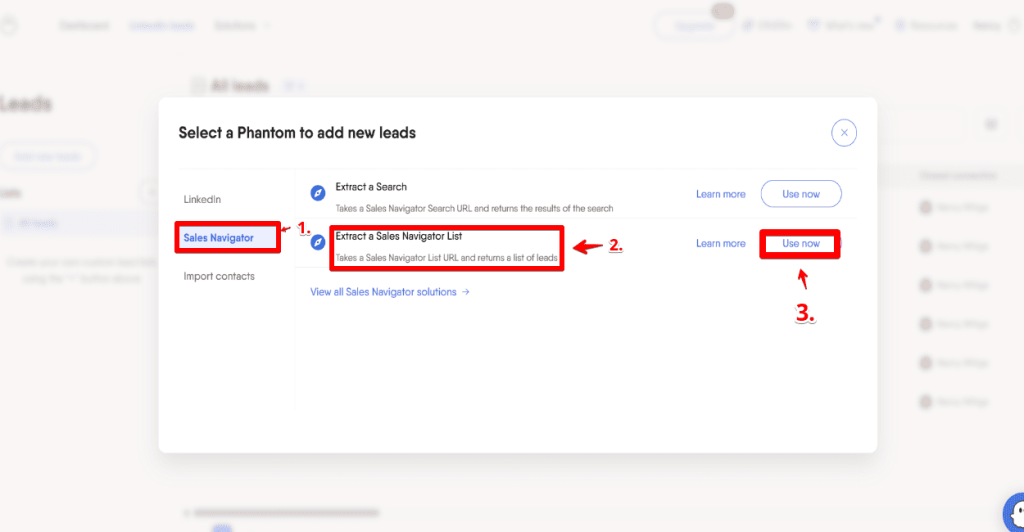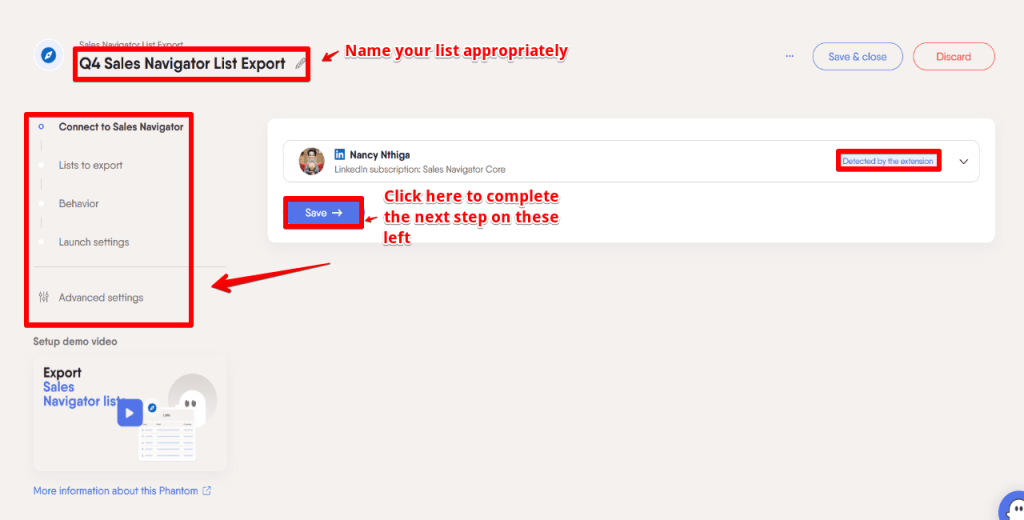How to clean and organize the exported Excel file?
The scraped file often contains unnecessary columns, inconsistent entries, or formatting issues. You therefore want to clean it up to ensure your data is accurate, easy to segment, and ready for outreach.
Here are some tips to get you started:
- Strip the file down to just the fields you’ll use.
- Align similar roles under a single label (e.g., “CEO” vs. “Chief Executive Officer”).
- Remove duplicates to avoid messaging the same lead twice.
- Group similar industries or regions under a standard tag.
- Fill in missing values manually if the lead is high priority.
Clean and well-formatted data allows you to build targeted lists, move leads into your CRM faster, and avoid mistakes that can derail your outreach efforts.
Besides cleaning the exported data, you also need to do the following:
Filter and sort the leads for outreach
Once your data is clean, organize it in a way that supports your sales flow. Here, you’ll want to focus on segmentation that aligns with your campaign goals.
You can do this by:
- Filtering by job title, department, or seniority
- Grouping leads by region, market, or time zone
- Sorting by company size or industry
- Prioritizing leads based on strategic accounts
- Labeling leads by list source or campaign stage
- Flagging leads with missing or incomplete data for review
Tips to avoid being blocked by LinkedIn
LinkedIn monitors scraping activity. If your tool performs too many actions too quickly, your account may be throttled, flagged, or even locked. It doesn’t have to be that way, though.
Some strategies you can use to avoid being blocked by LinkedIn include:
| ✅ Do this |
❌ Avoid this |
| Scrape under 2,000 profiles/day |
Scraping full lists all at once |
| Space runs throughout the day |
Back-to-back runs with no delay |
| Use tools with built-in throttling |
Tools that blast requests instantly |
| Monitor usage warnings |
Ignoring tool or LinkedIn alerts |
| Log out occasionally |
Staying logged in 24/7 with tools |
Now that your list’s clean and ready, here’s how to turn it into real pipeline and booked meetings.
What are some smart ways to use the exported leads?
Once you’ve cleaned and organized your file, what you do next determines how much value you get from your export. The most effective moves are those that transform static data into structured outreach.
Here’s how to max out the exported leads:
Import the leads into a CRM or outreach tool
You can add leads into a CRM like HubSpot to organize contacts, monitor deal stages, and track interactions across your sales funnel.
Better yet, you can use an outreach platform like Jason AI SDR to run personalized multichannel campaigns, reply to prospects, and automatically book meetings.
With Jason AI, you can enrich leads with real-time intent signals, personalize messages using web and social data, and keep sequences active with evergreen prospecting without the overhead of hiring additional SDRs.
Segment your leads by industry, job title, or region
You’re better off grouping leads based on job role, market, or location to make it easier to send relevant messages.
In addition, segmenting leads enables you to avoid a one-size-fits-all outreach and, more importantly, increase your chances of success.
Create personalized email campaigns
With names, roles, and companies in hand, you can tailor each message to match the lead’s context. Remember, even small touches such as using the first name or referencing their company can improve response rates.
Again, Jason AI SDR can help you push the envelope here.
It pulls insights from social media, websites, and contact history to personalize emails automatically. You can also feed Jason your value proposition, pain points, and proof points, then let it generate high-converting email sequences and follow-ups.
On top of that, Jason adjusts each message’s language and tone based on the lead’s location and role. It can even change replies based on how a prospect engages, so every email is hyper-personalized, even when you’re running a large campaign.
Of course, no process is perfect. If you hit a snag, don’t worry—we’ll troubleshoot the most common problems next.
What are common issues, and how do you fix them?
Even with the right tools, exporting leads from Sales Navigator isn’t always smooth.
Below are common problems you may encounter and how to resolve them.
Export not working
If your export tool fails, check whether your LinkedIn session has expired or if the tool requires a browser extension. PhantomBuster and similar tools, for instance, depend on active sessions and correct cookies to function.
Therefore, you may want to reinstall the extension and reauthenticate if you run into problems.
Incomplete or messy data
Scraped data can include empty fields or formatting inconsistencies. Thus, review your export settings. In fact, some tools let you choose which fields to remove.
After export, clean the file by removing blank rows, standardizing job titles, and fixing column headers before using the data.
Getting blocked or limited by LinkedIn
Too many scraping requests too quickly can trigger rate limits or account warnings.
Therefore, spread tasks out, lower your scraping volume, and enable throttling where available. Also, avoid running multiple tools on the same account.
CRM sync not showing all leads
If your CRM doesn’t show synced leads, confirm your user permissions and check sync filters.
Some CRMs only sync leads with specific statuses or from selected lists. In addition, recheck your integration settings and run a manual sync to verify.
Now that you’ve seen the full picture—tools, tips, and possible issues—let’s wrap things up with a quick verdict.
Final thoughts: Is exporting leads worth it?
And there you have it.
You now know how to export Sales Navigator leads to Excel.
More importantly, you know the tools to use to get complete contact profiles and run large-scale outreach on autopilot.
Looking ahead, LinkedIn will continue to tighten its restrictions on scraping and data access. Therefore, understanding the steps to follow when exporting leads, the tools to use, and the risks involved will always give your outreach a strong edge.
Speaking of outreach, Jason AI SDR offers a demo to allow you to see the tool in action first-hand. Even if you’re not ready to switch, it’s worth exploring what’s possible when AI handles the heavy lifting for you.