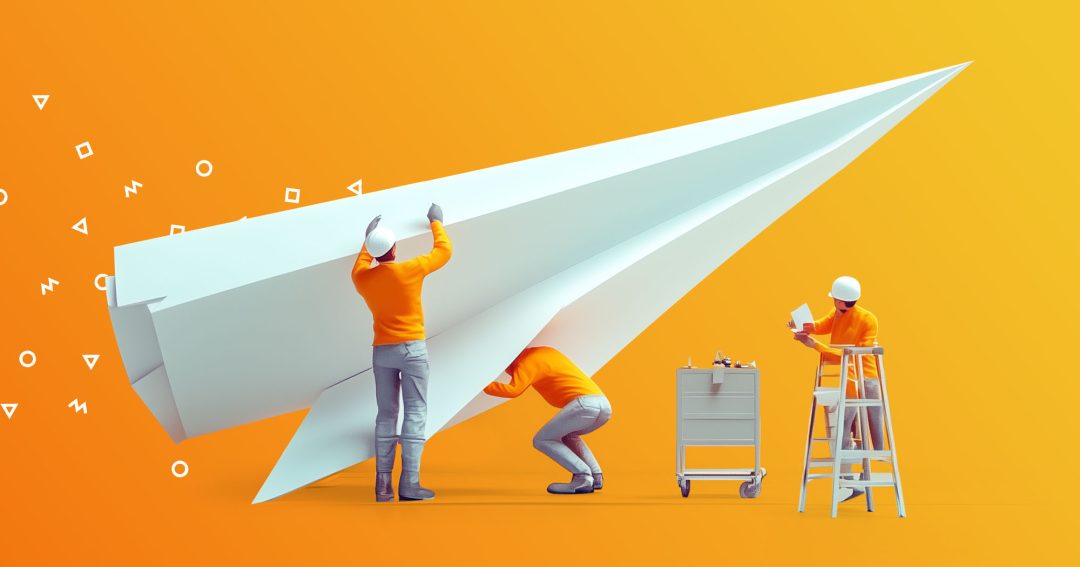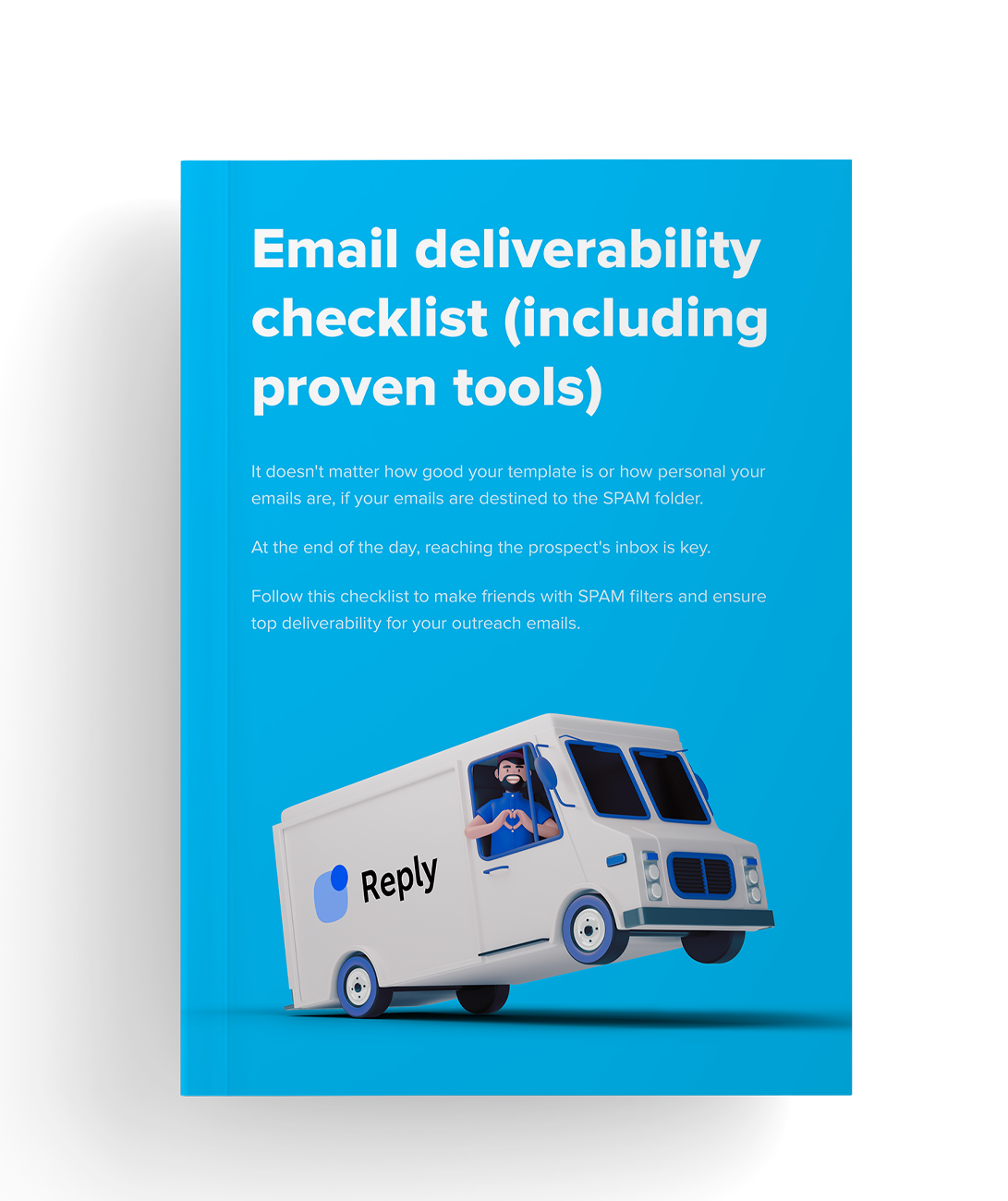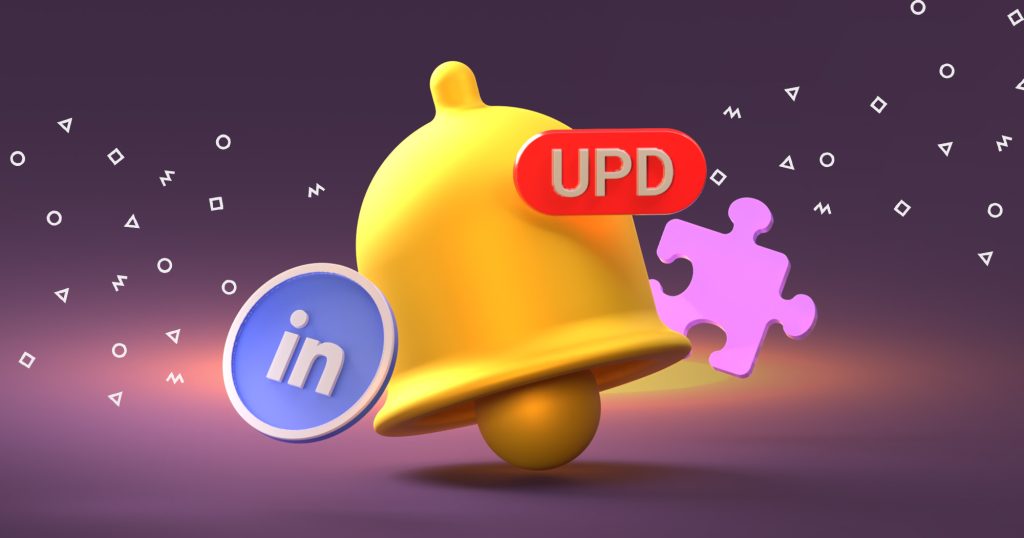What is email authentication?
Email authentication refers to verifying or validating the sender’s trustworthiness and the message’s legitimacy.
In simpler words, this method confirms that you, the sender, are who you say you are and have sent that message to that specific email address.
This verification process allows email providers to confirm the source of a message, i.e., whether its origin is reliable or whether it’s been altered by spammers or scammers who are impersonating you to obtain the recipients’ personal or banking information.
You may wonder, isn’t this method included when sending an email?
The answer is a big NO.
The Simple Message Transfer Protocol (or SMTP) doesn’t include message verification and authentication methods in its default configuration. So, you must incorporate these additional verification measures separately, especially if you want to use email in your digital marketing campaigns.
Why?
Email authentication improves the deliverability of your emails since Internet Service Providers (IPS) are sure that you are a trustworthy sender and that the person contacting them is you and not some “P3t3r from P4yP4l” asking to update the card information or else urgently the account will be deleted.
Why is email authentication important?
Implementing authentication protocols allows email service providers to strengthen their anti-phishing methods. By incorporating these methods, providers can detect within seconds that your email address and messages are legitimate, thus protecting recipients from cyber-criminals.
Was this always like this?
By 1988, when email became famous thanks to Microsoft, providers considered almost all senders trusted sources, and there was no need to incorporate authentication processes.
Thus, cyber-criminals took advantage of these system flaws to surprise and easily exploit receivers, getting them to provide their personal information, such as passwords, account numbers, and cards, and, in some cases, even download viruses, malware, spyware, or others.
It was also easy for spammers to send emails posing as marketers from brands such as yours, affecting the security of the company, its customers, and its potential audience.
According to Forbes, there are 4.48 billion email users worldwide; checking every single address and every single message sent through it is an uphill task, a nightmare! That’s why it’s dispensable to use verification methods:
- Providers receive a signal that you meet adequate security standards.
- Your emails are marked as legitimate.
- You protect the reputation of your domain.
- Your emails reach their recipients.
- You protect your branding.
Now we know why it’s important. Let’s now answer the following questions: What are SPF, DKIM, and DMARC?
What are the types of email authentication?
There are three types of email authentication standards that servers consider to prove the legitimacy and good reputation of the sender. Here, we explain each one and how they work.
Sit back, grab your drink, and don’t forget to take notes! We’ll start with DKIM.
What is DKIM, and how does it work?
Domain Keys Identified Mail, or DKIM, is an email authentication standard that uses a digital signature to let the recipient know they have a message authorized by the domain’s owner.
In simpler words, this process involves attaching your signature to your emails so that email servers can verify the legitimacy and integrity of the message.
What does this signature look like? This is a cryptographic signature, a sort of encrypted message that you must place in the message’s header to confirm that it’s authentic and remains intact during sending.
We’ll tell you step by step how it works.
If you own the domain, you must generate two public keys stored in your Domain Name System (DNS) and a private key known only to the Email Service Provider (ESP).
Each time you send a message, the ESP signing authority generates a signature hash using the private key that appears in the email header.
The receiver uses a public key provided by your DNS DKIM record to decrypt the signature hash and authenticate the message.
The main advantage of this method is that it provides a layer of security to prevent direct phishing attacks, which use your name or brand name to send malicious emails. These attacks can affect your reputation and your customers.
Although DKIM signatures are authentication processes, they alone may be insufficient. You will likely need additional layers of security, which we explain below.
Read on to meet SPF!
What is SPF and how does it work?
The Sender Policy Framework (SPF) is a DNS record. It consists of a TXT file containing a complete list of IP addresses or servers authenticated to send email from a specific domain.
How does SPF work?
By including the SPF authentication method, every time you send an email, a server processes the incoming message quickly, ensuring that your domain has authenticated the IP address to send the email.
The receiving server does a DNS lookup on the return path address for authentication. Once it finds an SPF record for that domain, it scans the list of authorized addresses to see if there is a match.
In case of a match, the SPF is positive, and the message arrives successfully in the inbox. However, if the IP does not appear on the list, a “SoftFail” will appear. Even if the mail is sent, “SPF check failed” appears next to it and may be marked as spam.
To better illustrate what the SPF record looks like, we show you what it looks like when it includes domain names:
However, an SPF record can also include lists of IP addresses, for example:
- ip4:192.153.106.0/16
- ip4:192.124.109.0/20
Yep, it’s that simple (or not, depending on how deep you dive into the technical details). The last contender is DMARC—let’s talk about it.
What is DMARC, and how does it work?
Domain-based Message Authentication, Reporting & Conformance (DMARC) is not an authentication method per se; however, it adds another layer of security to the SPF and DKIM methods.
DMARC allows you to configure a policy for failed SPF and DKIM checks and generate reports on your emails’ performance. These policies prevent phishing by preventing spammers or malicious third parties from using your domain to send unauthorized emails.
Their implementation is essential as spam and phishing methods have become increasingly sophisticated. A cybercriminal can spoof the sender’s address in a message to make it look like it comes from a user on your domain. An example is the messages they send impersonating banking institutions, credit card providers, or e-wallets requesting urgent account information.
Let’s see how DMARC works!
The domain owner creates and configures DMARC policies in their DNS. These policies include guidelines on how they expect recipients to process their email messages, considering the results of the SPF and DKIM standards.
DMARC policies will apply to all emails where that domain appears in their header (From:).
To obtain DMARC approval, the DKIM and SPF standards must be approved and in sync with the domain’s policies.
If you are still unclear on all the ideas, we explain the differences between the SPF DMARC and DKIM check!
Let’s go! Or… maybe not just yet? First, let’s answer this: Do you want to know how to avoid the spam folder at all costs? We’ve got an insightful video for you—check it out!