The days are getting shorter but the work here at Reply is still in full swing! And there’s another batch of product updates – hot from the oven – that we’re happy to share with you.
With the latest update, we’re adding one of the most anticipated features – dynamic and conditional variables to level up your personalization game and allow for even higher engagement with your outreach.
In this post, we’re going to show you how to make the best use of these new features as well as offer some inspiration to help you get the ball rolling.
So let’s see what’s inside.
Introducing Reply’s Dynamic and Conditional Variables
We’re firm believers in personalization at scale and have been experimenting with different tactics for years. So, if there’s one thing that we are particularly proud of it’s the level of personalization that Reply offers.
Although there are many ways to customize your outreach with Reply (i.e. by using personalized images or landing pages), variables have always remained one of the most popular tactics used by our customers; it’s a tactic that is equally easy to set up and very effective.
This made us think of the ways to offer advanced personalization experiences that can be achieved as easily as adding a variable to an email.
And that is how dynamic and conditional variables came into being.
With the latest update, there are three groups of variables available in Reply:
- Contact
- Team
- Advanced
![New in Reply: Dynamic and Conditional Variables [September 2020] New in Reply: Dynamic and Conditional Variables [September 2020]](https://reply.io/wp-content/uploads/variables-1080x567.jpg)

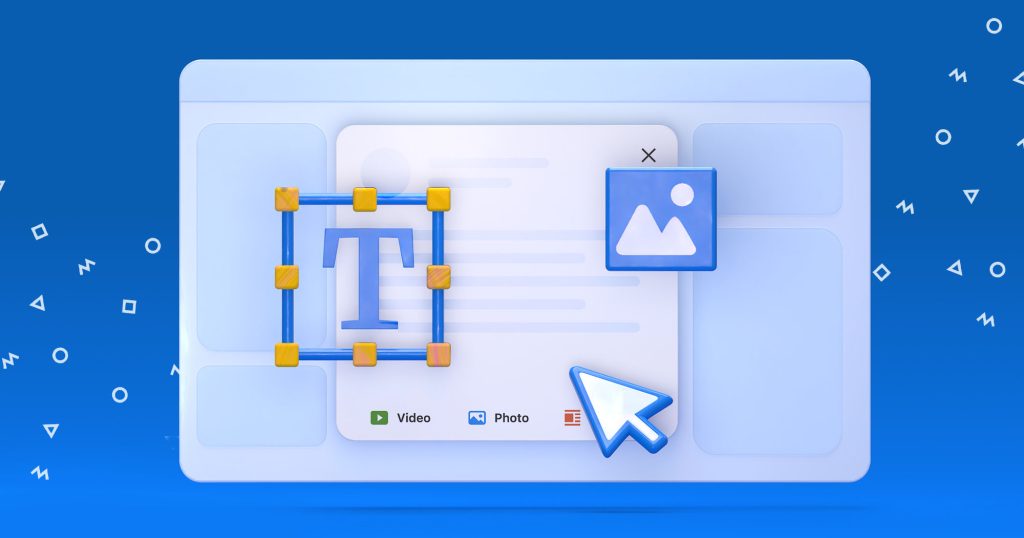

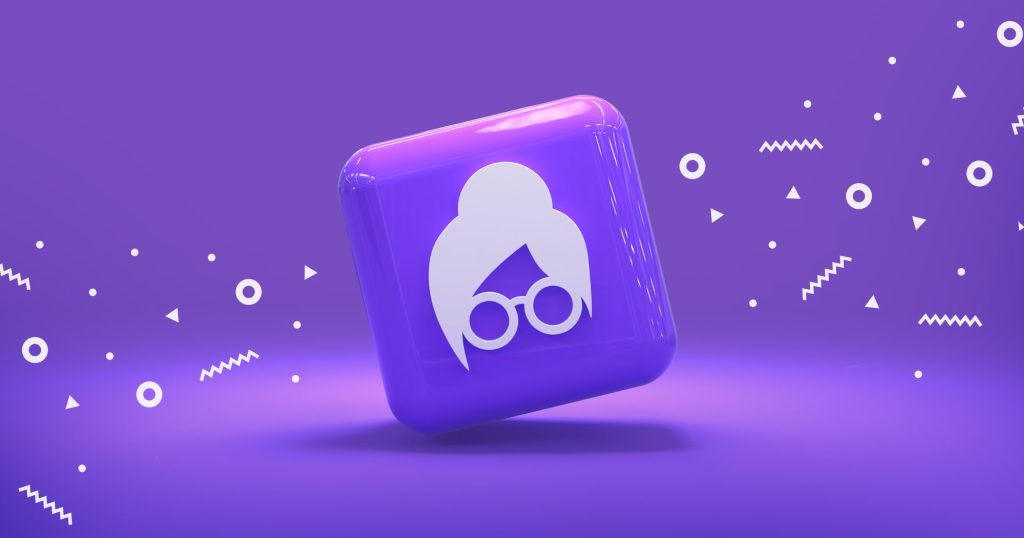

![New in 2025: Reply.io Teams Up with Persana AI [+Live Webinar] New in 2025: Reply.io Teams Up with Persana AI [+Live Webinar]](https://reply.io/wp-content/uploads/persana.io_-1024x538.jpg)