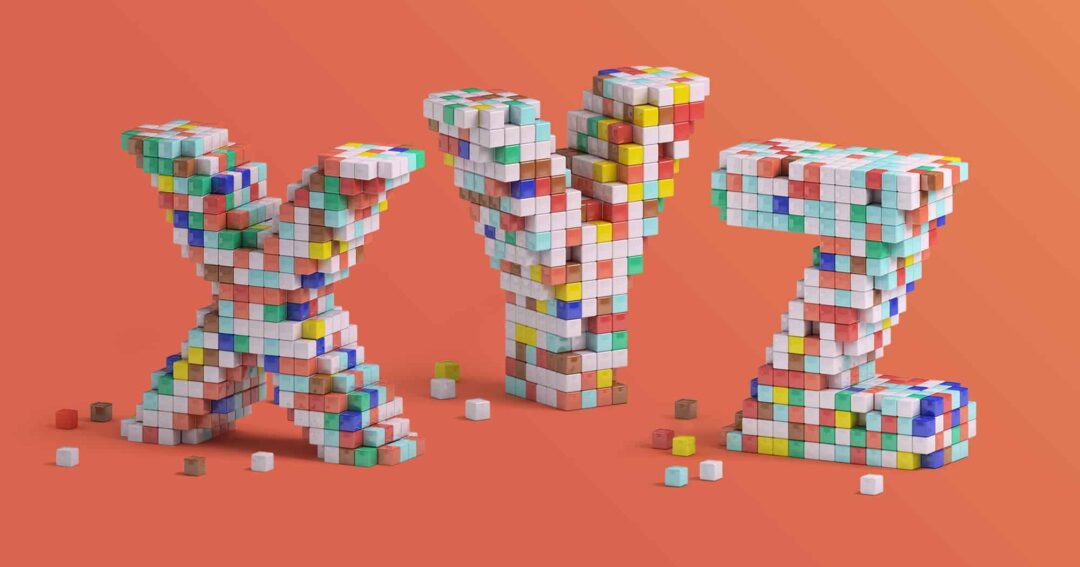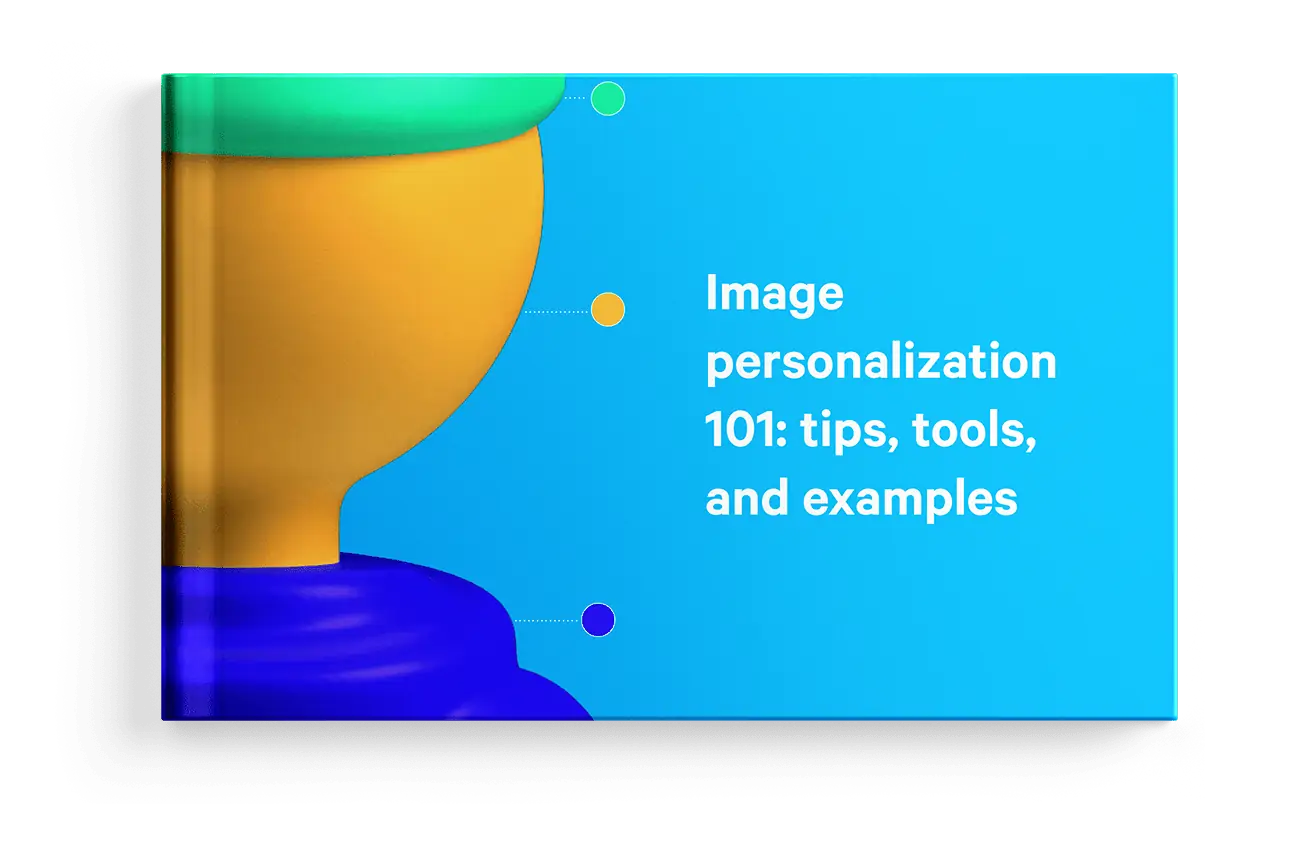It’s a common belief that it’s hard to do cold email personalization at scale. And that often leads to debates about its effectiveness in general.
No argument there. Setting up a hyper-personalized email sequence is indeed a time-consuming task, especially if you manually research each prospect for relevant information that you can use as a custom snippet.
Using personalized images and landing pages (tactics that we’ve detailed earlier) also requires some extra effort.
But what if you could make email templates more personalized and human in just one click?
This is when variables come into play.
In this article, I will take a closer look at the most popular types of variables and share some templates for you to steal.
A guide to email variables: common types and use cases
A variable (or a “merge field”) is a text field in an email template that is automatically filled with the corresponding data.
Simply put, variables allow you to insert custom words/phrases/snippets into your email automatically instead of entering the required text for each recipient individually. For example, if you use a {{First Name}} variable in your template and send it to 100 different recipients, each one of them will get an email with the corresponding name on it.
By far the easiest option for email personalization at scale, variables allow you to tailor the email content based on persona, job title, industry, vertical, location, or even context. This helps you make your messages feel warm, relevant, and appealing to each recipient on your list without much effort.
Personalization variables can be elementary, like {{First Name}} or {{Company}} or more complex ones using if-else syntax and contextual data.
So, let’s dig into the most useful types of variables to personalize your outreach at scale (along with some examples).