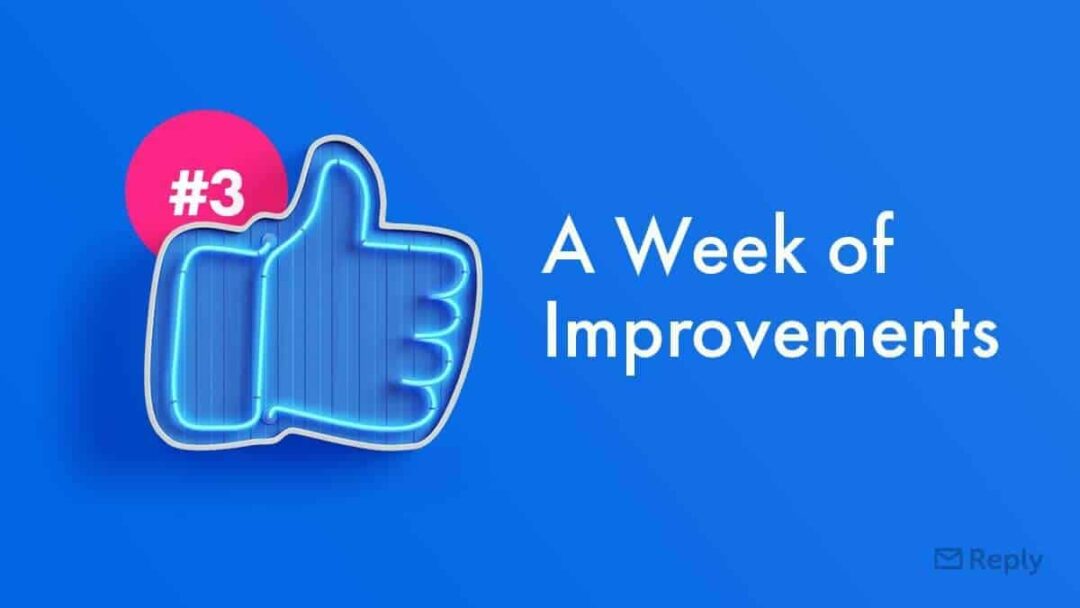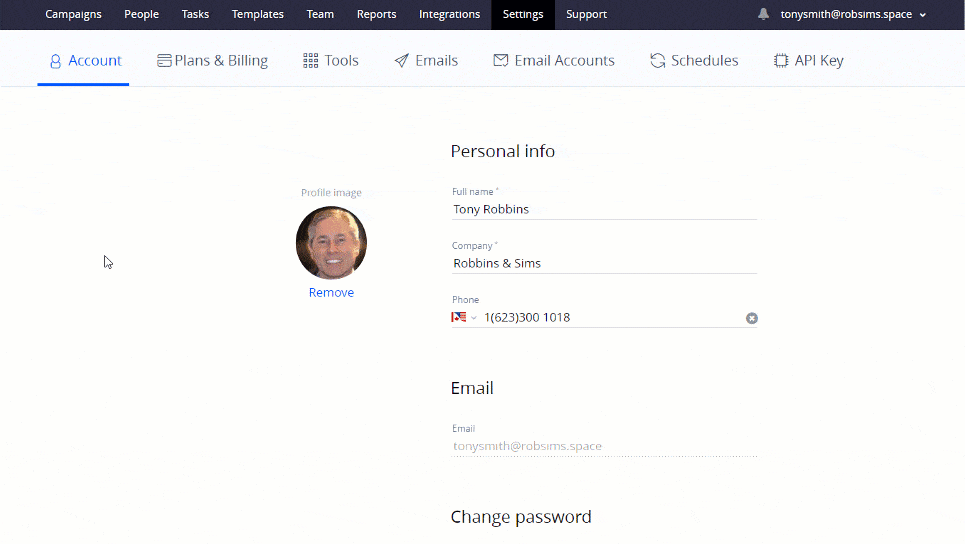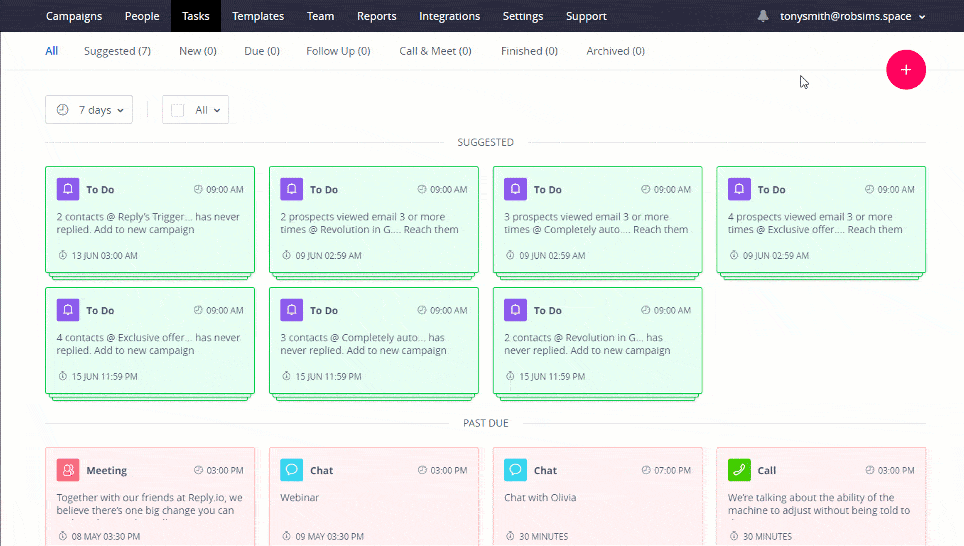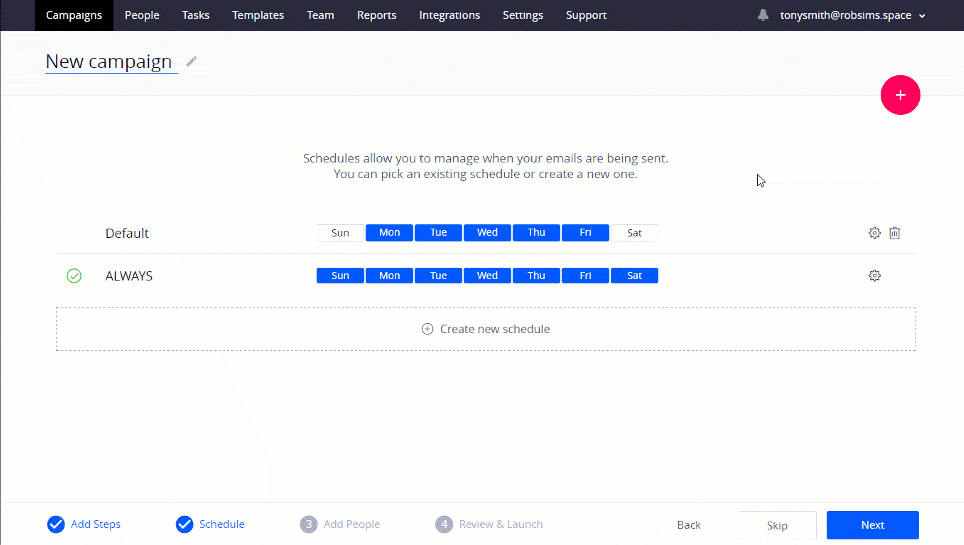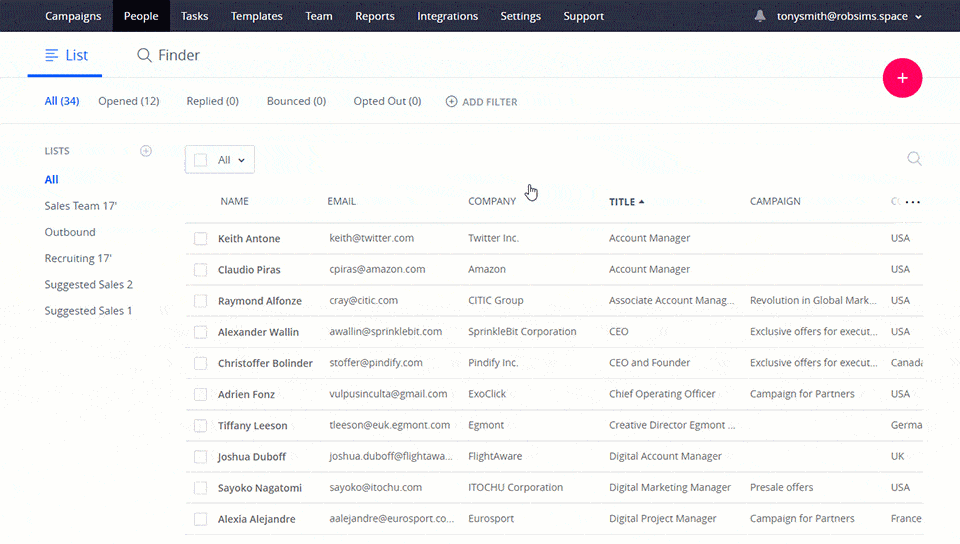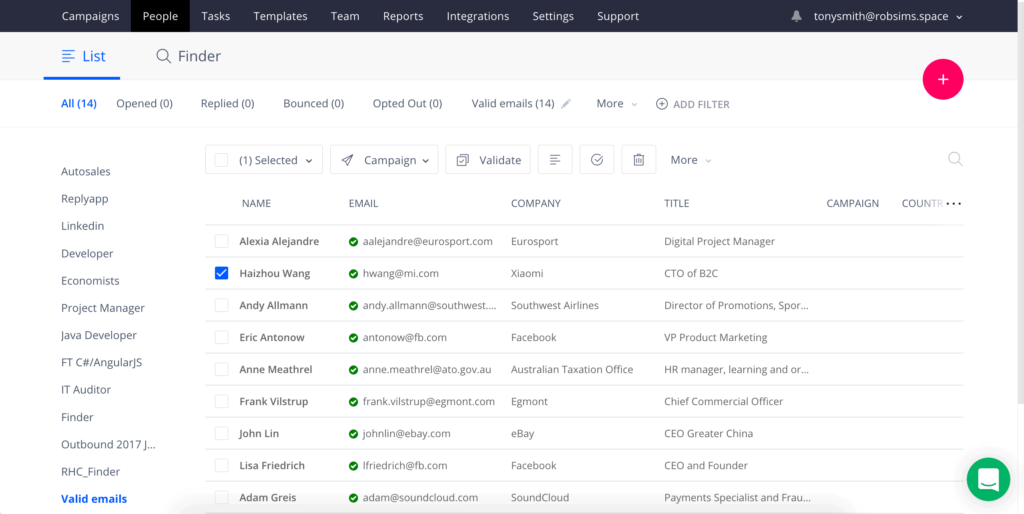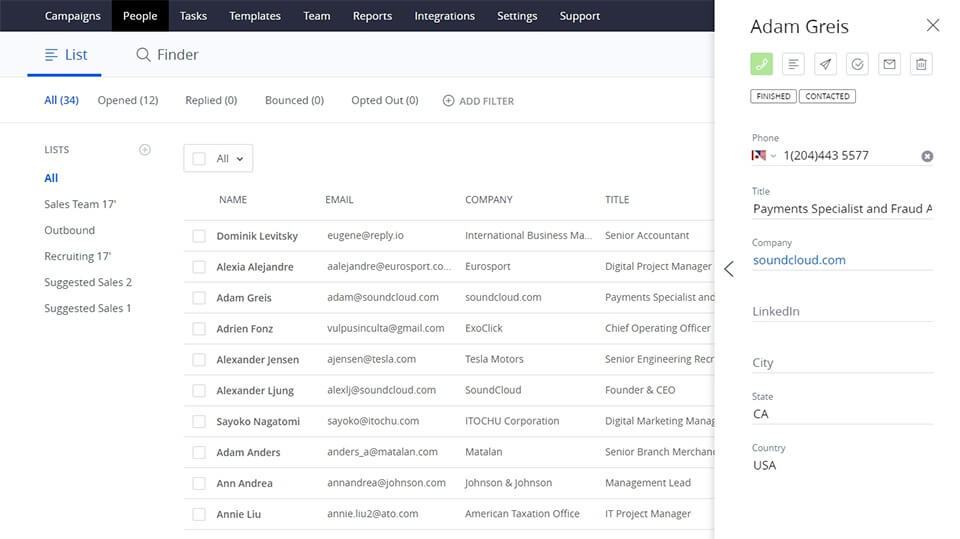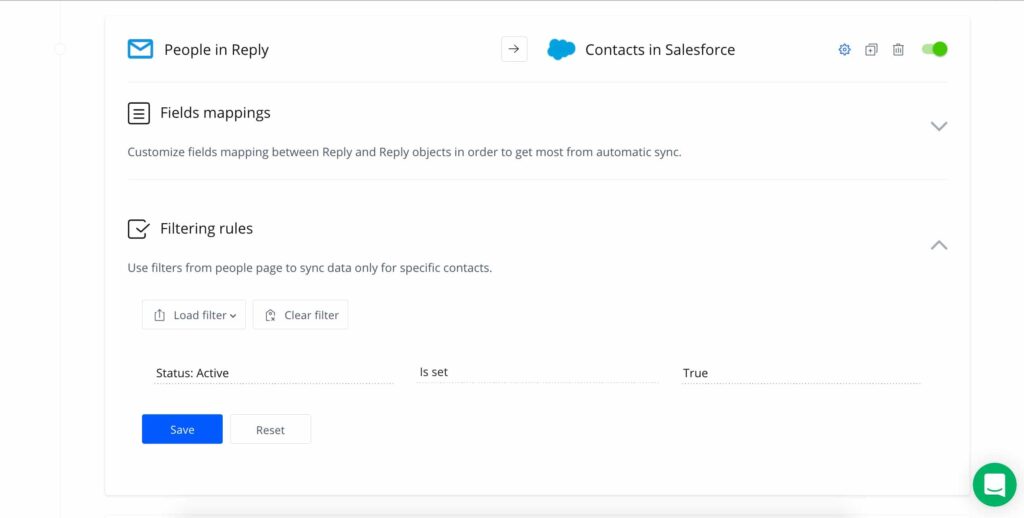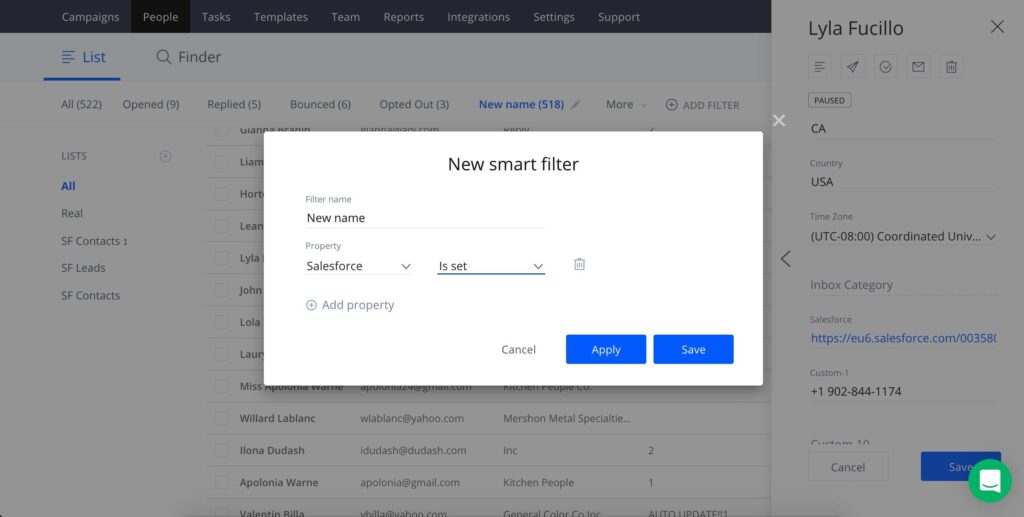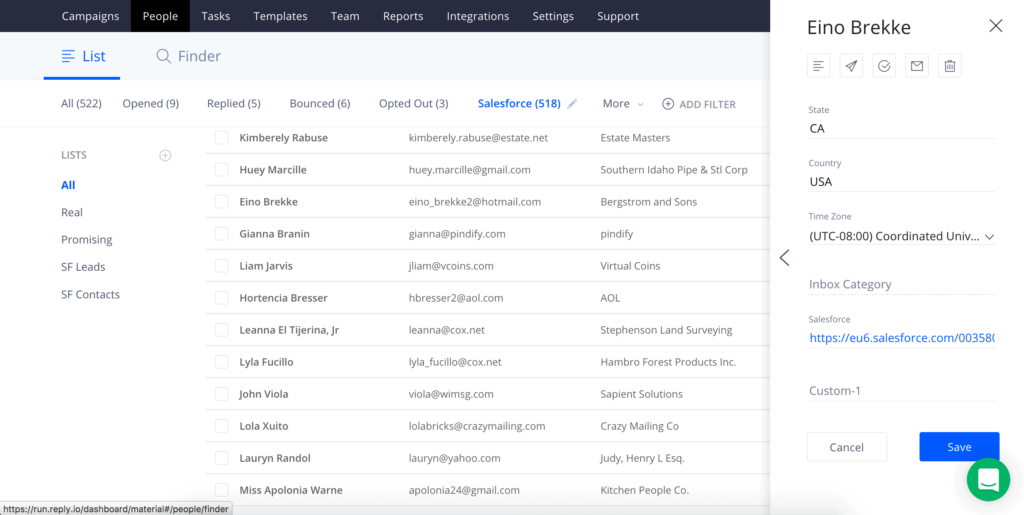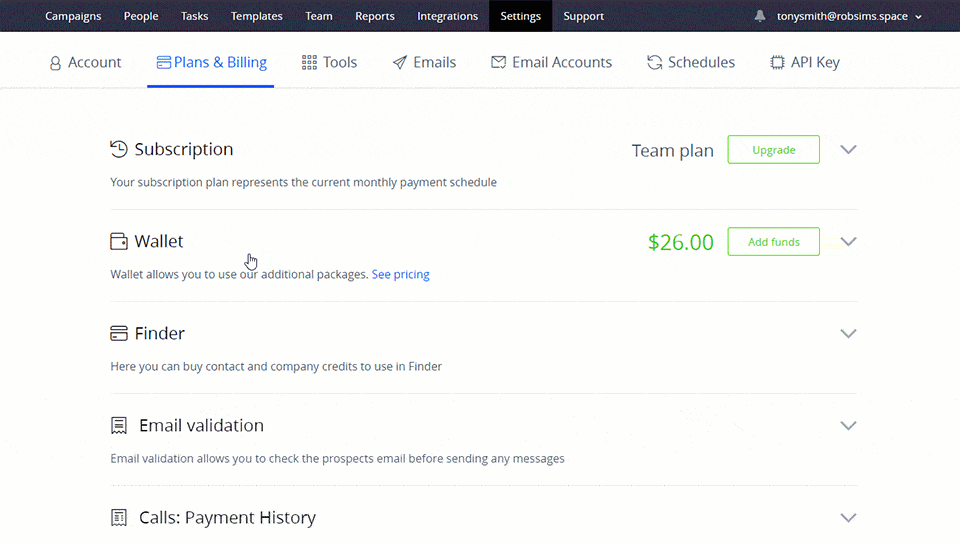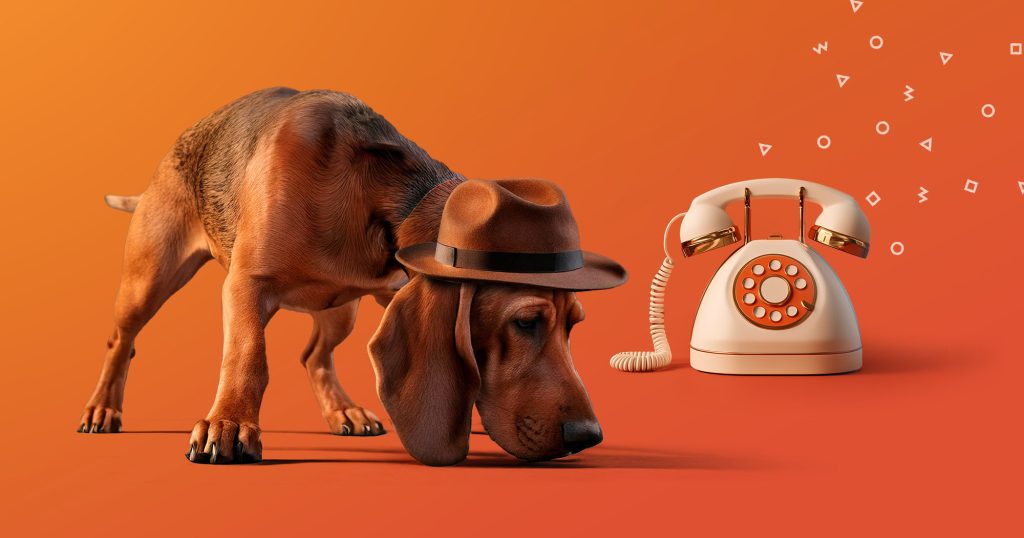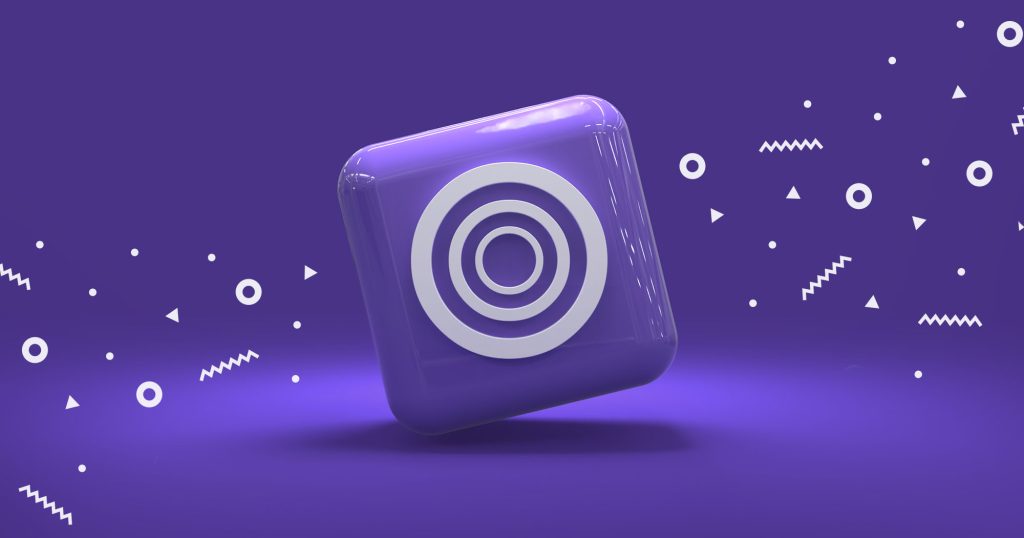At Reply, our ultimate goal is to create the best sales automation and prospecting tool ever! That means that apart from adding the new features, we’re polishing and fine tuning the existing ones.
Every time you share insights or suggest improvements, we’re listening to you carefully and filling out our backlog with the most sought after requests and tasks.
Ready to learn about the updates we’ve prepared for you this time?
Check out the new Live Tasks use case, ‘Skip existing prospects’ option for .CSV file import, clickable links at the Contact’s sidebar, the new filtering rules for two-way Reply – CRM integrations – well, we’ve only started. The #3 batch of Reply improvements is here now!
The New Live Tasks Use Case: ‘Prospects Viewed Email Several Times’
Reach out to those prospects, who are likely to be more interested than others – Reply’s Live Tasks functionality got has a new use case that improves prospect flow by targeting essential prospects based on the number of email views, and automatically generating task suggestions.
Set up the number of email views in the Settings tab / Tools section:
Once the number for email views is set, Reply monitors your initial outreach campaigns and creates task suggestions on a daily basis, so you don’t need to check Opens and Views in each of your campaigns.
Follow Live Tasks suggestions to move them to the next prospecting step (campaign).
This new Live Tasks use case works best when paired with the Triggered calls feature to improve your conversion rates as you can move the prospects to the new campaign but also set up call trigger to follow-up your email.
Timezone UI Setup Improvements
The next improvement refers to Timezone setup in Campaign schedules.
From now on, timezones are no longer located in the Advanced Settings tab but can be seen and changed right from the top of the Schedule tab. Just another handy feature update to work with contacts around the globe, while sending emails at the very right time.
‘Skip Existing Prospects’ Option for .CSV File Import
We have added the flexible ability to manage which prospects are updated during importing contacts from a .CSV file.
The ‘Skip existing prospects’ toggle allows you to only load only new contacts into Reply, while making multiple loads and corrections of the same .CSV file much easier.
‘Move to Campaign’ New UI
We’ve redesigned the ‘Move to campaign’ flow on the People page and in the contact sidebar to make it smooth and more user friendly. Now there is only one action left – ‘Move to campaign’ to move the selected contacts directly in a particular step of the campaign.
Moreover, we’ve added an additional option to enable or disable a delay before the target step
The “Validate Emails’ New UI
Validate your emails right in one click right from your list of contacts.
We moved the ‘Validate email’ action to the top menu (it appears when you select contacts from the list) in order to create a single click experience for this highly used feature.