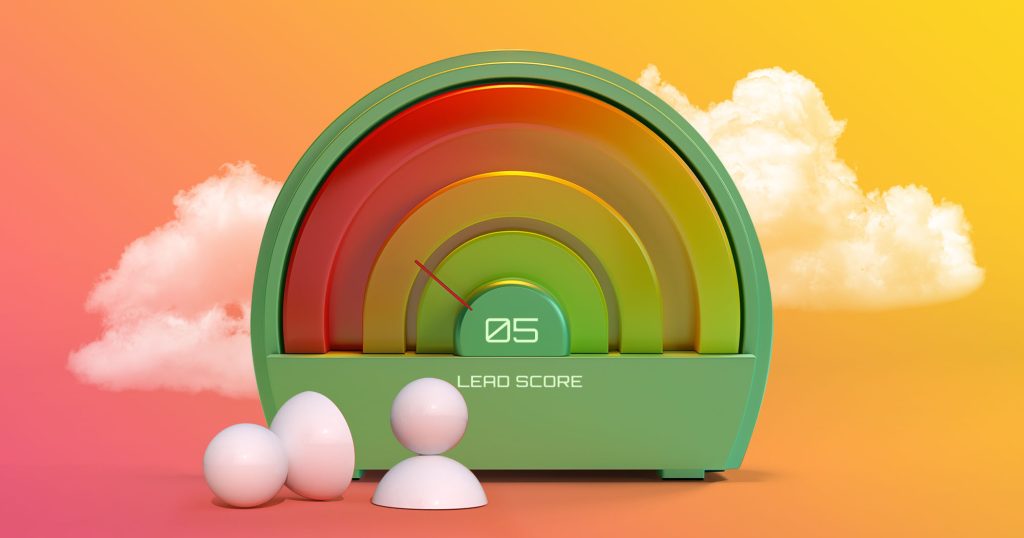Now, we’ll take a look at the specifics and capabilities of this integration. There are currently two integration profiles available.
Default profile
This is a safe sync option that has the settings already in place. This means you cannot change the settings, turn off, duplicate or delete synchronization steps, modify field mappings or filtering rules, change integration direction, etc., but you can still enable the integration and try it out with minimum risk.
The available synchronization steps for the Default profile are:
- (from) Contacts in HubSpot – (to) People in Reply
- (from) People in Reply – (to) Contacts in HubSpot
Custom integration profile
This option allows you to create a custom integration between HubSpot and Reply, including flexible integration options.
The possible synchronization steps for such profiles include:
- (from) Contacts in HubSpot – (to) People in Reply
- (from) People in Reply – (to) Contacts in HubSpot
- (from) People Statuses in Reply – (to) Lead Statuses in HubSpot
- (from) Inbox Categories in Reply – (to) Lead Statuses in HubSpot
For more information on how to set up and use the integration (as well as existing limitations) see this article.
The integration is currently available in Beta, but we are planning to make a number of improvements and make it available to all users within the next two months. So stay tuned ????.
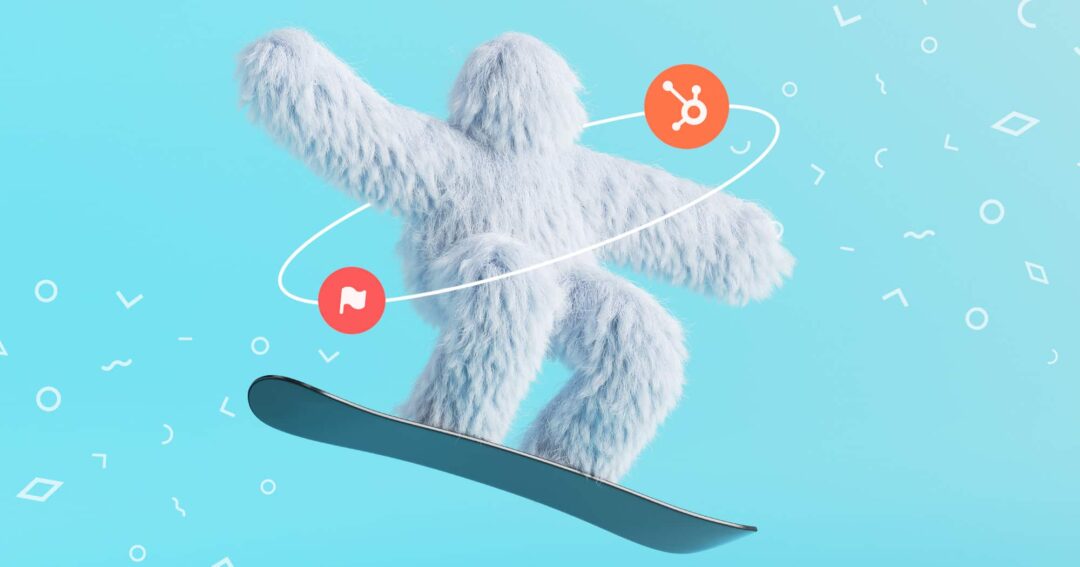

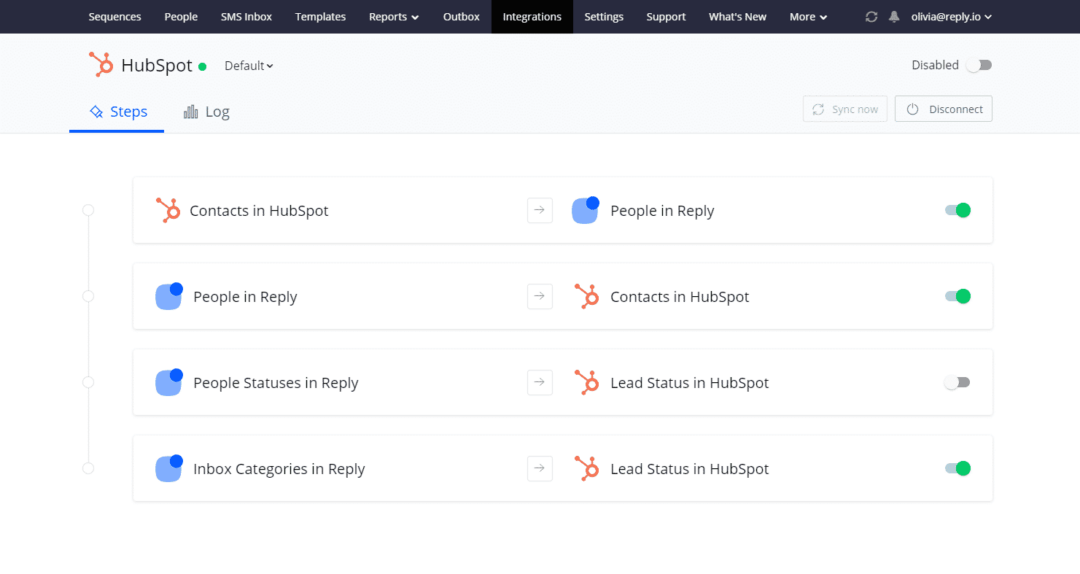
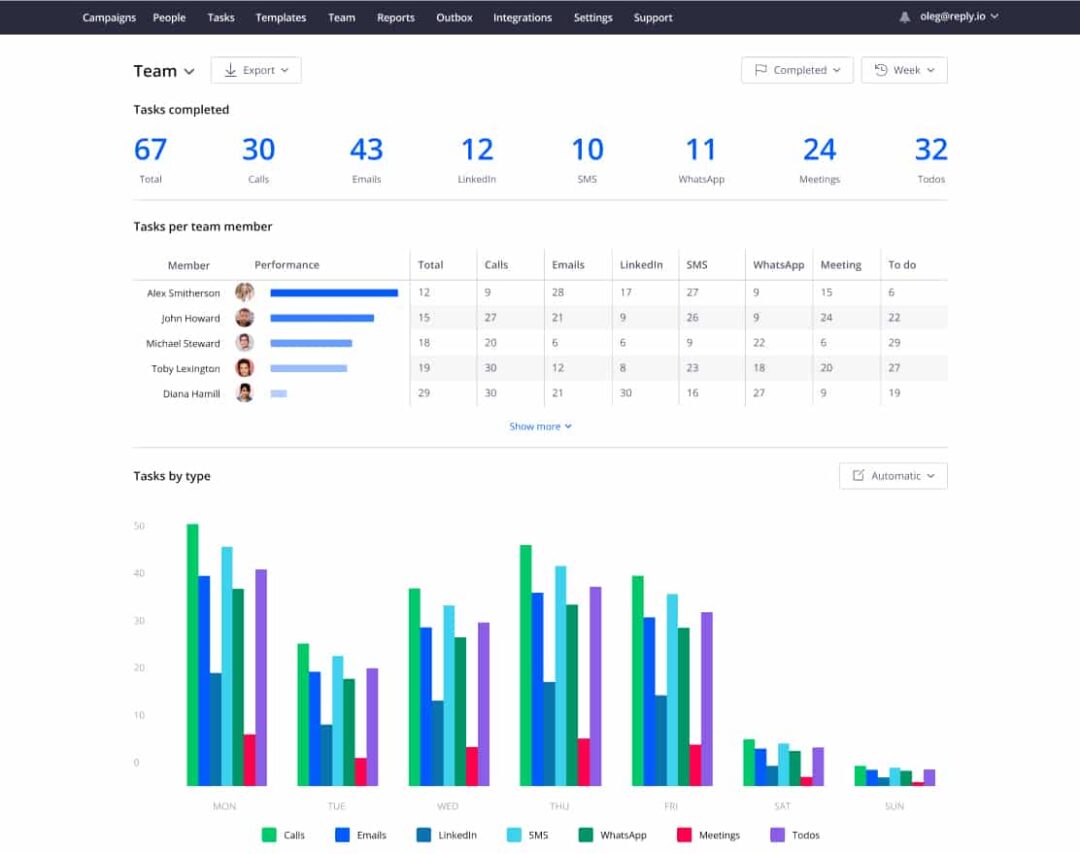
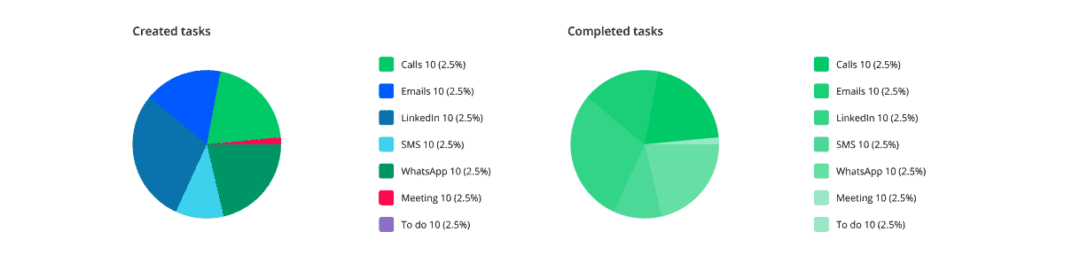
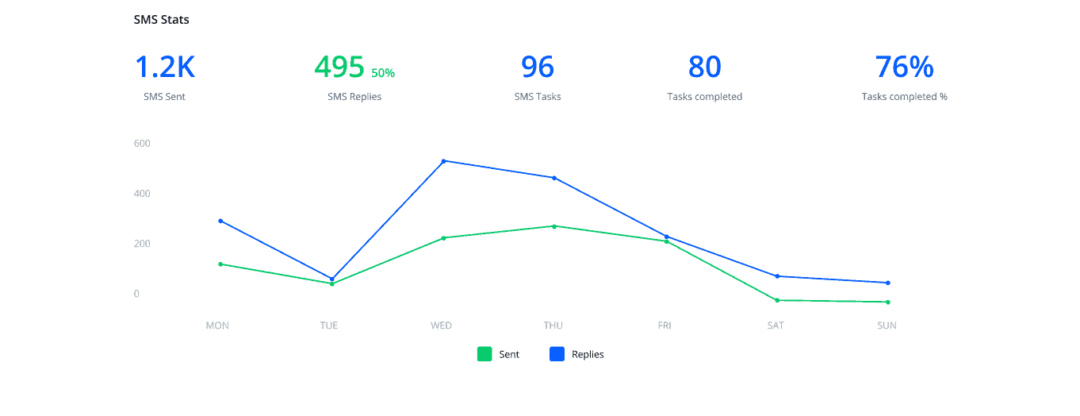
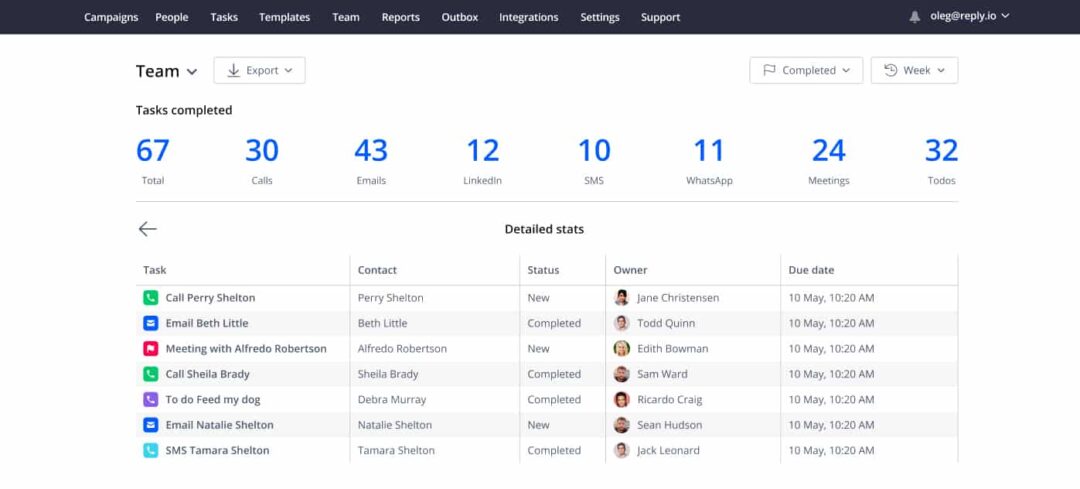


![Upselling and Cross-selling: The Go-To Guide [+7-Step Framework Inside] Upselling and Cross-selling: The Go-To Guide [+7-Step Framework Inside]](https://reply.io/wp-content/uploads/upsale-1024x538.jpg)