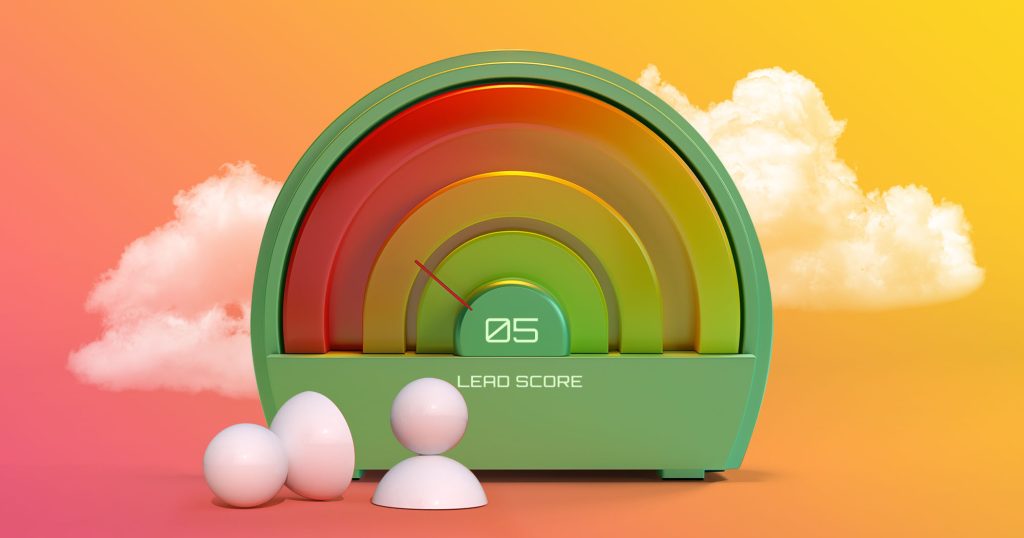It’s been [war_days] days since russia viciously attacked Ukraine, the home to many of our team members and the place where Reply was born.
Some of us had to flee and seek safety in other regions or countries. Some bravely joined the armed forces to fight for our freedom. Some became volunteers to provide help to those in need.
And we encourage you to #StandWithUkraine too! You can find some of the ways to help here.
Know that Reply remains fully operational. Our solid and secure resources – including our servers running safely in the US – ensure reliable service and continuity.
Moreover, most of us are still hard at work building new features and polishing the existing ones. Here are the highlights from the recent release we’d like to share with you.
Enriched Prospect card experience
The Prospect card represents a detailed prospect profile including the activity log, where you can find all the actions for the specific contact on your list. In addition to that, you can also see all the sequences featuring a specific prospect as well as every email sent within those sequences along with the details on their performance.
With the latest release, we’ve made a few minor improvements to make the Prospect card an even more valuable source of insights.
Manual emails stats (Beta)
You can now track the performance of direct, manual (aka “one-shot”) email right in the Prospect card. This allows you to see if a prospect interacted with your email and in what way so you can adjust your further steps in the sequence accordingly.
In other words, you can now see if the email has been delivered, whether the prospect opened and viewed the email, and how many times they did so. Simply hover over the icons on the right to see the stats. In case the email hasn’t been delivered, opened, clicked, or replied to, the corresponding icons will be disabled.
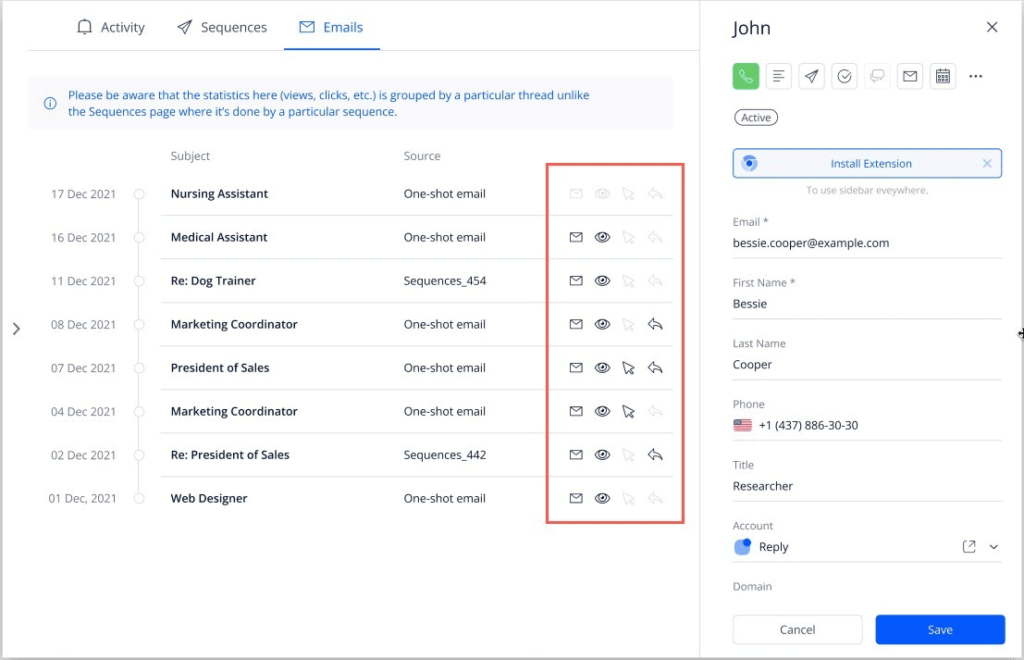
So, if you prioritize quality over quantity and prefer sending direct emails to your high-value prospects, you will enjoy this new feature.
For more information on one-shot emails tracking in Prospect card see this article.
Opens/links tracking in direct emails
Email opens and link clicks are some of the most important stats, aside from the response rate, for any outreach email sequence. However, it’s also widely known that images (including a tracking pixel, which is formally an image too) or links might affect your email delivery rate.
That’s why we added an option to turn the opens and links tracking on/off for your direct emails. This will allow you to minimize the risk of deliverability issues when sending outreach emails.
You can find this option, under the Track toggle in the email editor when adding a new Manual email task to the sequence or creating a new direct email from the Prospect card.
CC’d contacts in Inbox and Prospect card
With this release, we’re also adding an ability to see the contacts your prospects CC when responding to your emails. They will be visible when viewing the reply in your Inbox as well as the email thread in the corresponding Prospect card.
That additional contact (CC’d by your prospect) will also be automatically added as one of the recipients when you reply back to your prospect.
This will help you spot additional points of contact, stakeholders, or decision-makers to address in your sales communications, especially when dealing with larger enterprise organizations.
More Reply enhancements
Sales engagement platform like Reply is where SDRs spend most of their time. So it’s always been our priority to make our product as convenient and easy to use as possible. That’s why we’re happy to announce the following improvements.
Get notified about the expired connection token
To have your Reply sequences running smoothly, you must have at least one email account connected. However, the connection tokens might expire pretty often — and quite unexpectedly — causing disruptions in your sequence schedule if you don’t notice and fix the issue fast. While this happens on the email provider end and we have no control over the connection tokens, it has been one of the top customer support requests at Reply.
With the latest release, you will now be instantly notified about the problem via email and within the app: The sequence toggle will turn red (or orange if there are other active email accounts used in the sequence) providing more info on what’s wrong if you hover over it. There will also be a corresponding message in the sequence log and in-app notifications.
Now, it’s also a lot easier to reconnect your email account in a just a click. Simply follow the link in the email or in-app message or go to Settings → Email Accounts and use the Reconnect button.
Limit the # of same-domain prospect receiving emails per day (Beta)
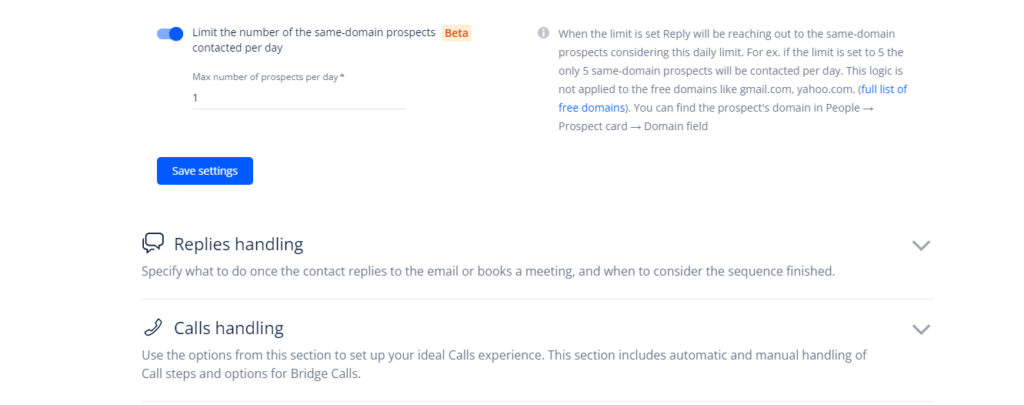
One of the cold outreach best practices is to follow the 5/2 rule — reach out to 5 people within the same company, 2 of them being the decision-makers with purchasing power. However, we don’t recommend sending emails to many same-domain contacts at the same time.
With this update, we’ve added the option to control the number of prospects within a single organization (tied to the same domain) you contact per day. As a result, you can run your account-based campaigns without looking spammy or aggressive.
To enable this feature, go to the Sequences tab → Settings → General Settings and scroll all the way down until you see the corresponding toggle.
Please note: The logic is not applied to domains like gmail.com, yahoo.com, or other standard domains used by free email accounts.
Track the delay between the steps (Beta)
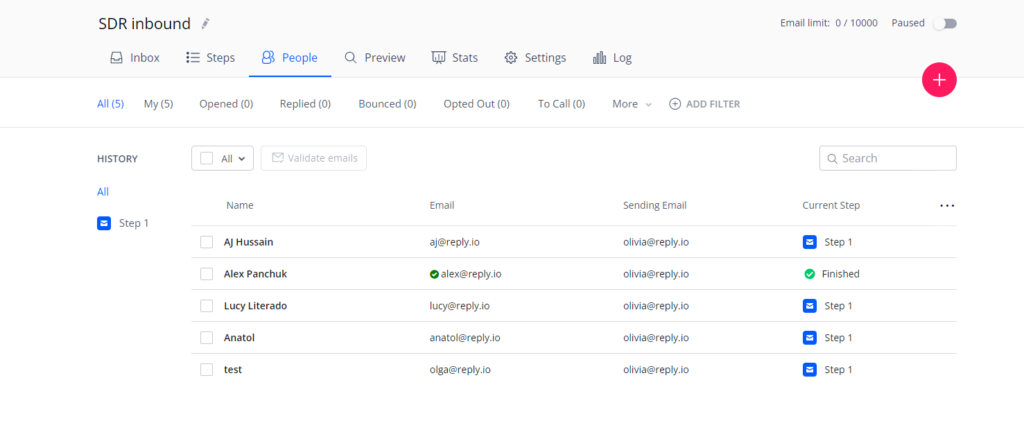
We’ve also improved the ability to track the delay between the steps within the Sequence so it’s easier to plan ahead and understand when the prospect finishes the sequence, especially if you have a couple of days delay between the steps.
First off, you can now see the steps scheduled within the sequence at a glance right in the People tab. No need to switch back and forth between the tabs to keep track of your sequence.
Secondly, you can keep track of how the prospect moves through your sequence in the People tab too. See the Current step column for the progress status or hover over it to get more information, including the delay before the next touchpoint.
The new experience will also let you know once the sequence finishes, e.g., when the prospect replies and at which step that happens.
To be continued…
We hope you enjoy the new features and encourage you to share your feedback with us as soon as you get to try out the announced features.
We stand firm. We will persevere. So you can expect more awesome updates from our team soon! ????
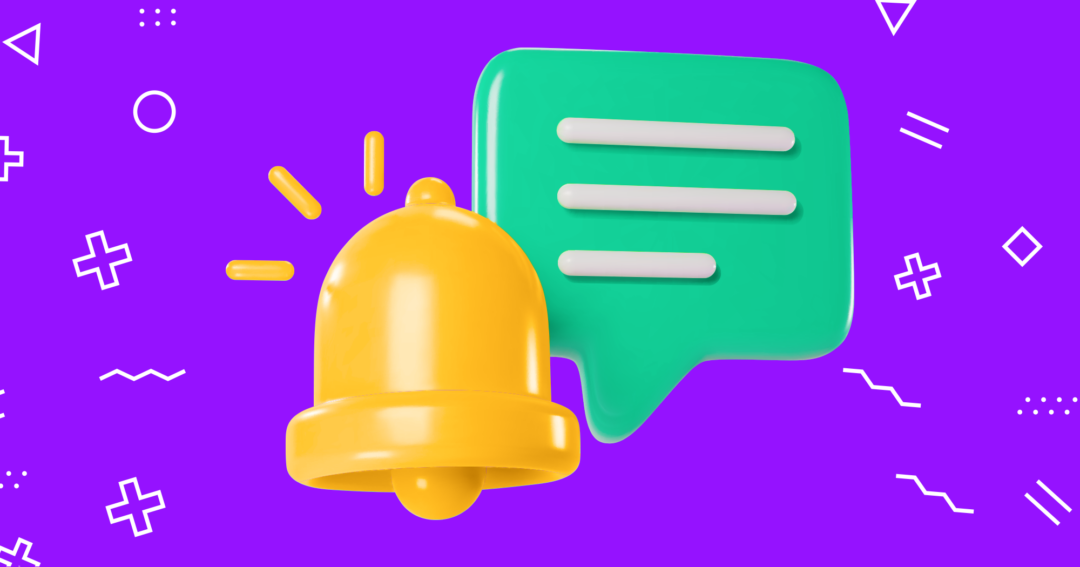



![Upselling and Cross-selling: The Go-To Guide [+7-Step Framework Inside] Upselling and Cross-selling: The Go-To Guide [+7-Step Framework Inside]](https://reply.io/wp-content/uploads/upsale-1024x538.jpg)