Accounts MVP (Beta)
Account-based selling is something we’ve always been very passionate about. That is why one of the top recommendations for our prospects getting started with outreach was to build laser-focused, hyper-personalized campaigns. That said, we couldn’t be more excited about the feature that has finally arrived in Beta.
Ladies and gentlemen (drumroll, please), we introduce Accounts in Reply ⚡️
Let’s break it down in more detail.
An account is an entity that groups contacts belonging to one specific company or organization. Simply put, it can be companies like Reply or Salesforce that have multiple contacts associated with them. This makes it easy to access all the information about the company and all related contacts so that you can choose the right person to reach out to.
To enable Accounts in Reply, go to People → Accounts tab and click the Enable accounts button. You will see a popup informing you that the migration of accounts data has begun. Once the migration is complete, the list of created accounts will appear in the Accounts tab. Read more here.
The Accounts tab in Reply allows you to view and manage your existing accounts, quickly create new ones, and add more contacts to those accounts.
To create a new account in Reply manually, simply fill out the Account field in the contact’s profile when adding a contact to your list. An account with the specified name will be created automatically based on the Company field and all contacts with the same account name will be assigned to this account as well.
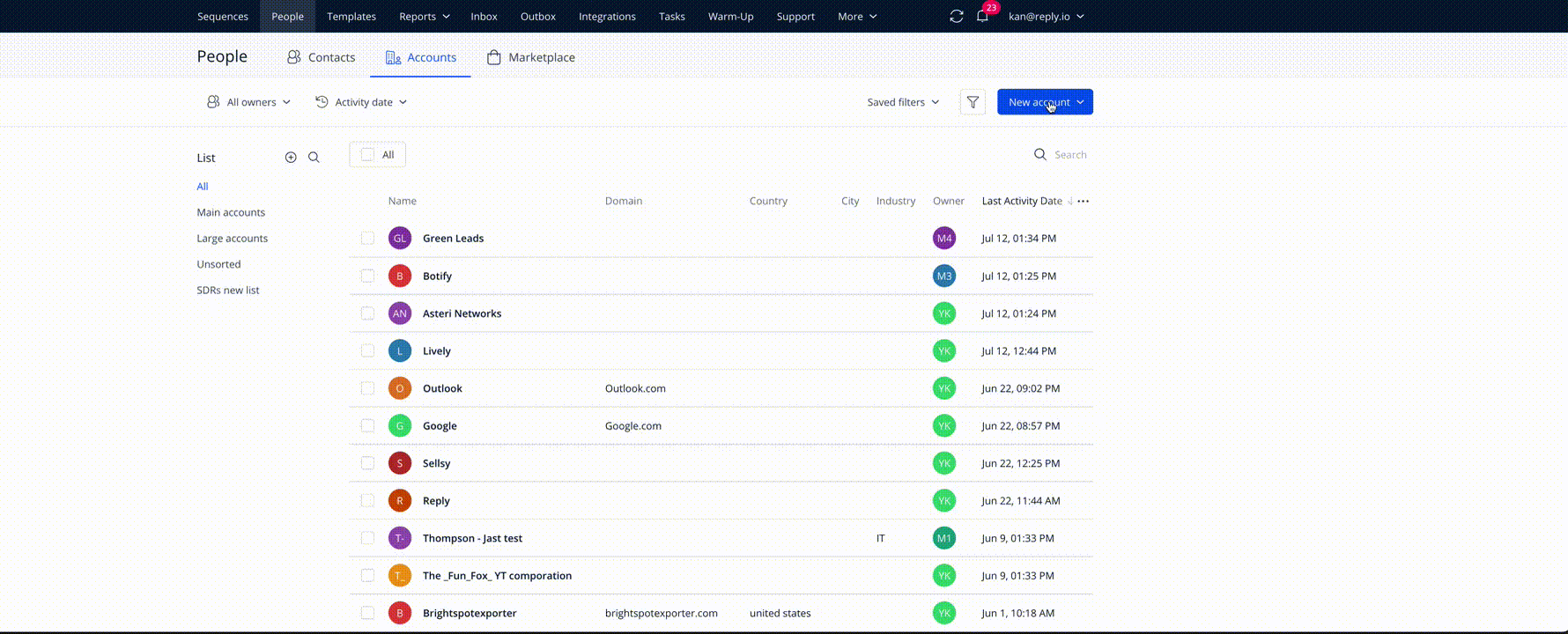
You can also import multiple accounts at once from a CSV file. Email and data capture on LinkedIn for contacts supports Accounts as well. The corresponding Account will be created when you save the contacts to Reply from the Chrome extension.
For a more in-depth overview of the Accounts page, see this article.
All in all, we hope that Accounts functionality will be particularly helpful to sales development teams focused on account-based selling approach in outreach and engagement. Down the road, this will allow us to provide visibility into accounts and implement account-based analytics for our customers. So, if you’re one of the lucky Reply Beta users, make sure to take Accounts for a spin!
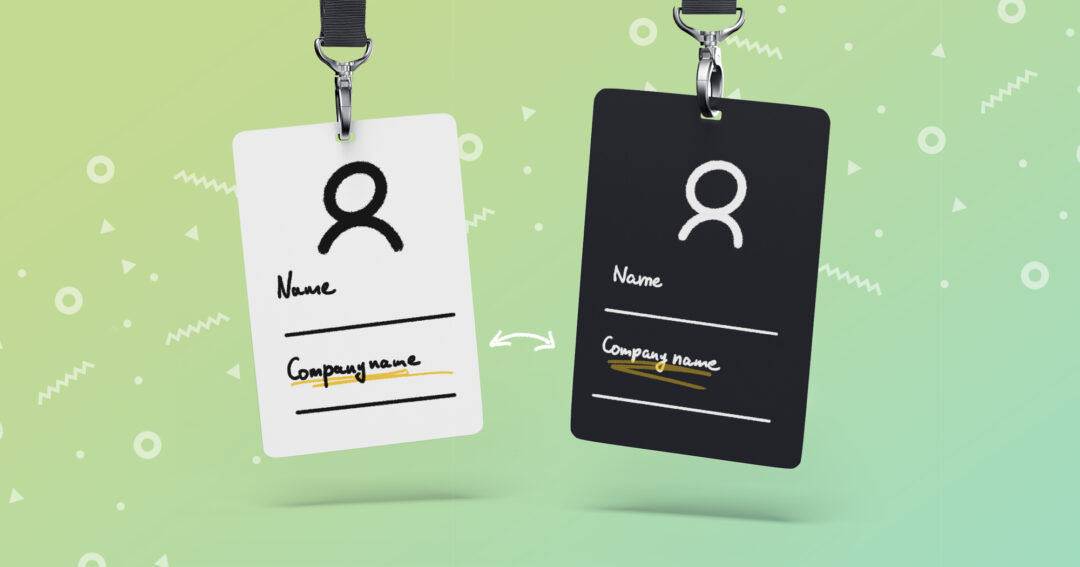

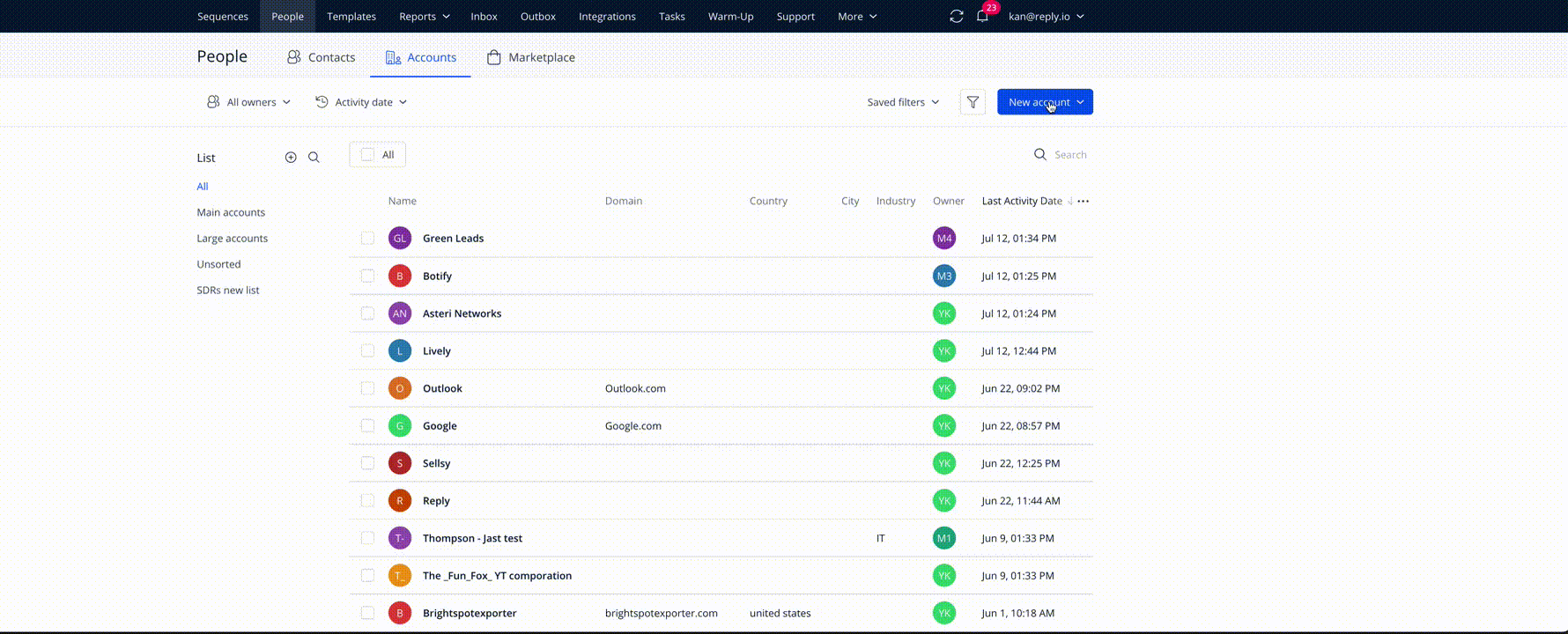
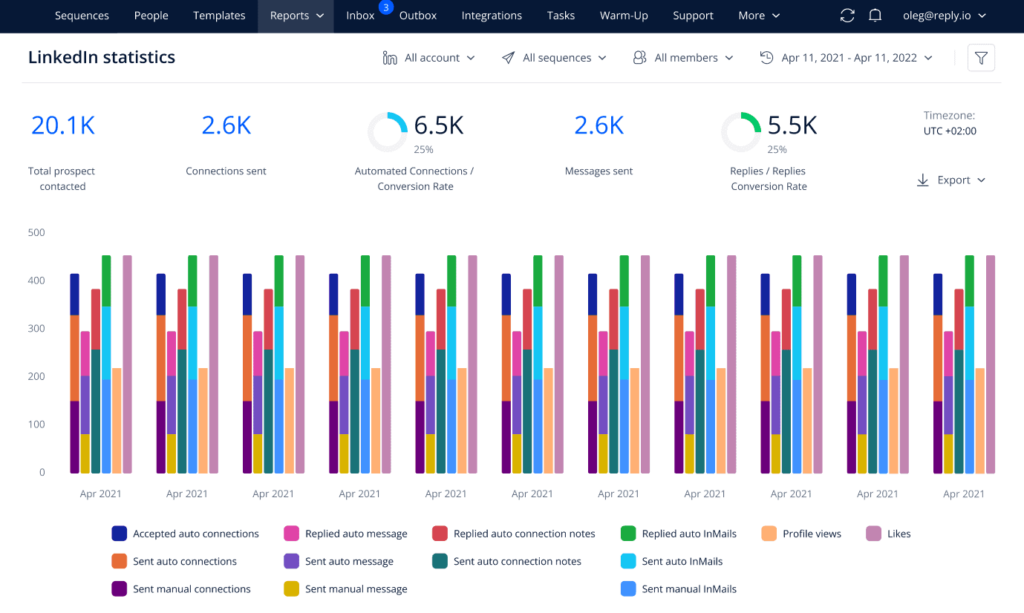

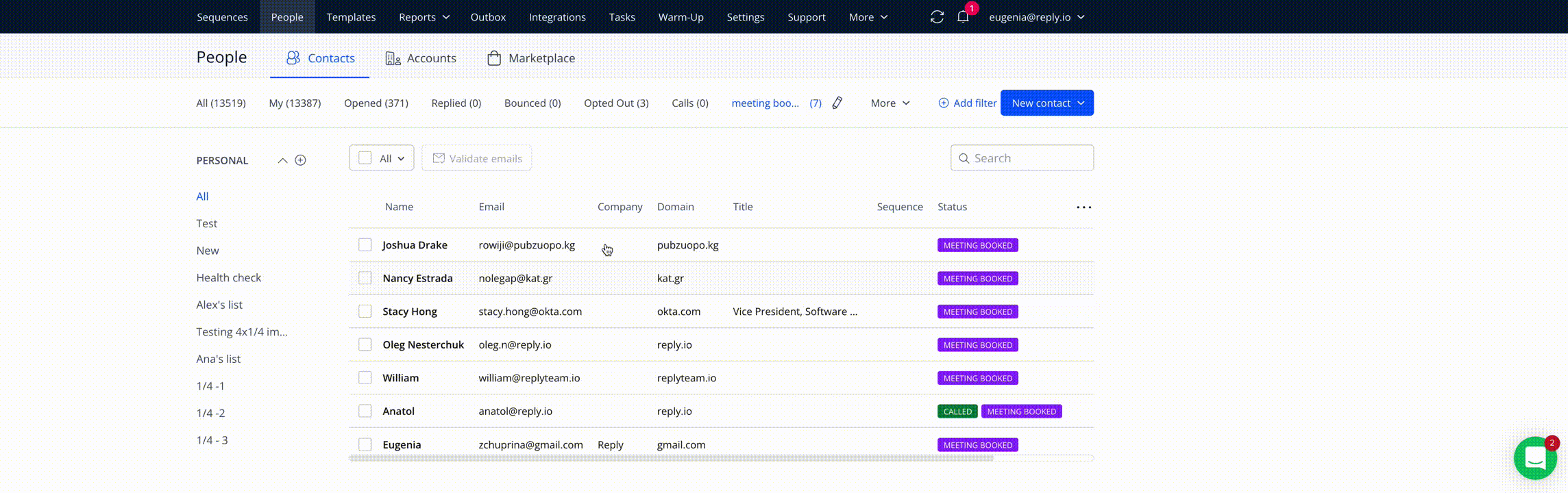

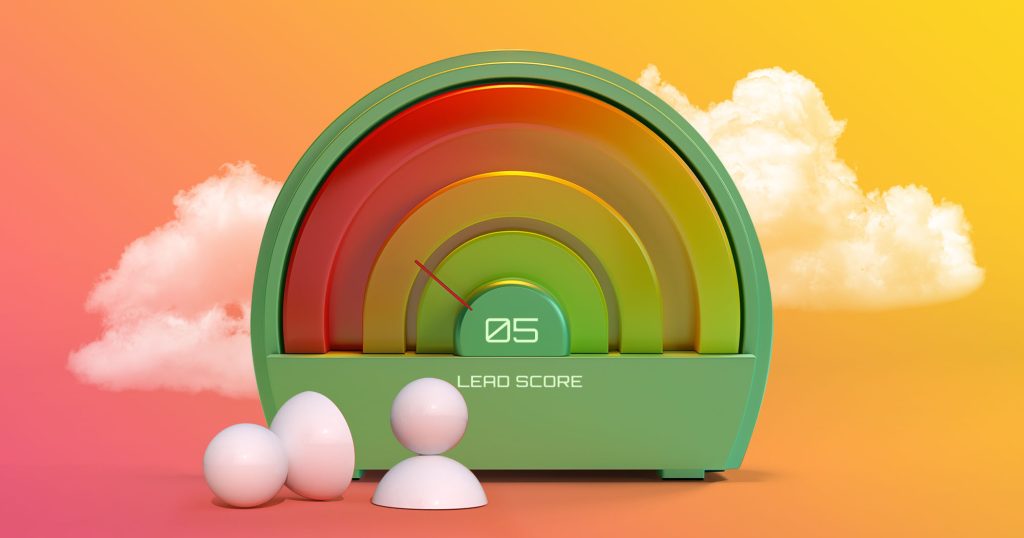

![Full Guide On Mass Email Campaigns in 2024 [+Best Mass Email Service Platforms] Full Guide On Mass Email Campaigns in 2024 [+Best Mass Email Service Platforms]](https://reply.io/wp-content/uploads/Guide-On-Mass-Email-Campaigns-in-2024-1024x538.jpg)

